Licensing
This guide explains how to install, configure, and assign licenses for CompuTec Labels, including obtaining the license file, assigning it to the CompuTec License Server and allocating printer licenses.
Guide: Licensing Setup for CompuTec Labels
Prerequisites
Before proceeding, ensure you meet the following prerequisites:
- CompuTec License Server version 5.5 or higher is required.
- The CompuTec License Server (version 5.5 or higher) can be downloaded from the CompuTec License Service section of the Releases page.
Step 1: Install CompuTec Service Manager
Note: The CompuTec Service Manager is part of the CompuTec License Server.
-
Run the License Server installation file.
-
After installation, launch CompuTec Service Manager.
-
From the service dropdown, select CompuTec Label Service.
-
Click Settings to open the configuration form.
-
In the new window, click Settings again to open the detailed configuration.
How-to: Obtain and Apply License Files
Step 2: Obtain a License File
To request a license file from CompuTec Support, provide the following:
-
CompuTec Labels Key – This is found in the Settings screen shown above.
- 📝 Please copy the key as text. Do not send a screenshot.
-
Number of Printer Licenses Required:
- Demo/Test (partner use): 1 printer license.
- Production (client use): As per purchased quantity.
CompuTec Support will email you a license file in .xml format.
Step 3: Assign the Main License
-
Open Settings in the CompuTec Service Manager.
-
In the Labels Settings form, click Change and browse to the
.xmllicense file. -
Once uploaded, restart both:
- CompuTec License Server
- CompuTec Label Service
Click the highlighted restart button:
Step 4: Assign Printer Licenses
-
Go to CompuTec Label Printing Manager > Printers.
-
The interface will display a message about the license server connection and available licenses.
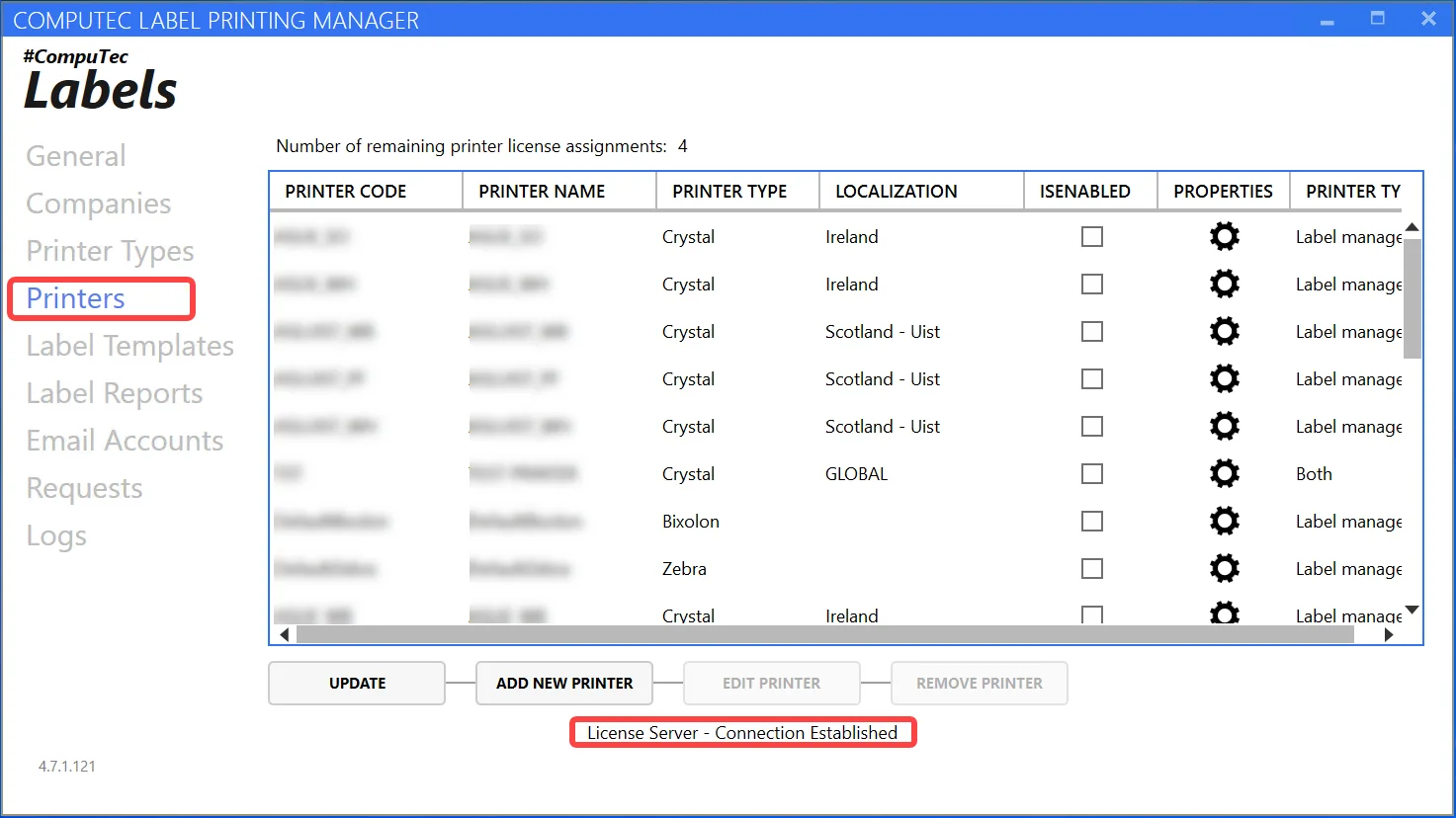
-
To assign a license to a printer:
- Right-click on the printer.
- Select Assign a license.
- Click Update.
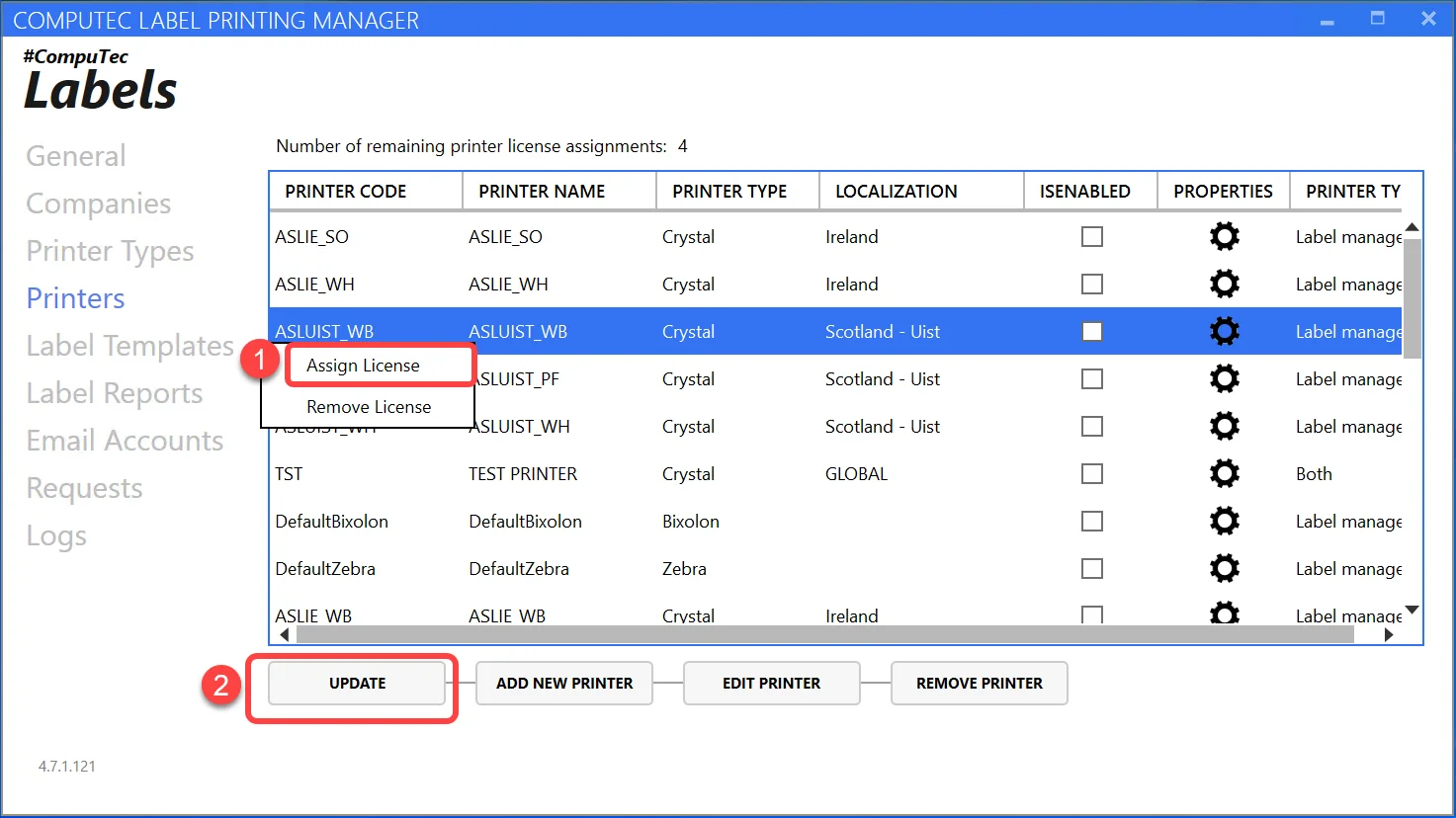
Reference: Key License Components
| Component | Description |
|---|---|
| License Server Version | Must be 5.5 or higher |
| CompuTec Labels Key | Unique identifier needed to request the license file |
| License File Format | .xml file issued by CompuTec Support |
| Service Manager Tool | Used to configure and assign both system and printer licenses |
Why Licensing is Required
Licensing ensures compliance and controls access to CompuTec Labels' printing capabilities. Each printer requires a license for operational authorization, whether it's for testing or production.