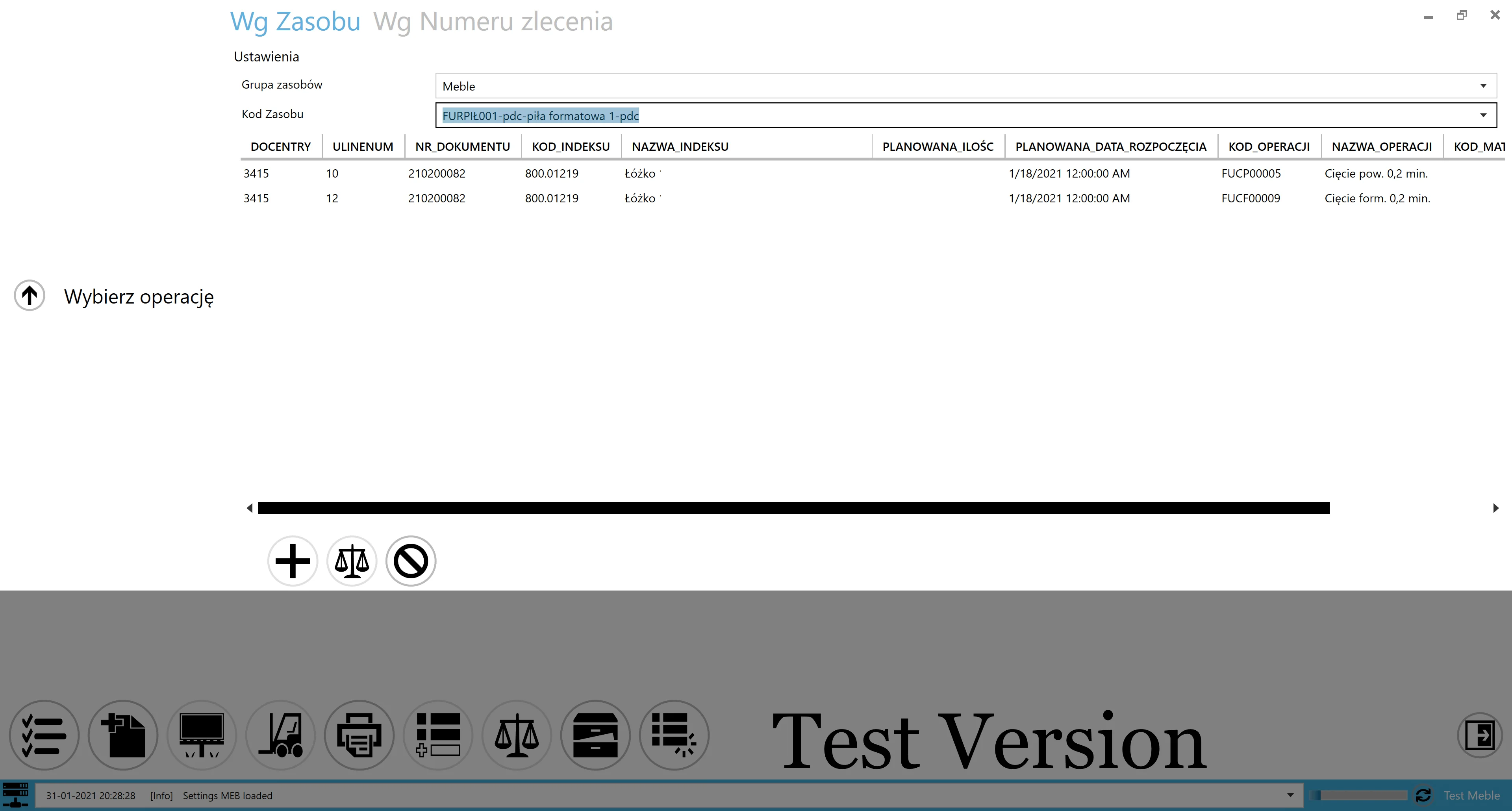Customized Task List
This function allows creating a customized table view when adding a task by Resource. This means that based on a few mandatory fields, it is possible to give information from other objects in SAP Business One or CompuTec ProcessForce by creating an SQL code.
caution
Please be aware that all interactive icons will be unavailable when using this function.
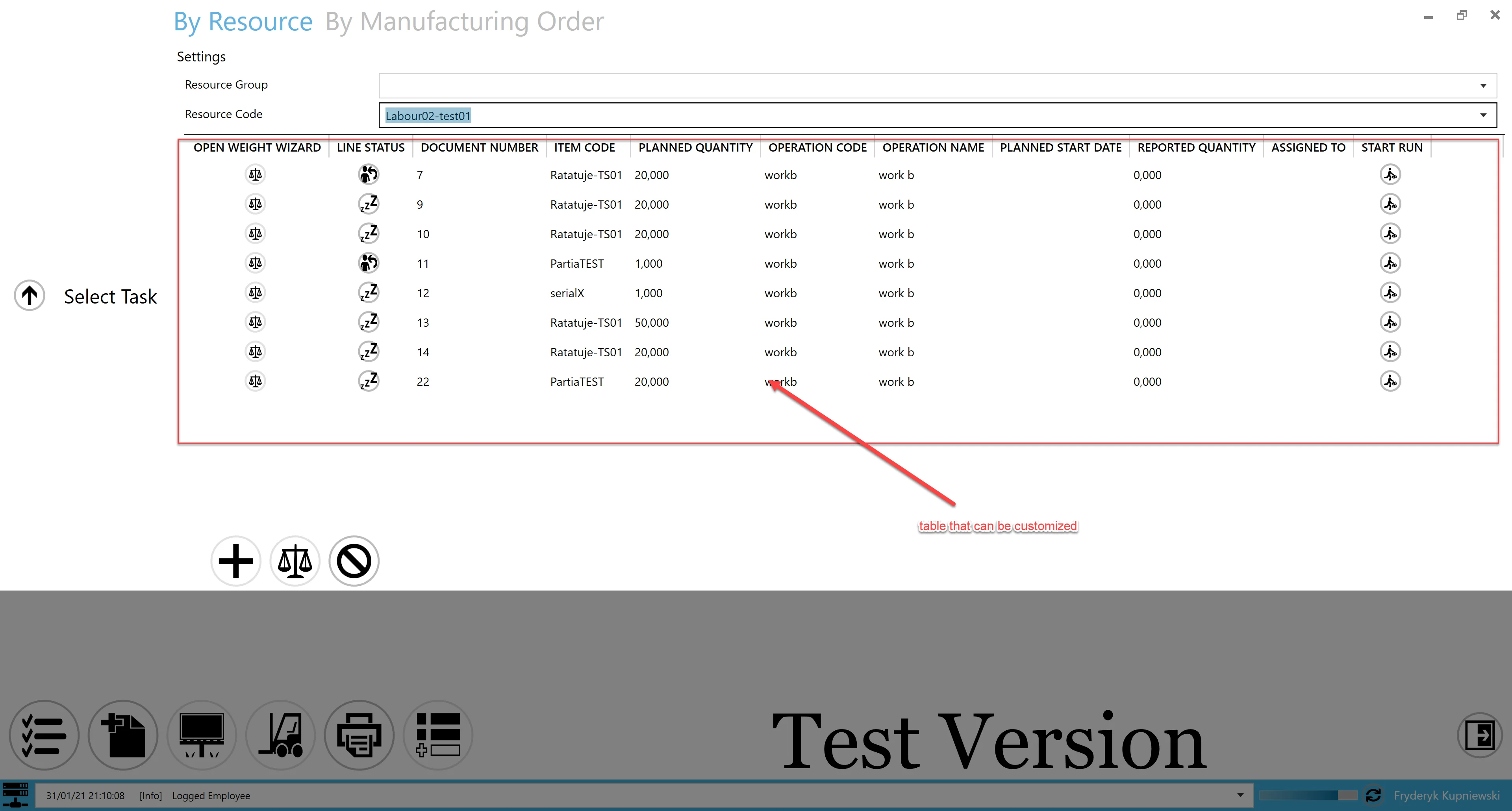
To create a view, perform the following steps:
Create an SQL code (what columns you would like to display on what conditions, order, etc)
Rules:
- The query must include a condition formatted as:
where mor16."U_RscCode" =@RscCode - The query should be based on CT_PF tables such as
OMOR and/or MOR12 and/or MOR16 - Column aliases must follow the format:
1THWORD_2THWORD "DocEntry"andmor16."U_LineNum"are mandatory.
Example
select
omor."DocEntry"
,mor16."U_LineNum"
,omor."DocNum" as "_Nr_dokumentu"
,omor."U_ItemCode" as "_Kod_indeksu"
,omor."U_Description" as "_Nazwa_indeksu"
,omor."U_Quantity" as "_Planowana_ilośc"
,omor."U_PlannedStartDate" "_Planowana_data_rozpoczęcia"
,mor12."U_OprCode" as "_Kod_operacji"
,opr."U_OprName" as "_Nazwa_operacji"
,mor14."U_ItemCode" as "_Kod_materiału"
,oitm."ItemName" as "_Nazwa_materiału"
from "@CT_PF_OMOR" omor
inner join "@CT_PF_MOR12" mor12 on omor."DocEntry"=mor12."DocEntry"
inner join "@CT_PF_MOR16" mor16 on omor."DocEntry"=mor16."DocEntry" and mor12."U_RtgOprCode"=mor16."U_RtgOprCode"
left join "@CT_PF_MOR14" mor14 on mor12."DocEntry" = mor14."DocEntry" and mor12."U_RtgOprCode"=mor14."U_RtgOprCode"
inner join "@CT_PF_OOPR" opr on mor12."U_OprCode"=opr."U_OprCode"
left join "OITM" oitm on mor14."U_ItemCode"=oitm."ItemCode"
where mor16."U_RscCode" =@RscCode
and omor."DocNum" like '21%'
and mor16."U_Active"='Y'
and omor."U_Status" in ('ST','RL')
Query Manager
The SQL query must be saved in Query Manager:
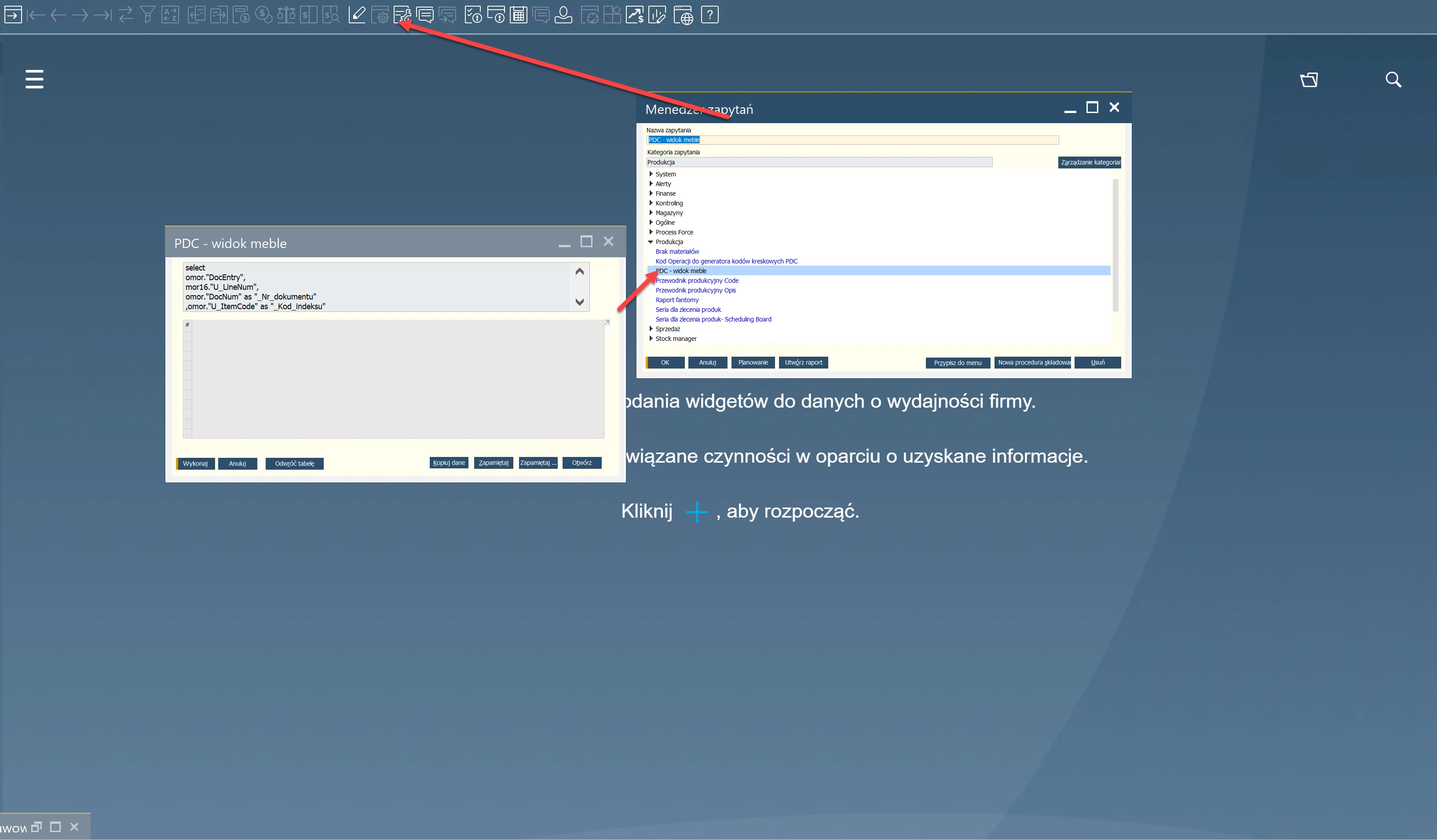
CompuTec PDC Settings
Create a PDC Setting view and select the saved query in the Task List field.
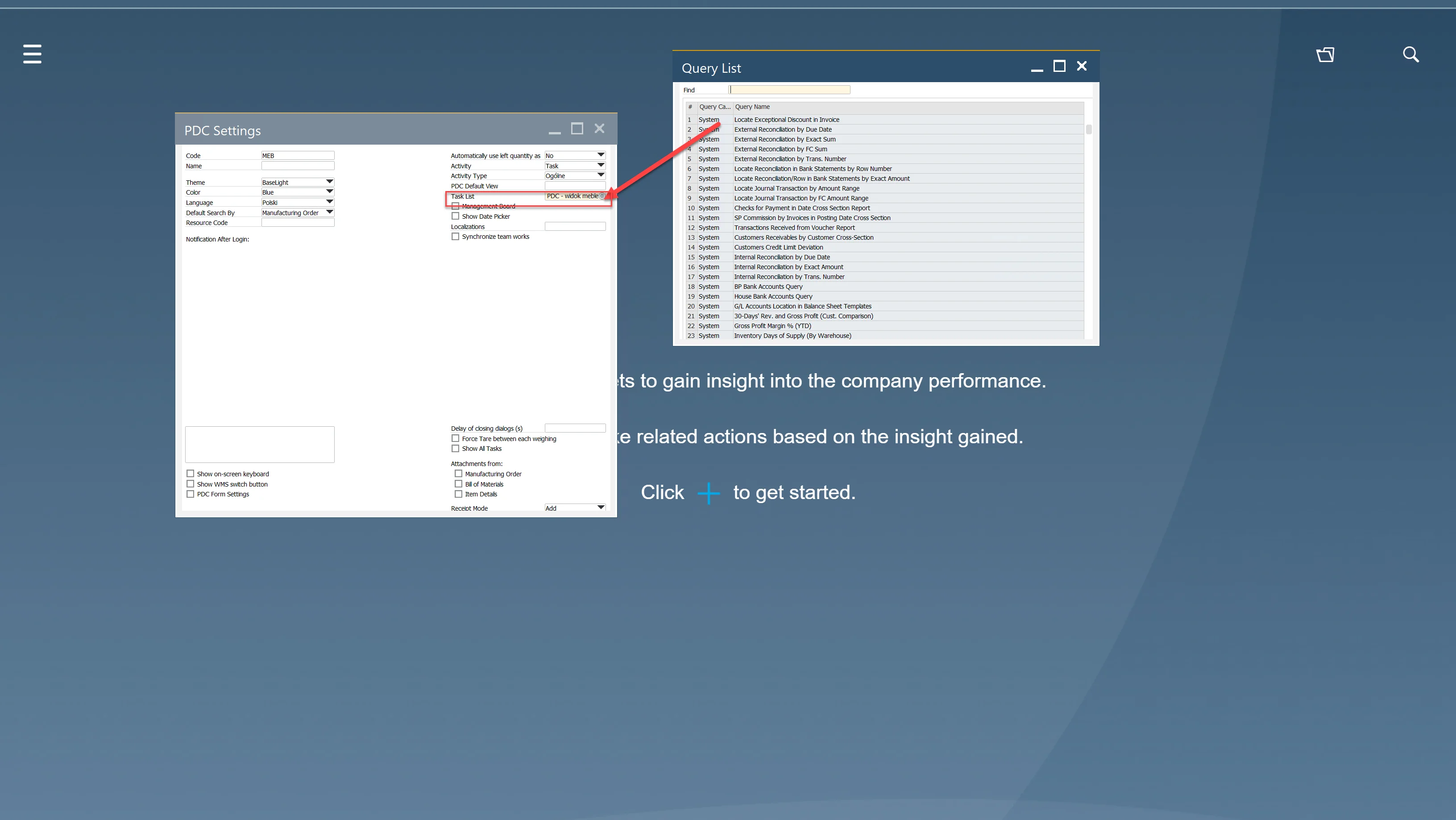
Employee Master Data
The final step is to assign the created PDC Setting to an employee in the Employee Master Data window.
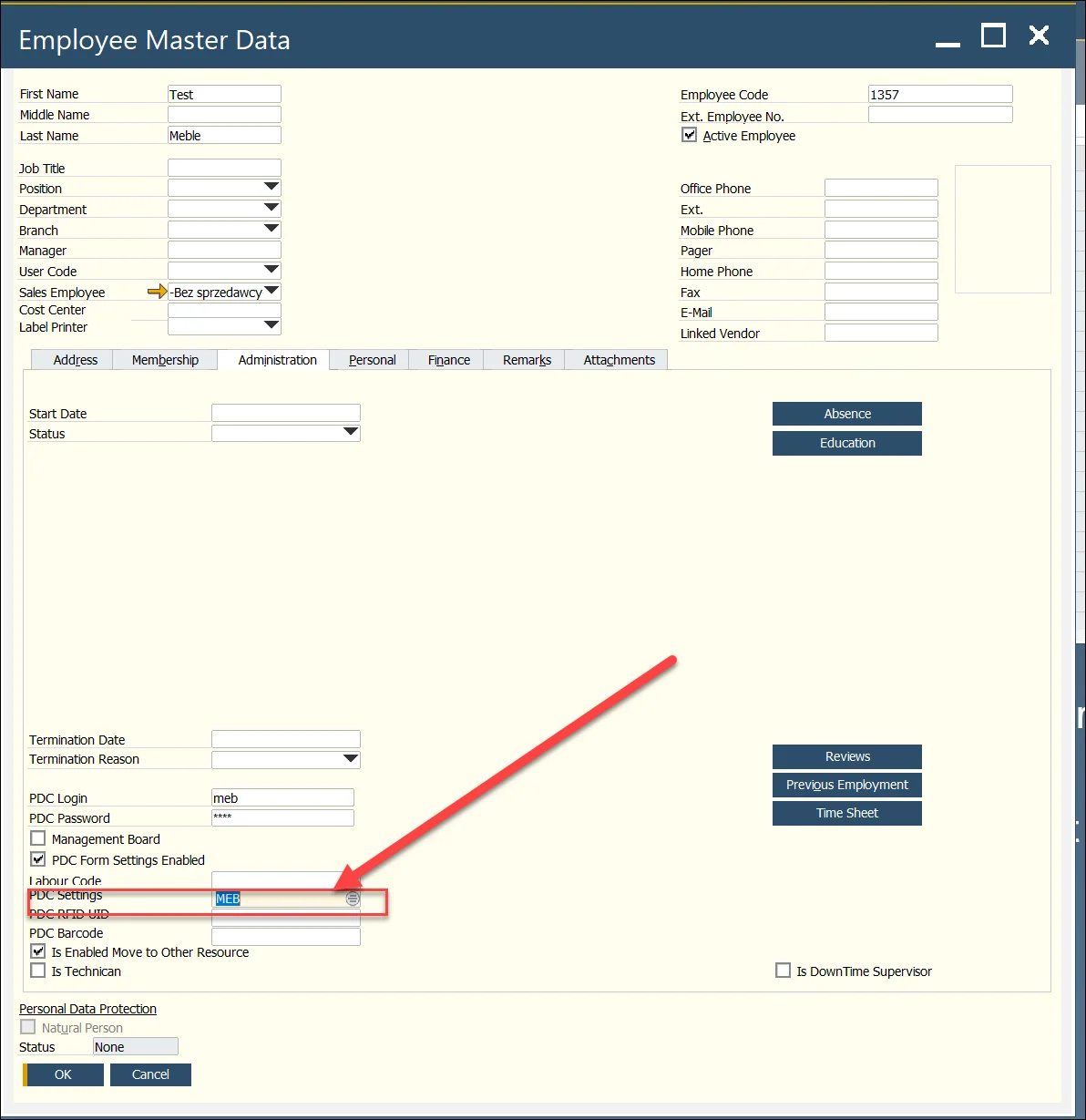
Example of the result in CompuTec PDC: