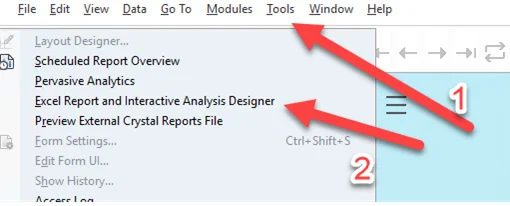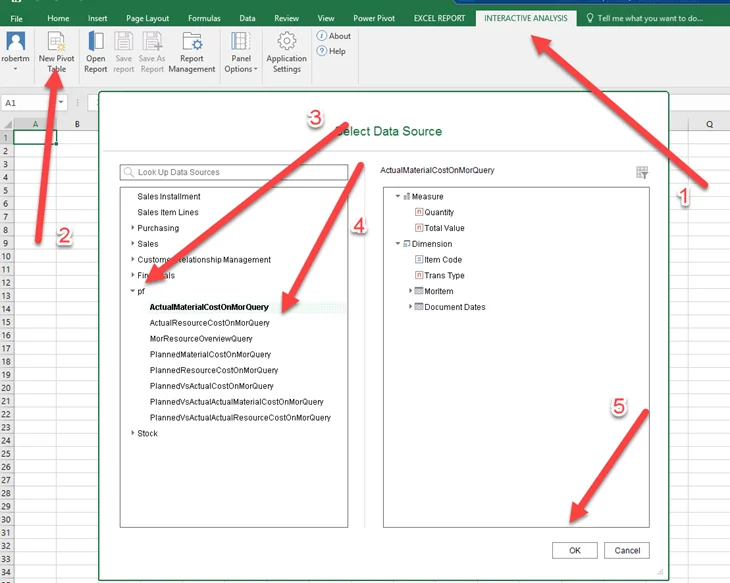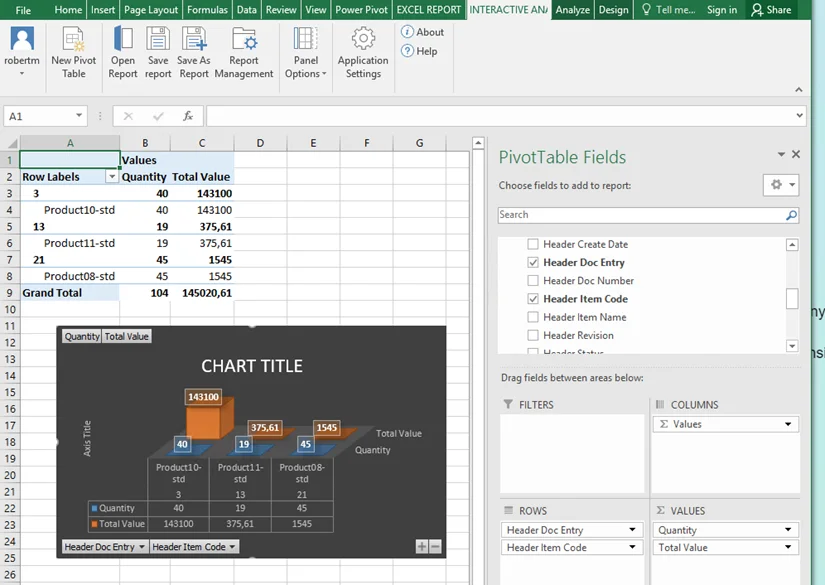Prerequisites and Installation
This section provides essential prerequisites and installation guidelines for setting up and utilizing the data model effectively. Follow these steps to ensure a seamless configuration and integration with SAP Business One and analytics tools.
Prerequisites
Initialize Analytics
To enable analytics for a specific database, ensure that initialization is completed through the administrator console. You can verify this by accessing the following URL: https://<Server Address>:<Port>/Enablement (swap <Server Address> and <Port> for your data). Follow the steps in the screenshot below:
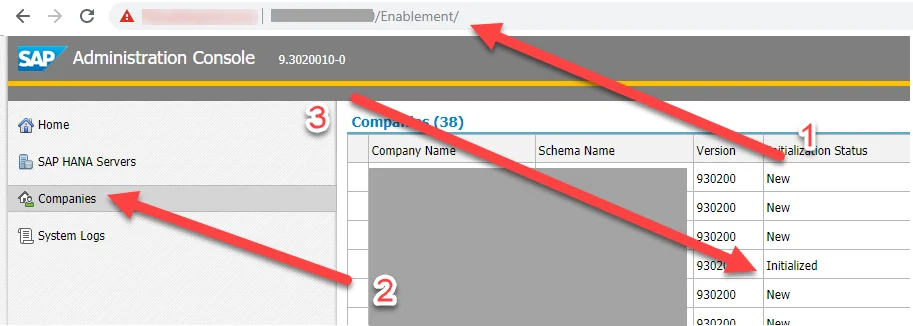
You can find more information on the subject in Administrator's Guide for SAP Business One 10.0, version for SAP HANA, in the following chapters:
- 7.3 Initializing and Maintaining Company Schemas for Analytical Features
- 7.3.1 Starting the Administration Console
- 7.3.2 Initializing and Updating Company Schemas
Microsoft Excel, Excel Report, and Interactive
To fully use the features of the data model and to create own reports based on the provided views, it is required to have installed Microsoft Excel and Excel Report and Interactive, which is an addition to Excel Analysis. You can check these application requirements in the Administrator's Guide for SAP Business One 10.0, version for SAP HANA (chapters: 1. Introduction and 3.4 Installing Client Components).
How to work with the features you can find in the official SAP Business One How-to Guide.
_SYS_BI"."M_TIME_DIMENSION table
Some dates were joined with a time dictionary view ("DocumentDate"). This view uses the _SYS_BI"."M_TIME_DIMENSION table.
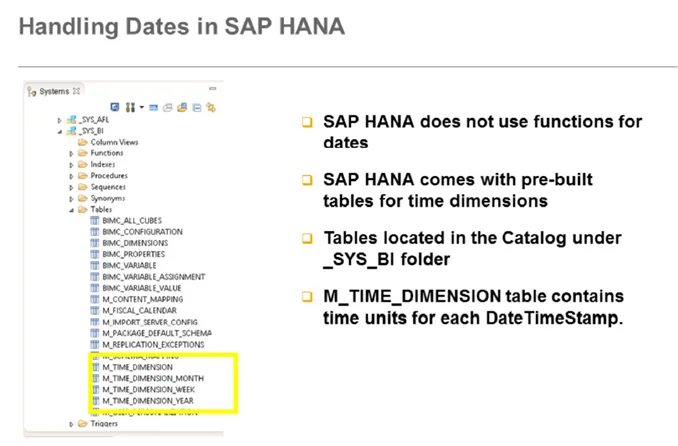
You can check with the following query if the data in this table are initialized:
select *
from _SYS_BI."M_TIME_DIMENSION"
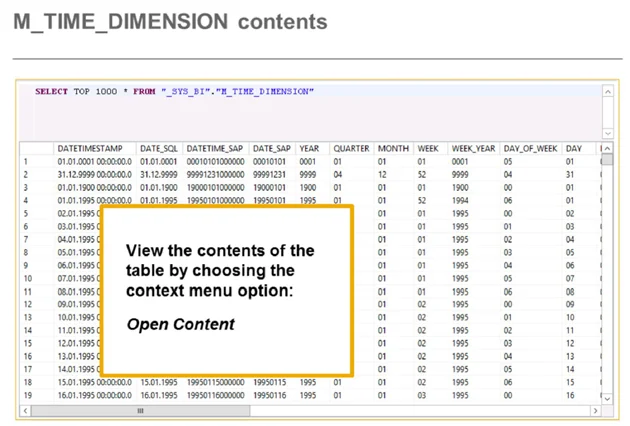
If data is not present there, we can initialize it:
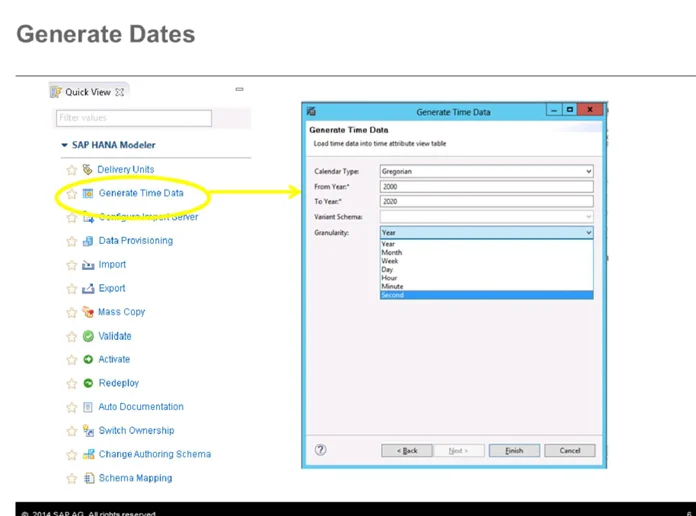
More details can be found here
Installation
Once the requirements from the previous section are met, import model.zip, which is available to download here. You can install it from the SAP Business One level, logged in to a required database:
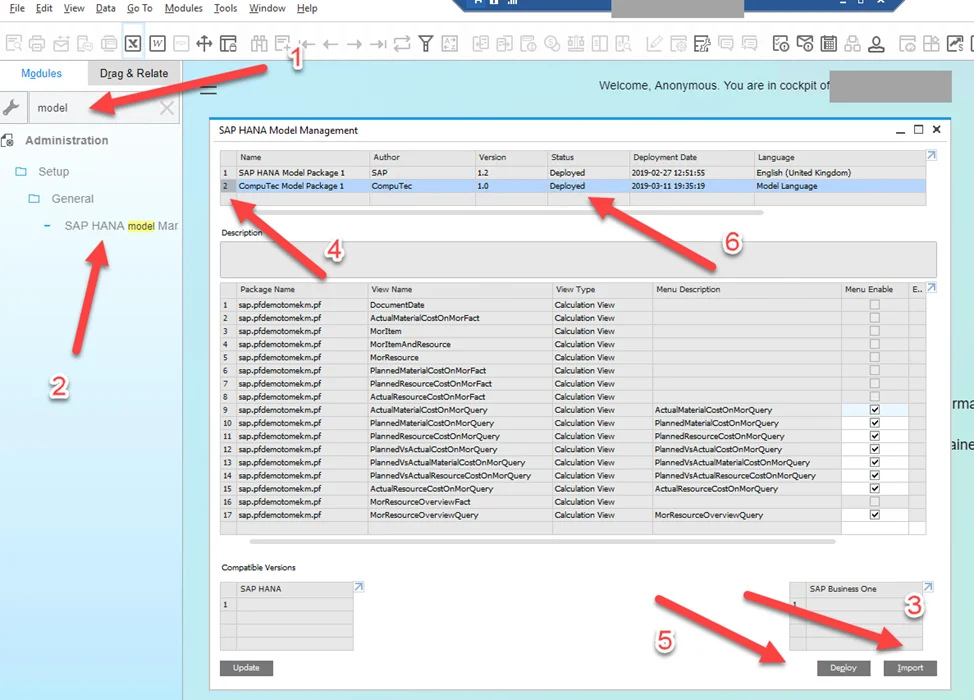
More information on data model import and available options can be found here, Chapter 4. Importing and Deploying Model Packages in SAP Business One.
After a successful installation, the views are available from the SAP main menu level:
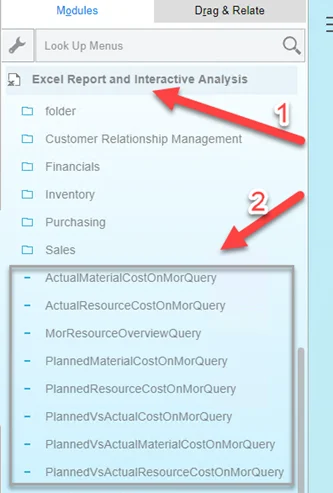
From the Excel level: