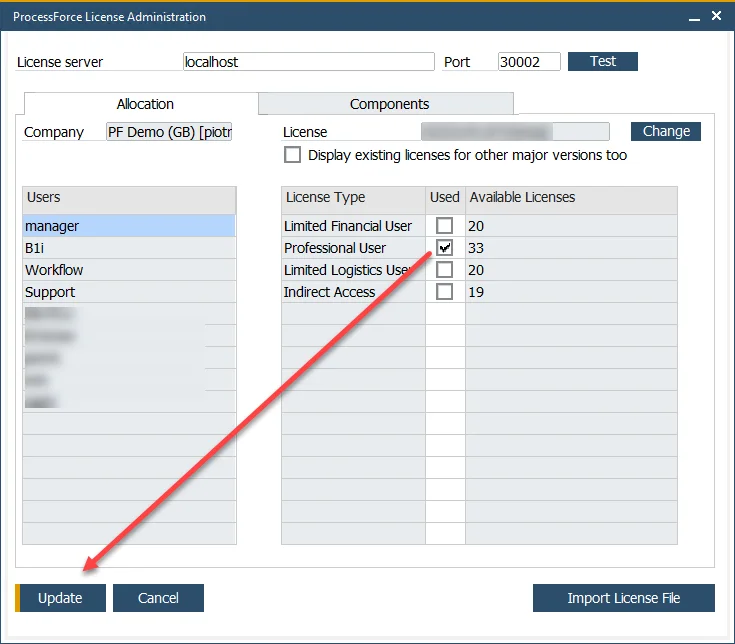License Import and Assignment
Setting up CompuTec ProcessForce for the first time requires importing and assigning the appropriate license. This process ensures that the add-on functions correctly within SAP Business One.
If you are upgrading CompuTec ProcessForce rather than performing a fresh installation, you may skip these steps.
Assigning the CompuTec ProcessForce license works similarly to the SAP Business One license assignment.
Follow the steps below to import and assign a ProcessForce license successfully.
-
After successful installation, the system message appears:
-
Ask your ProcessForce provider for a license file.
infoAll information required for generating a license key is described on the Request for a license page.
-
Open the ProcessForce License Administration form:
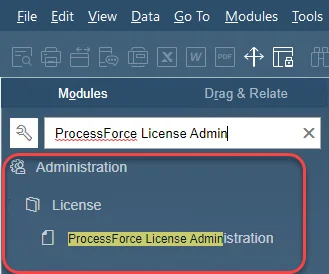
-
To test whether CompuTec License Service is up and running, click the "Test" button:
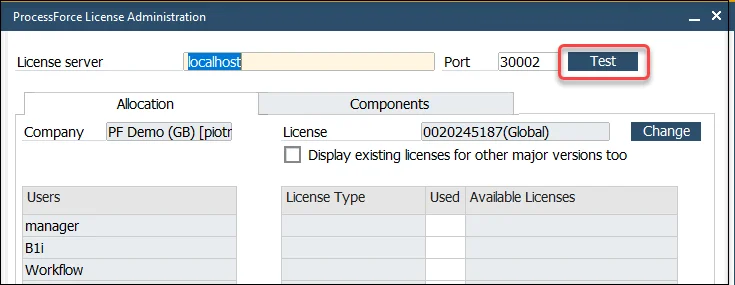
-
If it is OK – click the Import License File button to load a valid license. You will be asked for a license file.
cautionNote that a license file should have a .xml extension. In some cases, a file downloaded from a license request issue (support.computec.pl) can have changed its type (e.g., on downloading the file by Safari browser), which may cause an error when trying to load it.
-
After the successful importation of a license, the message
ProcessForce license has been importedwill appear: -
Press the Change button to assign/change the license to/in the company. You will be asked to select a proper row from imported licenses. Select a license row and click the Select button:
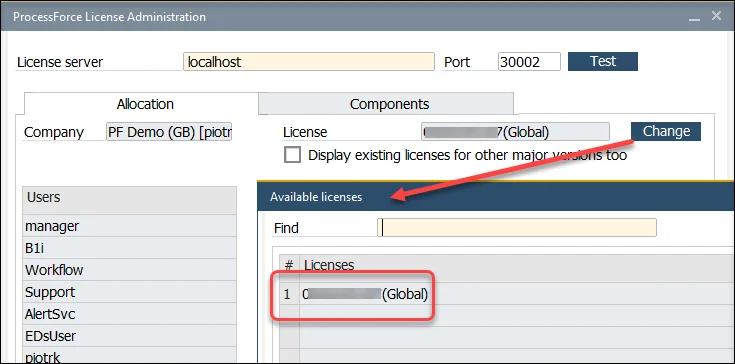
-
Assign users to the appropriate license type and click Update to finalize the process: