Working with User-Defined Fields (UDFs)
SAP Business One allows the creation of User-Defined Fields (UDFs), which are custom fields added to forms and tables to meet specific business needs. CompuTec ProcessForce fully supports this functionality, with a few limitations.
This guide shows you how to add UDFs to CompuTec ProcessForce forms, along with notes on recommended settings and constraints.
What You Need to Know Before You Start
- UDFs can be added to CompuTec ProcessForce tables using the standard SAP Business One customization tools.
- Some CompuTec ProcessForce forms do not support UDFs or may encounter errors if UDFs are added.
- Always ensure all other users are disconnected from the company database before making UDF changes.
Limitations
| Form or Area | UDF Support |
|---|---|
| Costed Bill of Materials | ❌ Not Supported |
| Item Costing & Resource Costing | ⚠️ May cause errors - avoid adding UDFs |
| Downtime Reason (Flat Forms) | ✅ Supported but not displayed on the form - visible only via side panel |
Prerequisites
Ensure you have the following authorization in SAP Business One:
Customization Tools → User-Defined Fields - Management
Navigate to:
Administration → System Initialization → Authorizations → General Authorizations
How to Add UDFs to CompuTec ProcessForce Forms
-
Go to:
PathTools → Customization Tools → User-Defined Fields - Management
-
Navigate to the relevant User Table under the User Tables section. CompuTec ProcessForce tables appear here:
- Header tables (e.g.,
BOM) - Row tables (e.g.,
BOM: Items,BOM: Scrap)
- Header tables (e.g.,
-
Select the section (header or row) where you want to add a UDF and click Add.
-
Fill in required UDF details like:
-
Title
-
Description
-
Data type
-
Field structure
Note: Title, Type, and Structure cannot be edited once the field is added. You must delete and recreate the UDF if needed.
-
-
Accept the prompt indicating a database structure change.
-
Review the list of active users. If others are logged in, disconnect them or try again later.
uwagaAdding UDFs modifies the database structure. It is strongly recommended to disconnect all users before proceeding.
-
Restart the SAP Business One client to reflect the changes.
Viewing and Using UDFs
Header UDFs
-
These are not shown directly on the form.
-
Access them via:
PathView → User-Defined Fields
or shortcut Ctrl+Shift+U
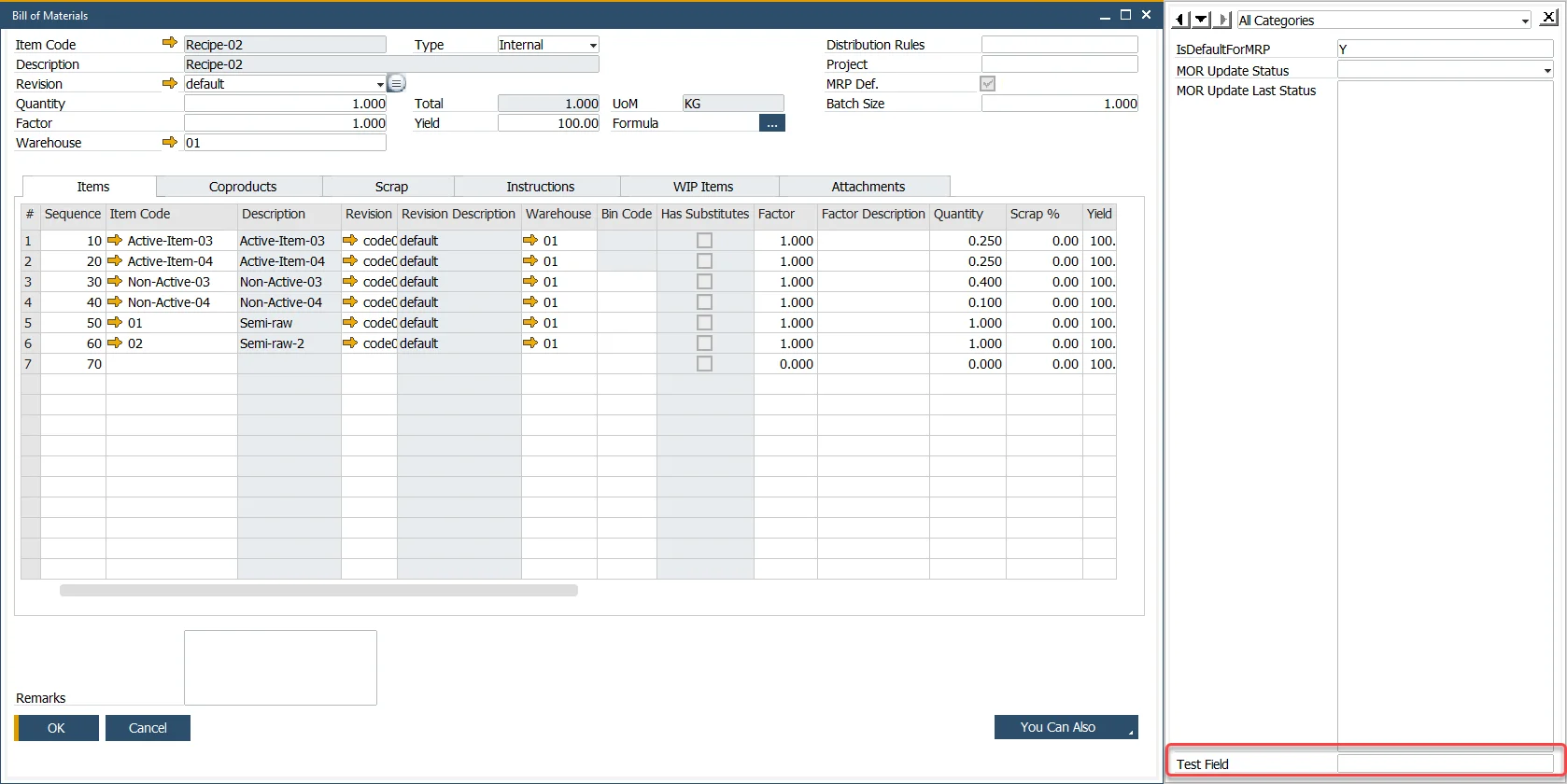
Row UDFs
-
Displayed as additional columns in the table grid on the form.
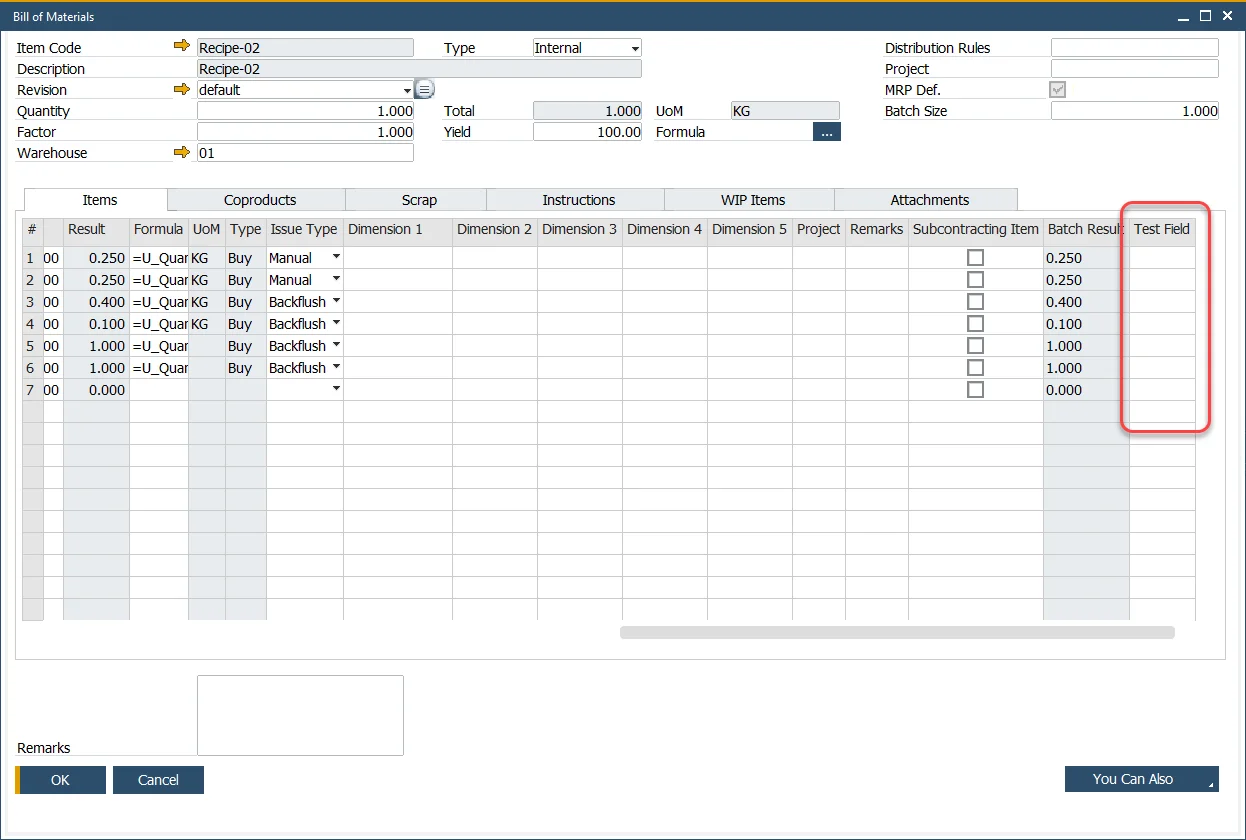
Flat Forms (e.g., Downtime Reason)
-
These do not support row structures.
-
UDFs added will behave like header UDFs, viewable in the side panel only.
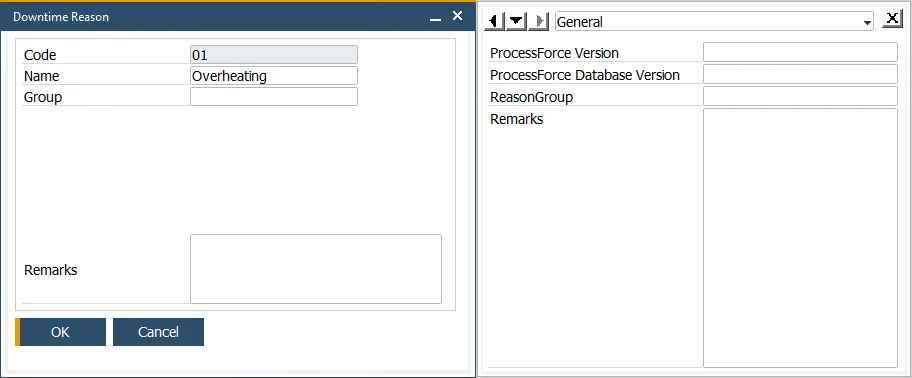
Managing Visibility with Form Settings
You can control the visibility and activity of row UDFs using: Form Settings → Table Columns
Note: Only row UDFs appear in the Form Settings window.
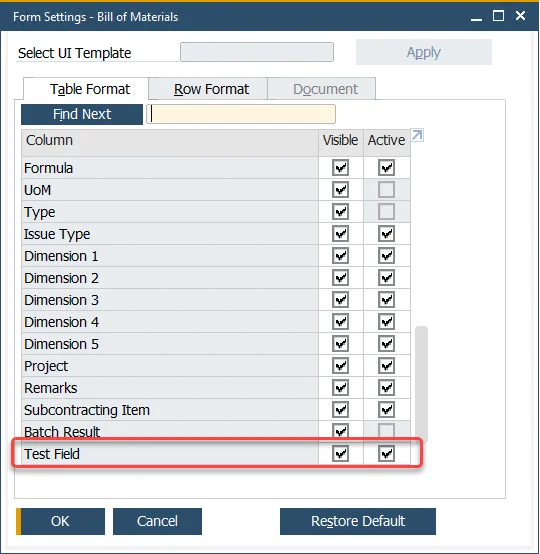
Recommended Settings
After installing CompuTec ProcessForce, some UDFs are automatically added to core SAP Business One forms (e.g., Revision on Sales Order).
-
Keep these fields visible and active to ensure proper behavior.
-
Hiding these UDFs may result in data inconsistencies or failed field updates.
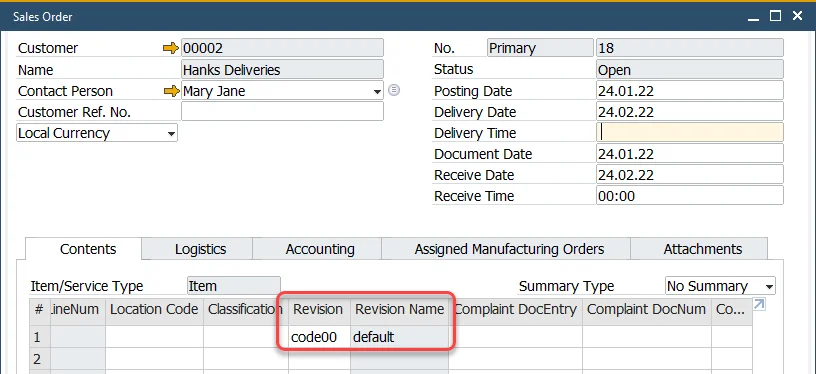
Summary
| Task | Where | Notes |
|---|---|---|
| Add Header UDFs | Tools → Customization Tools | Access via side panel |
| Add Row UDFs | In table section | Visible as columns |
| Manage Visibility | Form Settings | For row UDFs only |
| Avoid Errors | Item Costing, Resource Costing, BOM Costed | May break functionality |
By following these best practices and constraints, you can safely extend CompuTec ProcessForce functionality with custom fields aligned to your unique business needs.