Security Settings
CompuTec ProcessForce requires specific folder-level permissions to operate correctly in environments with custom security configurations. This page includes a tutorial to apply those settings, a how-to checklist, and related reference information.
Configuring Security Settings for CompuTec ProcessForce
If you're installing CompuTec ProcessForce on a system with non-default security settings (e.g., corporate IT policies or hardened environments), follow this step-by-step guide to ensure the correct folder permissions are applied.
Step-by-Step Instructions
Follow the steps below to configure the necessary permissions:
-
Open File Explorer and go to the following path:
C:\ProgramData\⚠️ The ProgramData folder is hidden by default. You may need to enable “Show hidden items” in File Explorer.
-
Locate the
CompuTecfolder, right-click on it, and choose Properties. -
Go to the Security tab and click the Edit... button.
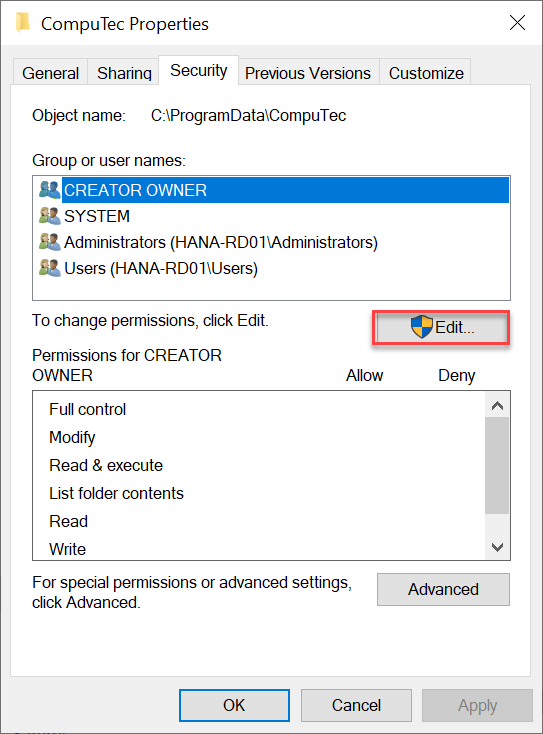
-
In the Permissions for CompuTec window, for each SAP Business One user who will use CompuTec ProcessForce, ensure the following permissions are enabled:
-
Read & execute
-
List folder contents
-
Read
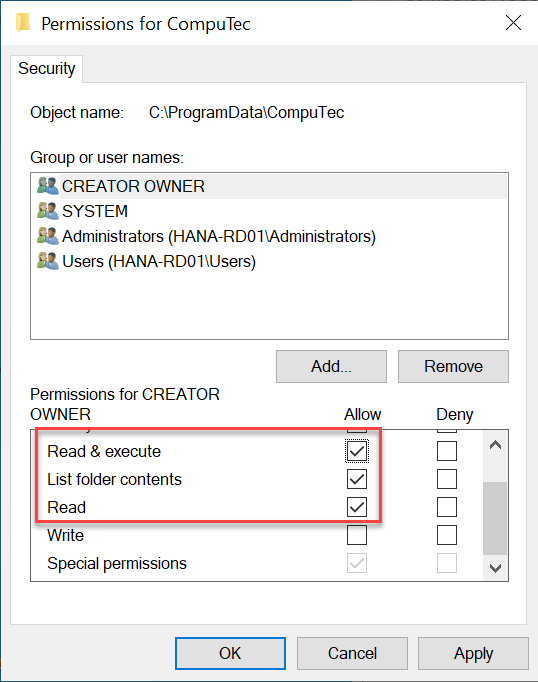
These permissions should apply to:
- The folder itself
- All subfolders and files (descendants)
-
Reference: Folder Permissions Matrix
| Folder Path | Required For | Permissions Needed |
|---|---|---|
C:\ProgramData\CompuTec | All Users | Read, List folder, Read & execute |
Subfolders of CompuTec | Add-ons, Temp files, etc. | Inherited from parent folder |
Why Are These Permissions Needed?
CompuTec ProcessForce stores critical configuration and temporary data under the CompuTec folder within C:\ProgramData. In locked-down environments, default system permissions may restrict user access to these paths, leading to errors or instability during operation.
Setting the correct permissions ensures:
- Add-ons can read configuration files
- Runtime logs and temp files can be created
- Updates and extensions work without permission errors
These changes are not required on systems that use the default Windows security model, where users already have the necessary access.