You are currently viewing documentation for CompuTec AppEngine 2.0 (.NET Framework), which is still supported.
We recommend upgrading to CompuTec AppEngine 3.0 built on .NET 8, which provides better performance and a modern, centralized installation process for CompuTec ProcessForce and other CompuTec solutions.
However, please note that CompuTec AppEngine 3.0 has a different architecture, and all CompuTec components need to be updated together to ensure full compatibility.
Please review the CompuTec AppEngine 3.0 documentation before starting your installation or upgrade process.
HTTPS Configuration
Securing your CompuTec AppEngine with HTTPS is essential for protecting data transmission and ensuring secure communication. This guide provides step-by-step instructions to configure HTTPS by importing a valid certificate and updating the necessary settings in the Administration Panel.
Overview
To enable HTTPS, you need to import a valid certificate into the Local Machine store on the server running the CompuTec AppEngine service. After importing the certificate, configure its properties in the Administration Panel to enable secure communication.
Certificate
Import a certificate used in the HTTPS communication to the Local Machine store on the Windows machine where the CompuTec AppEngine service will run. Start the Local Machine certificate console with the command: certlm.msc.
Navigate to Personal → Certificates and import the certificate used for HTTPS communication.
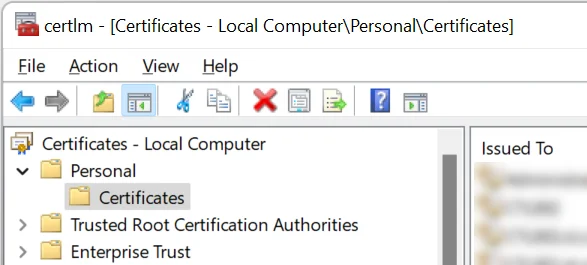
Once imported, go to the Details tab of the certificate and copy the Thumbprint value. This will be required for configuration.
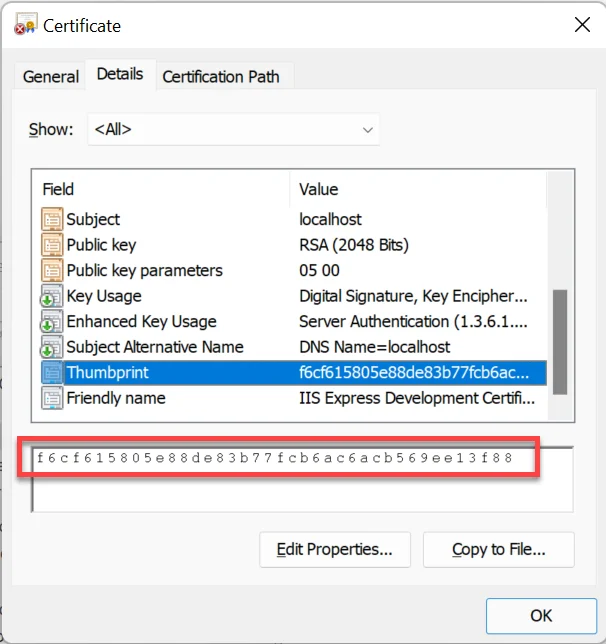
Configuration
To configure HTTPS, define the port and certificate thumbprint in the CompuTec AppEngine settings.
Administration Panel → Settings → General → Hosting → HttpsPorts
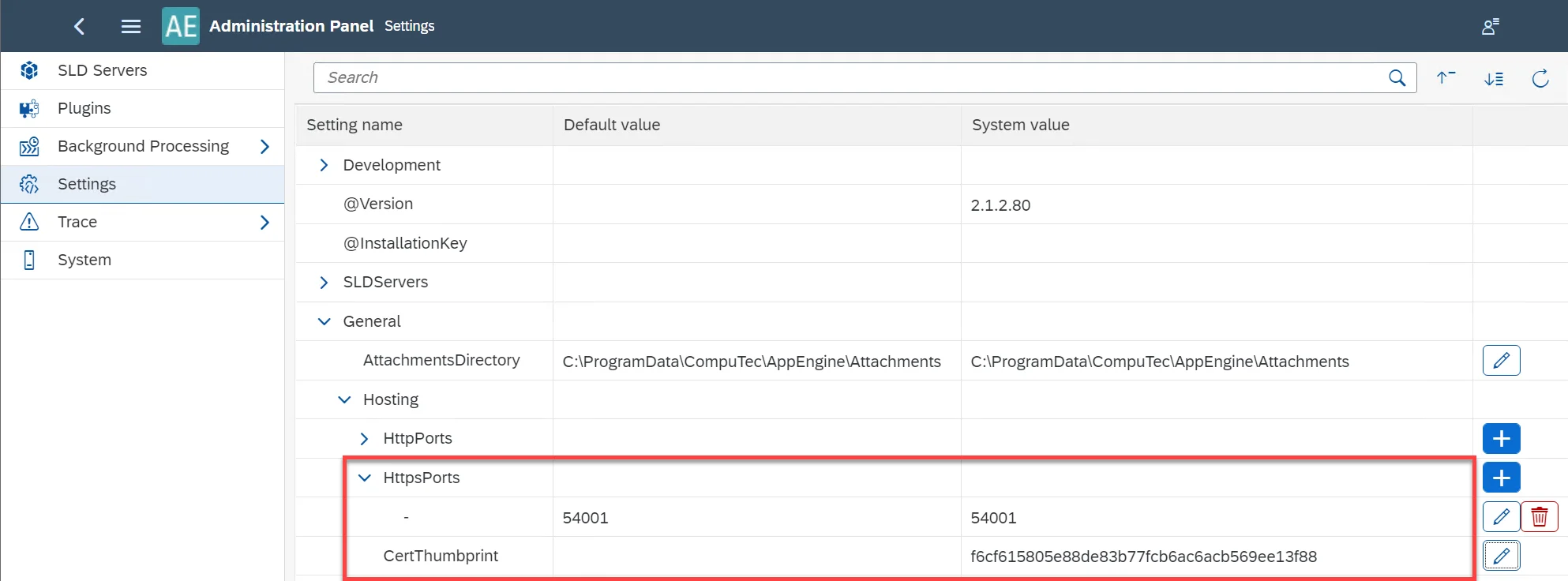
Enter the port number and paste the copied Thumbprint into the CertThumbprint field.
Save the changes and restart the CompuTec AppEngine service to apply the new settings.
How to Check if the Configuration Works
To confirm that HTTPS is working correctly, open this URL in a web browser and see if the login screen is displayed:
https://<your_server>:<your_port_from_the_configuration>