You are currently viewing documentation for CompuTec AppEngine 3.0 (.NET 8).
If you are working with older environments, you may need the documentation for CompuTec AppEngine 2.0 based on .NET Framework, which is still supported: https://learn.computec.one/docs/appengine/2.0/.
As CompuTec AppEngine 3.0 introduces a new architecture, all CompuTec components must be updated together to ensure full compatibility.
Please review the CompuTec AppEngine 3.0 documentation before starting your installation or upgrade process.
HTTPS Configuration
This document provides detailed instructions on configuring CompuTec AppEngine for HTTPS communication and related settings. It includes guidance on using certificates, app configuration, and troubleshooting.
Overview
To enable HTTPS for CompuTec AppEngine, you must:
- Import a valid certificate into the Local Machine store.
- Configure HTTPS settings through the Administration Panel or the
App.config.jsonfile.
Configuring Certificates
Importing Certificates
- Import a valid certificate to the Local Machine store on the Windows server running CompuTec AppEngine.
- Open the Local Machine certificate console using the command:
certlm.msc.
- Open the Local Machine certificate console using the command:
- Place the certificate in the Personal → Certificates store.
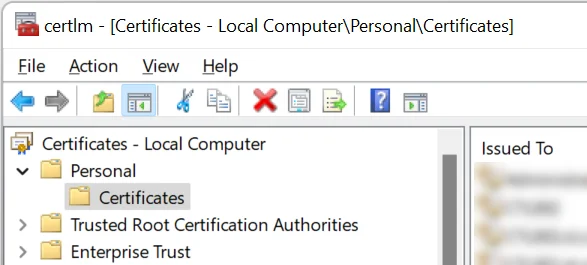
Obtaining Certificate Thumbprint
- Open the certificate and navigate to the Details tab.
- Copy the Thumbprint property for use in the configuration.
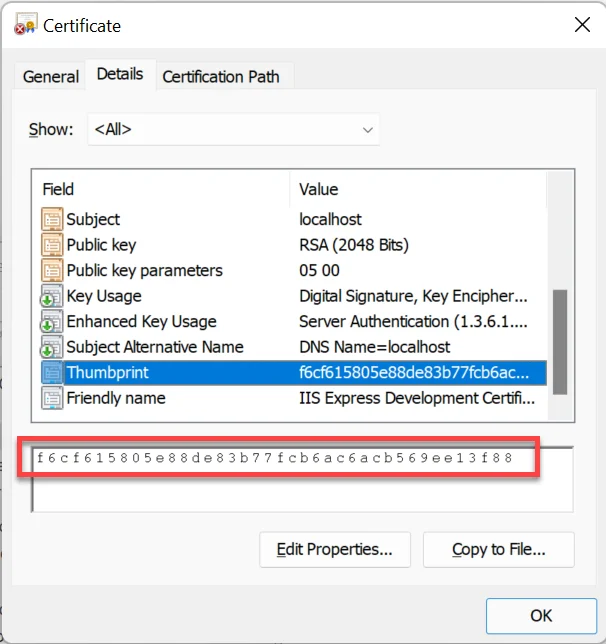
Configuration
Configuring the Certificate in CompuTec AppEngine
Using the Certificate Store
- In the CompuTec AppEngine Configuration for the selected CompuTec AppEngine instance:
- Enable the Use Certificate Store option.
- Set the store name to
My(Personal). - Paste the Thumbprint into the Find Value field.
- Ensure the Find Type is set to
FindByThumbprint.
- Save the configuration and restart the CompuTec AppEngine instance.
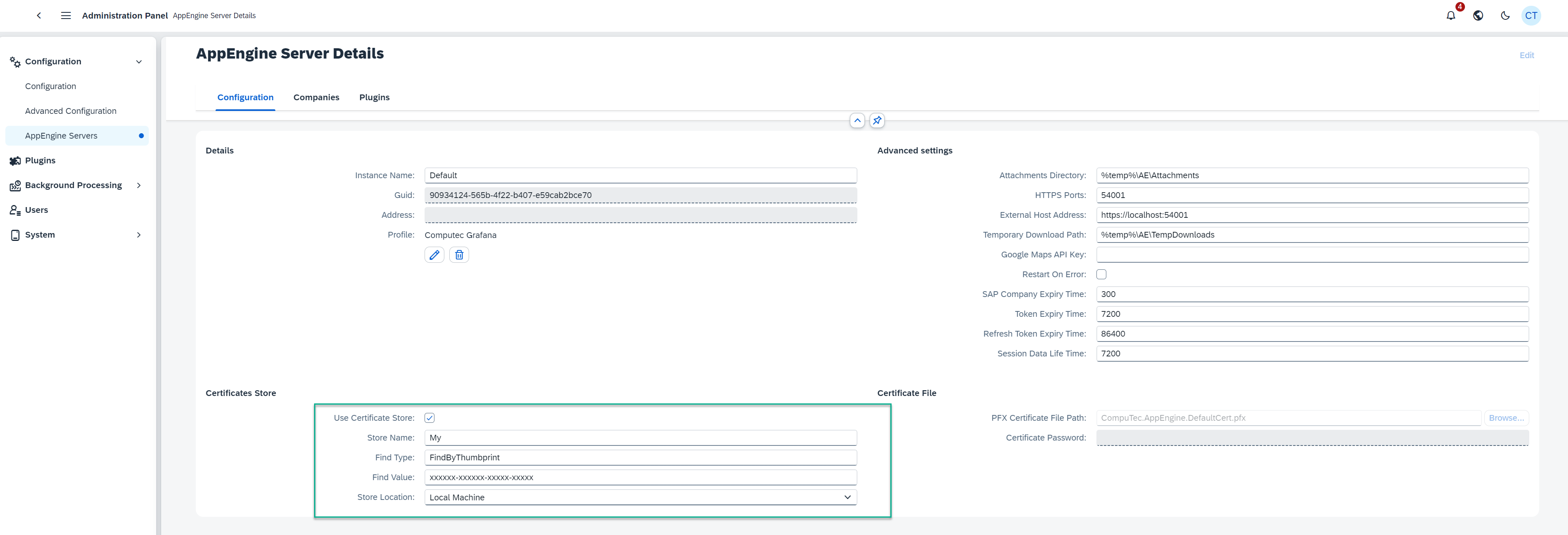
Using a Certificate File
- Specify the
.pfxcertificate file in the Certificate File section of the configuration. - Provide an absolute or relative path to the certificate file from the CompuTec AppEngine installation directory.
- Save the configuration and restart the CompuTec AppEngine instance.
Configuring HTTPS in App.config.json
You can define SSL settings directly in the App.config.json file. Below is an example configuration:
{
"Hosting": {
"OwnUrls": true,
"Urls": ["54001"],
"PfxCertFilePath": "CompuTec.AppEngine.DefaultCert.pfx",
"CertPassword": "1q2w3e4r",
"UseCertificateStore": false,
"FindType": "FindByThumbprint",
"FindValue": "",
"StoreLocation": "LocalMachine",
"StoreName": "My"
}
}
Key Properties
OwnUrls: Indicates if this section overrides the CompuTec AppEngine instance configuration. Setting this totrueapplies these settings during Kestrel initialization.Urls: Specifies the ports that CompuTec AppEngine will listen on.PfxCertFilePath: Path to the.pfxcertificate file.CertPassword: Password for the.pfxcertificate file.UseCertificateStore: Boolean indicating whether to use the certificate store.FindType: Defines the type of search for the certificate. Supported values include:FindByThumbprint: Search by the certificate's thumbprint.FindBySubjectName: Search by the certificate's subject name.FindBySerialNumber: Search by the certificate's serial number.
FindValue: Specifies the search value (e.g., Thumbprint).StoreLocation: Location of the certificate store (e.g.,LocalMachine).StoreName: Name of the certificate store. Supported values include:My: The Personal store.Root: The Trusted Root Certification Authorities store.CA: The Intermediate Certification Authorities store.AuthRoot: The Third-Party Root Certification Authorities store.
Rescue Configuration
If the configuration does not work and CompuTec AppEngine becomes unreachable, add the following minimal Hosting configuration to your App.config.json file:
{
"Hosting": {
"OwnUrls": true,
"Urls": ["54001"],
"PfxCertFilePath": "CompuTec.AppEngine.DefaultCert.pfx",
"CertPassword": "1q2w3e4r",
"UseCertificateStore": false
}
}
CORS Settings
To specify Cross-Origin Resource Sharing (CORS) policies, use the AllowedOrigins element in the App.config.json file or the assigned profile configuration. Below is an example:
{
"AllowedOrigins": ["www.yoursite.com", "www.anothersite.com"],
...rest of the configuration
}
Key Points
AllowedOrigins: A list of domains allowed for CORS requests.- Ensure this setting aligns with your web application’s requirements to prevent unauthorized cross-origin requests.
By following these steps and configurations, you can ensure secure HTTPS communication and proper CORS handling for your CompuTec AppEngine setup.
Regenerate Default Certificate
You can generate a new self-signed certificate when the certificate is corrupted or expired.
- Remove/rename
C:\Program Files\CompuTec\AppEngine\CompuTec.AppEngine.DefaultCert.pfxfile - Run the script below
# Define the parameters for the certificate and export
$dnsName = "CompuTec.AppEngine.DefaultCertificate" # Replace with your desired DNS name
$outputPath = "C:\Program Files\CompuTec\AppEngine\CompuTec.AppEngine.DefaultCert.pfx" # Replace with your desired file path and name
$password = "1q2w3e4r"
if (Test-Path $outputPath) {
Write-Output "Certificate file already exists at $outputPath. No new certificate generated."
return
}else{
Write-Output "Certificate Creating $outputPath"
# Convert the plain text password to a secure string
$securePassword = ConvertTo-SecureString -String $password -Force -AsPlainText
# Create the self-signed certificate in the CurrentUser's Personal store
$cert = New-SelfSignedCertificate -DnsName $dnsName -CertStoreLocation "cert:\CurrentUser\My"
# Export the certificate with the private key to a .pfx file
Export-PfxCertificate -Cert $cert -FilePath $outputPath -Password $securePassword
Write-Output "Certificate created and exported successfully to $outputPath"
}