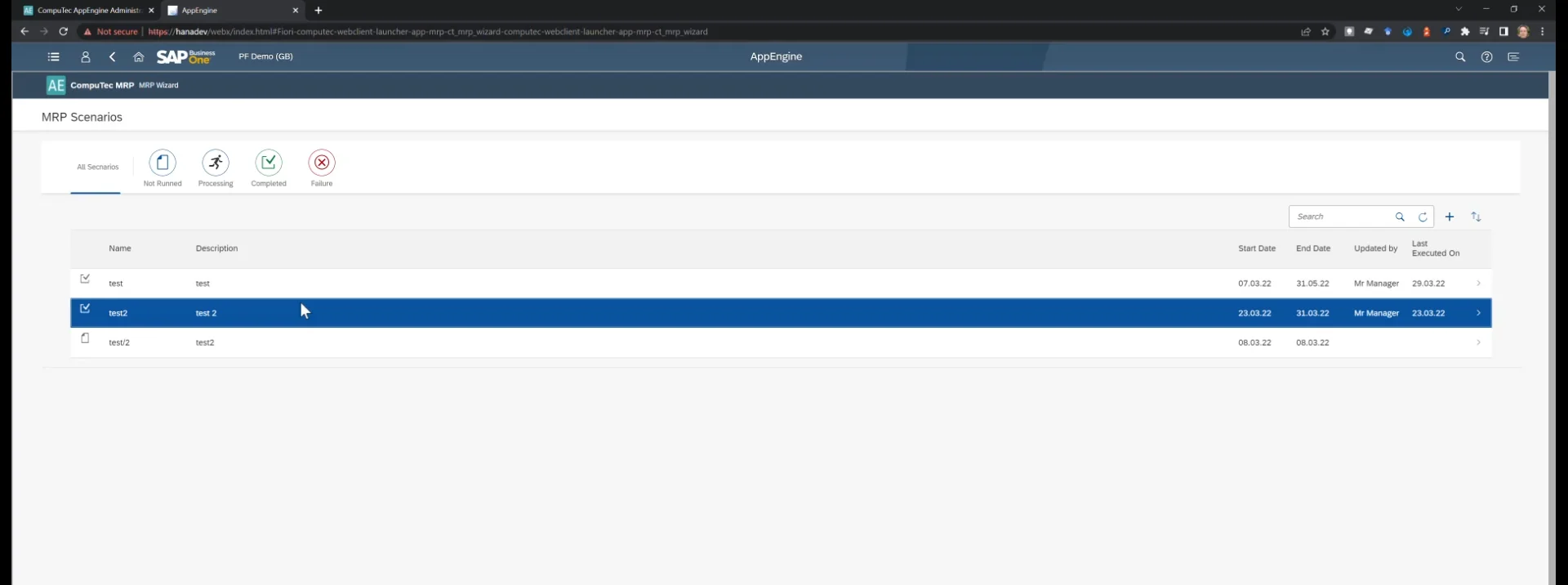You are currently viewing documentation for CompuTec AppEngine 2.0 (.NET Framework), which is still supported.
We recommend upgrading to CompuTec AppEngine 3.0 built on .NET 8, which provides better performance and a modern, centralized installation process for CompuTec ProcessForce and other CompuTec solutions.
However, please note that CompuTec AppEngine 3.0 has a different architecture, and all CompuTec components need to be updated together to ensure full compatibility.
Please review the CompuTec AppEngine 3.0 documentation before starting your installation or upgrade process.
Working with SAP Business One Web Client
SAP Business One Web Client provides a modern, browser-based interface that enhances the user experience and streamlines business operations. This guide outlines the configuration steps necessary to integrate CompuTec AppEngine plugins within the Web Client, ensuring seamless functionality and performance.
Configuration
External Host Address
To establish communication between the Web Client and the CompuTec AppEngine installation, the external host address must be configured correctly.
Administration Panel → Settings → General → Hosting → HttpsPorts
The Web Client relies on an HTTPS address to connect to the CompuTec AppEngine. By default, it is set to localhost with a predefined port. If a different address is used, it must be updated accordingly.
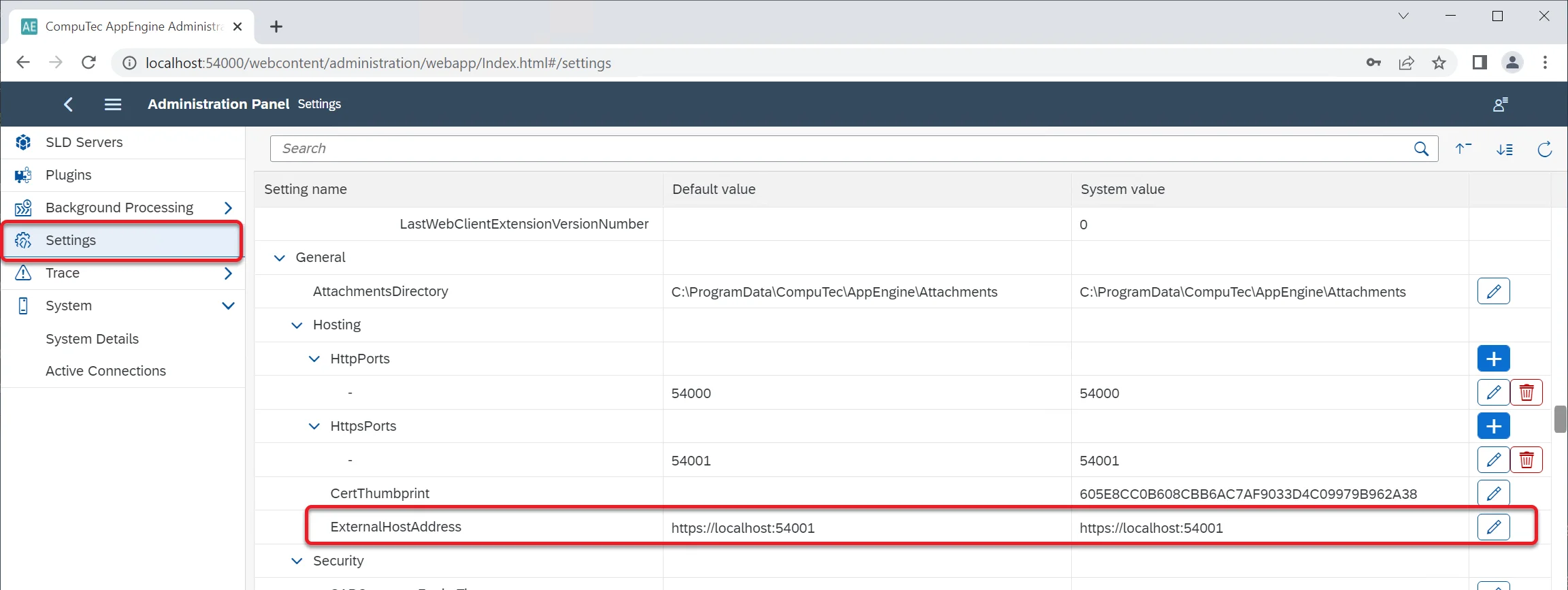
Additionally, the Web Client stores this address in an CompuTec AppEngine configuration table within the database. If the CompuTec AppEngine installation is upgraded to version 2.0.7.0, you must activate a Company or deactivate and reactivate it via SLD Servers → Companies.
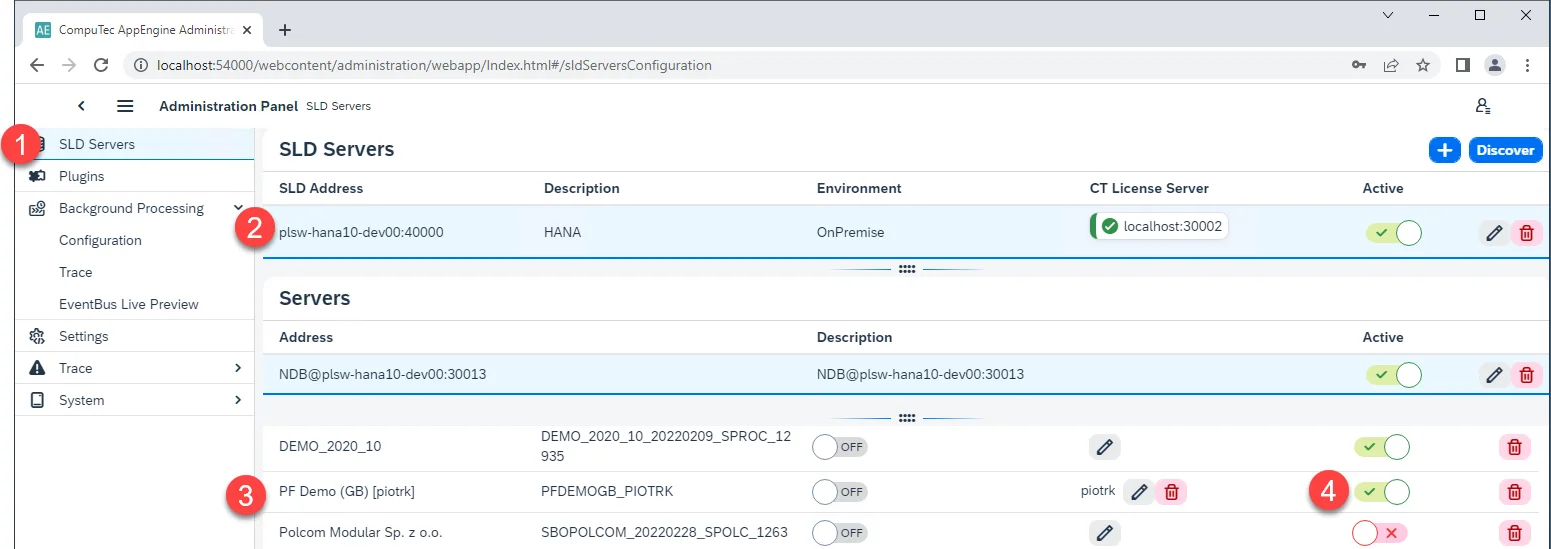
Installation Package
Download
To install plugins for a specific company, download the installation package:
- Navigate to Administration Panel → Plugins.
- Click the Download SAP WebClient Extension button in the upper-right corner.
- Select the required company.
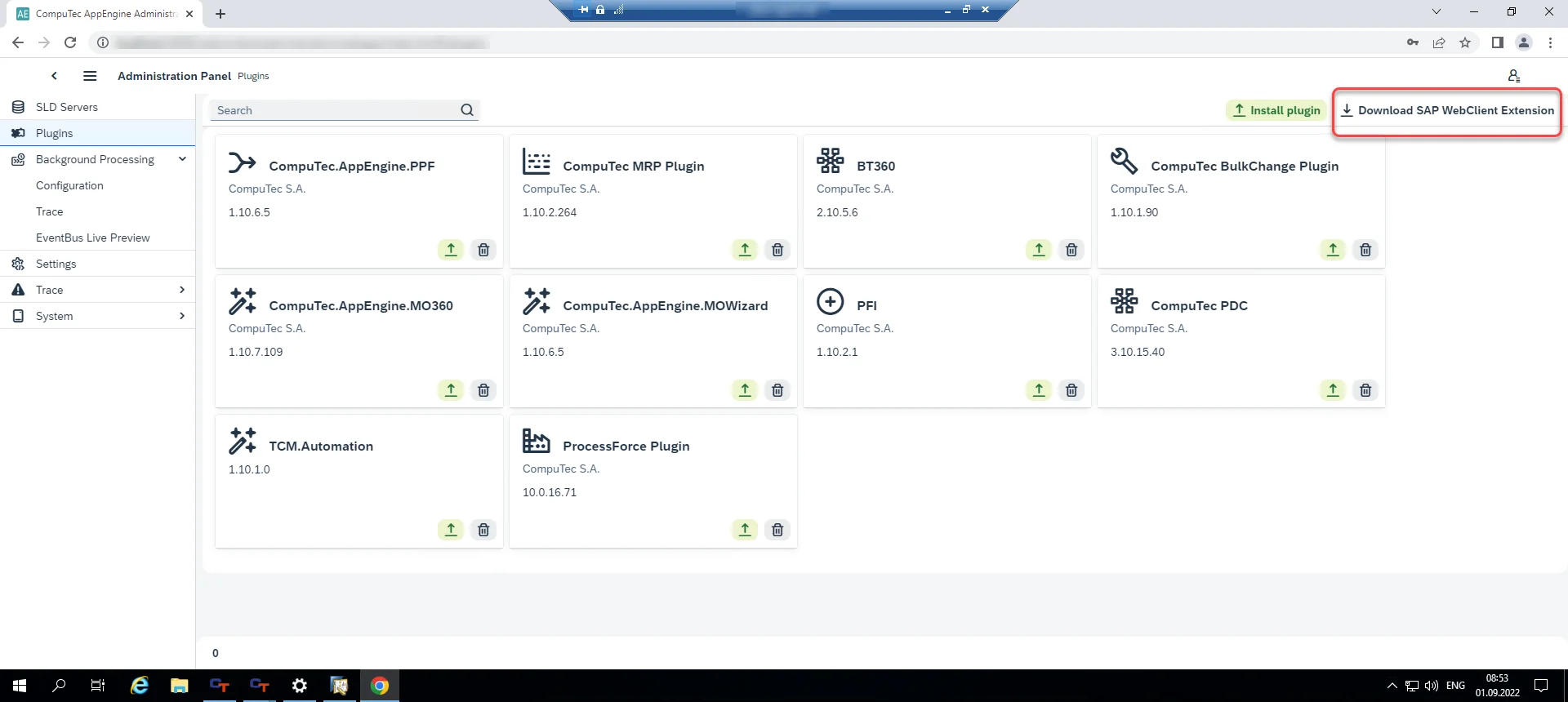
Clicking it causes an installer to download. For example: computec_appengine_webclient_plugins_PFDEMOGB_PIOTRK_0_0_1.mtar.
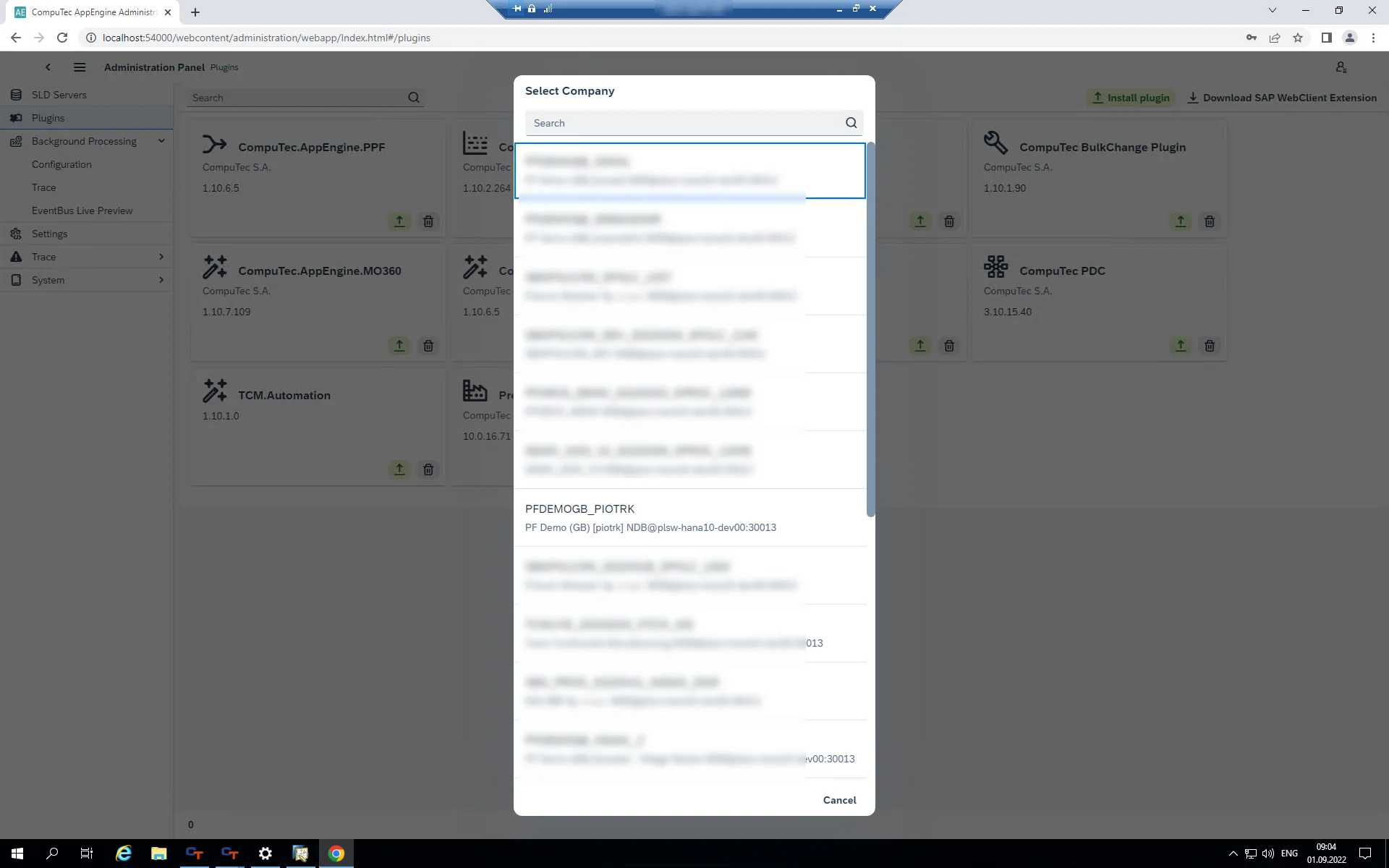
Upload
Use the SAP Business One Extension Manager to load the installation package:
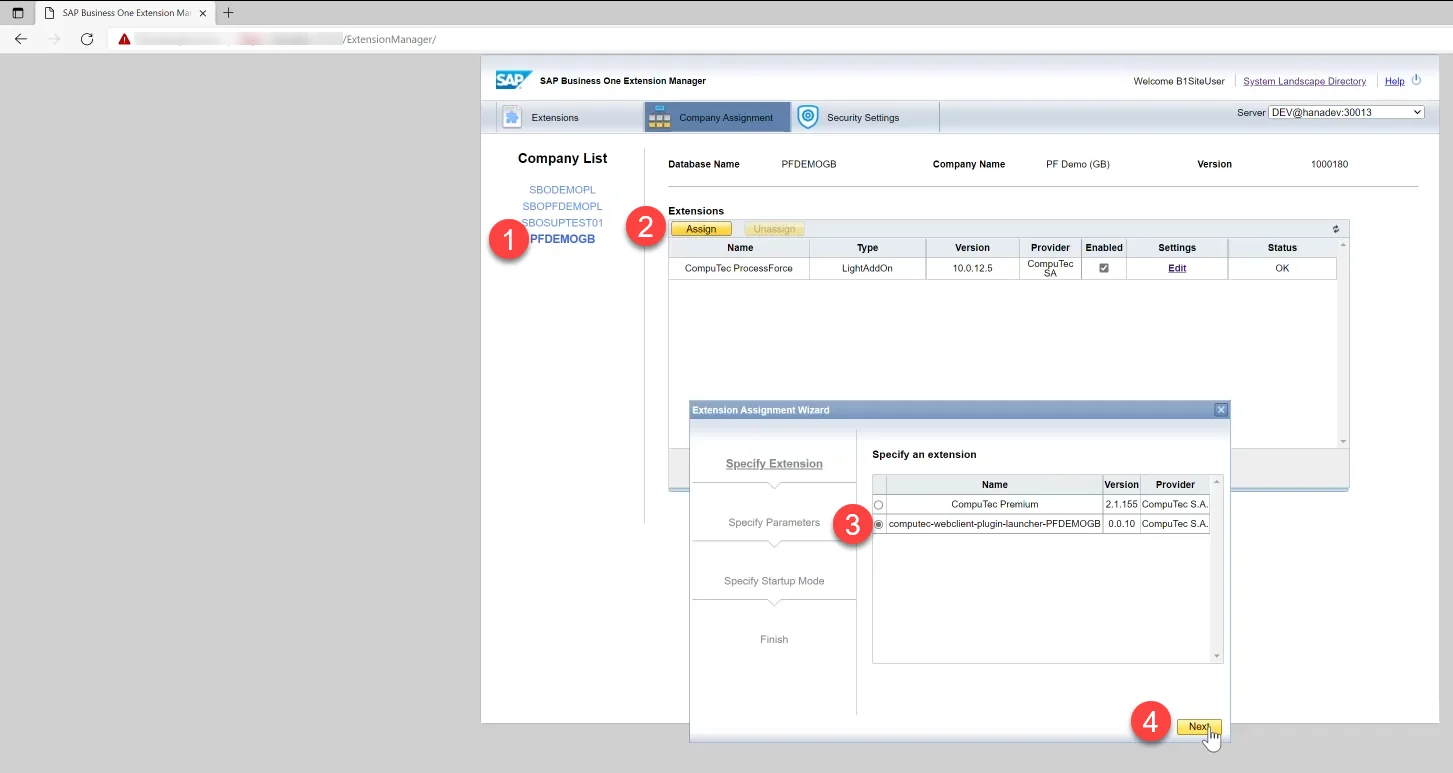
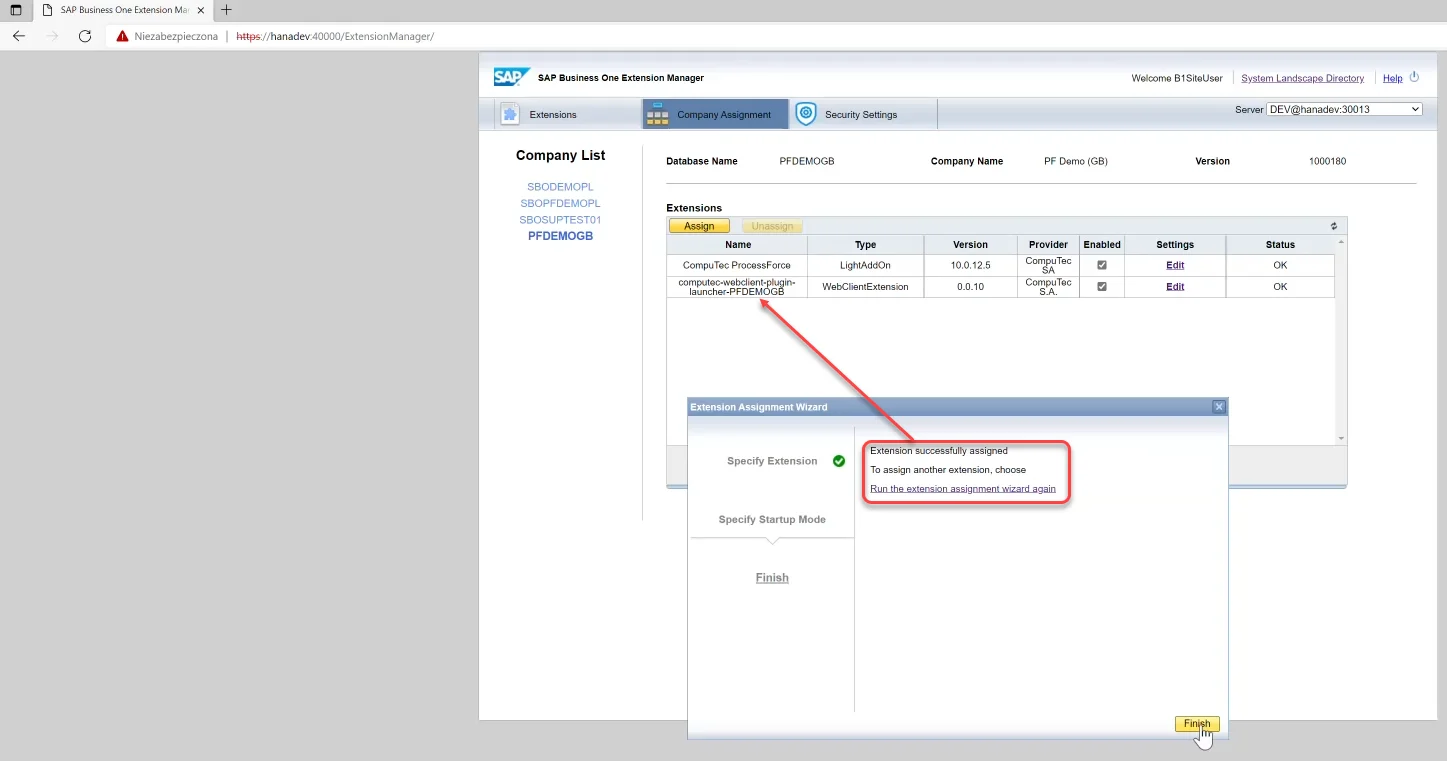
SAP Business One Extension Manager
Choose one of the extensions:
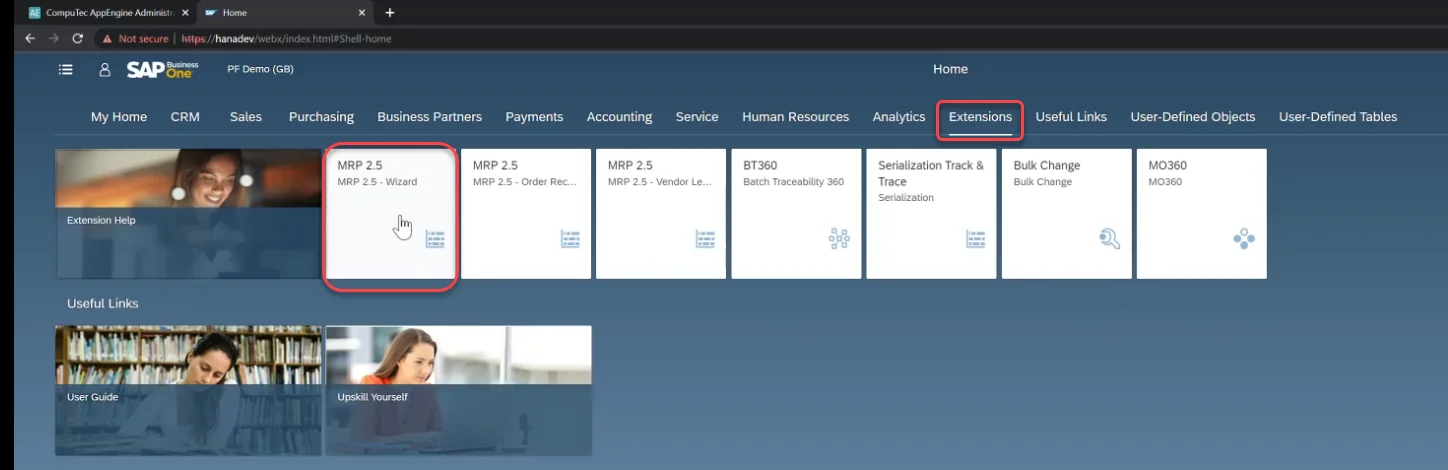
Log in using SAP Business User ID. A plugin is now available in SAP Business One Web Client.