You are currently viewing documentation for CompuTec AppEngine 2.0 (.NET Framework), which is still supported.
We recommend upgrading to CompuTec AppEngine 3.0 built on .NET 8, which provides better performance and a modern, centralized installation process for CompuTec ProcessForce and other CompuTec solutions.
However, please note that CompuTec AppEngine 3.0 has a different architecture, and all CompuTec components need to be updated together to ensure full compatibility.
Please review the CompuTec AppEngine 3.0 documentation before starting your installation or upgrade process.
Case 1 – Routing Changing for Selected Processes
This guide outlines a step-by-step approach to making routing changes for selected processes using the Bulk Changes functionality in SAP Business One/ProcessForce or CompuTec AppEngine.
Requirement
When a routing is changed, it must be possible to replace it in the production process. We can change the following things:
- Operations
- Resources for operations
- Times After changing the Routing there should be a possibility to choose whether we change it in every process or only in selected ones.
| Step | Action | Obilgatory | |
|---|---|---|---|
| 1 | In Business One/ProcessForce prepare modified Routing's template (define new Code by adding e.g. Revision ID) with changes in: Operations, Resources, times, etc. It is recommended to put some additional information in Remarks (the scope of changes). | Yes | 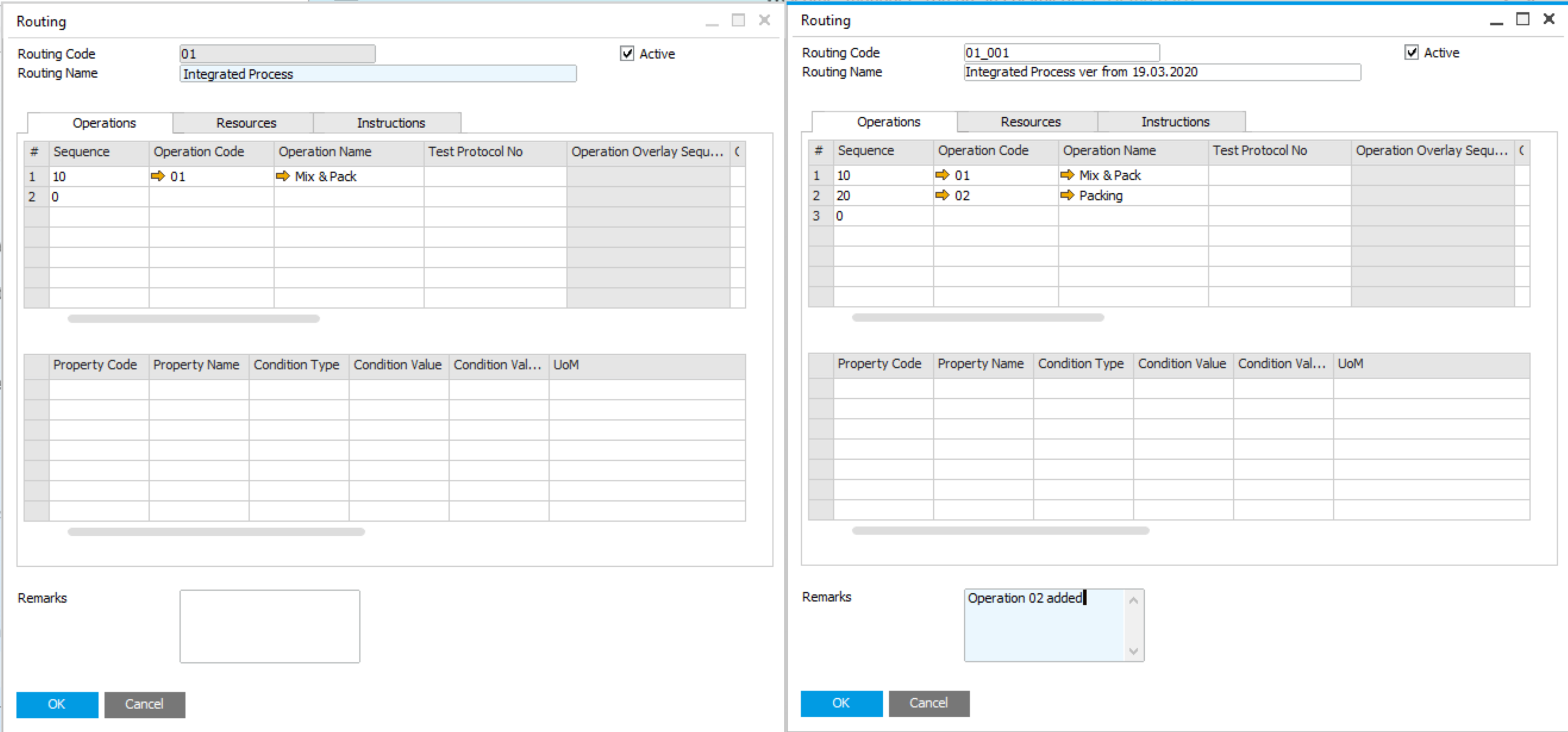 |
| 2 | Open Bulk Changes from CompuTec AppEngine or directly from Business One/ProcessForce, create new scenario and Select Change Scope = Routings | Yes | Scenario Creation |
| 3 | In Selected BOMs tab select BOMs (processes) for which the routing have to be changed | Yes | Bill of Material Seelection |
| 4 | In Routings tab filter and select routing which has to be replaced. Choose mode Replace and select routing (prepared in step 1) as a Replacement. At the end you can unselect some processes. The change will not affect them. | Yes | Routing Replacement |
| 5 | Add Scenario | Yes | - |
| 6 | Start process of bulk changes preparation | Yes | Prepare Scenario |
| 7 | Check if the changes are correct in Proposed Changes tab | Yes | Proposed Changes |
| 8 | Execute the scenario | Yes | Execute the Scenario |
| 9 | Check results of bulk changes in Proposed Changes tab and in Business One/ProcessForce | Recommended | Check Results |