First Installation
This guide provides a detailed, step-by-step process for installing the CompuTec PDC application. The installation procedure outlined here is for the initial setup of the application. If you need guidance on upgrading the application to a newer version, please refer to the upgrade documentation.
Starting with the releases 3.10.6.1 (associated with CompuTec ProcessForce version 10.0 Release 6 (R6)) and 3.93.15.1 (corresponding to CompuTec ProcessForce version 9.3 PL14 Release 2 (R2)), CompuTec PDC is exclusively available as an CompuTec AppEngine plugin.
Follow the CompuTec AppEngine plugin configuration manual to ensure that the installation process is carried out correctly and that the application is set up for use in your system.
Be sure to fulfill the requirements described here before starting the installation process.
-
Download the Installation File: begin by downloading the CompuTec PDC installation file - CompuTec.PDC.Setup.x64.msi. Once downloaded, run the file to begin the installation process.
-
Start the Installation: in the window that appears, click the "Next" button after reading the message about the installation preparations.
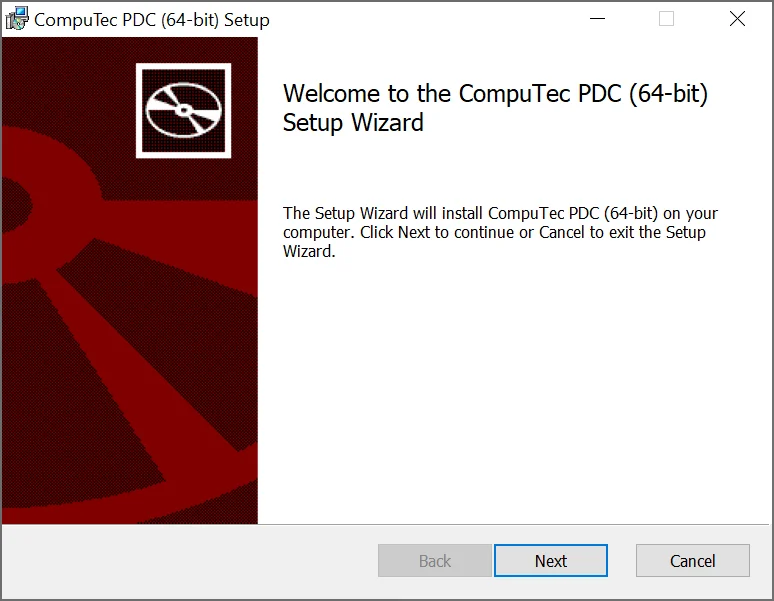
-
Choose the Installation Path: a new window will prompt you to select an installation destination path. The default path is "C:\Program Files\CompuTec\PDC3". If you wish to change the location, click the "Change..." button to browse for another folder. After selecting the desired path, click "Next" to continue.
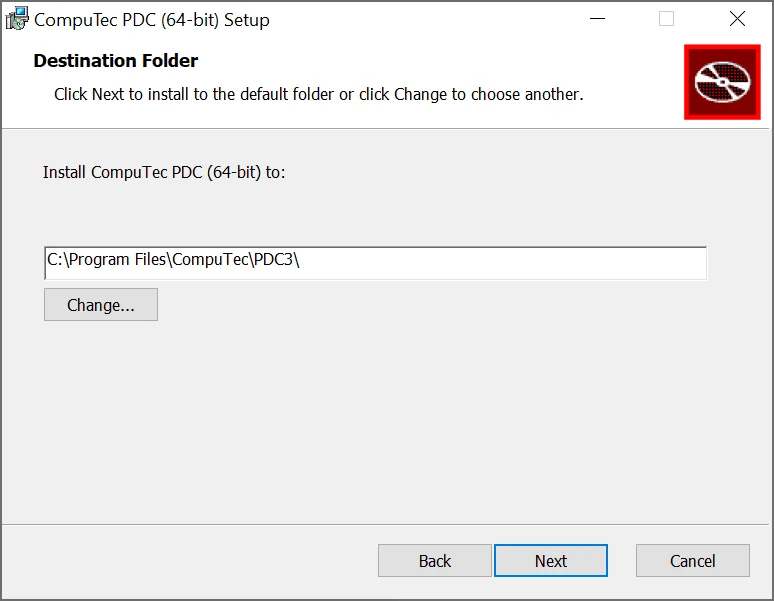
-
Begin the Installation: a new window will appear. Click the "Install" button to start the installation process.
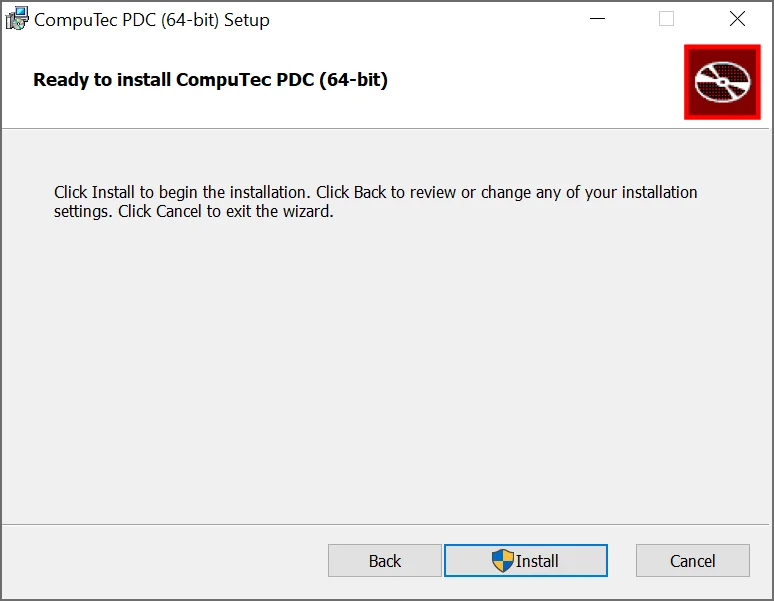
-
Finish the Installation: once the installation is complete, a message will appear. Click the "Finish" button to exit the installer.
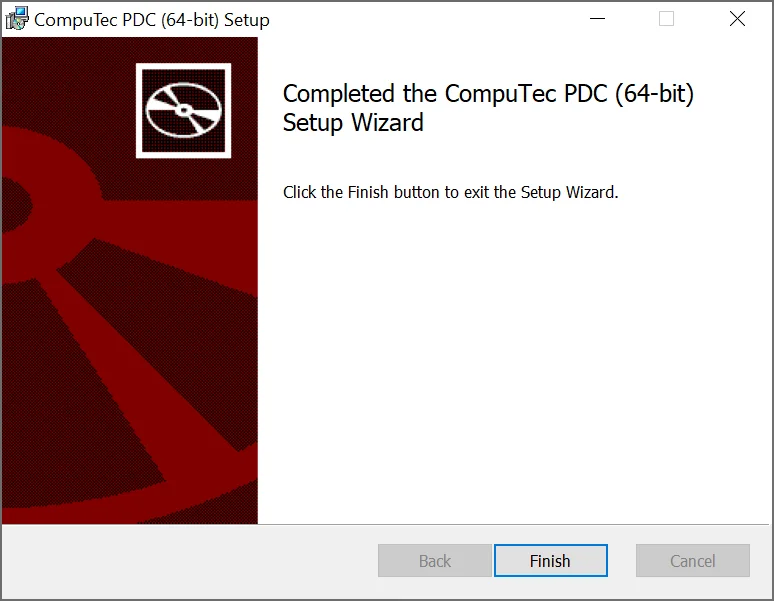
-
Start the Application: the CompuTec PDC service is now installed and ready to run. You can launch the application by clicking the shortcut created in the Windows program list.
Remember that the application needs to be set up correctly after the installation.