Quick Receipt
The Quick Receipt feature streamlines the process of receiving Final Goods from production for a specific Manufacturing Order. By consolidating all necessary details into a single panel, this option speeds up the reception process, ensuring greater efficiency and accuracy in handling production receipts.
Access
There are two ways to access the Quick Receipt panel:
-
The Quick Receipt button is not available by default. It must be assigned via Customization option:
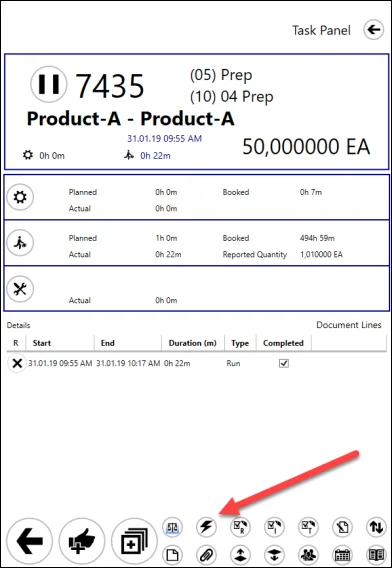
-
from Receipt from Production window:
Usage
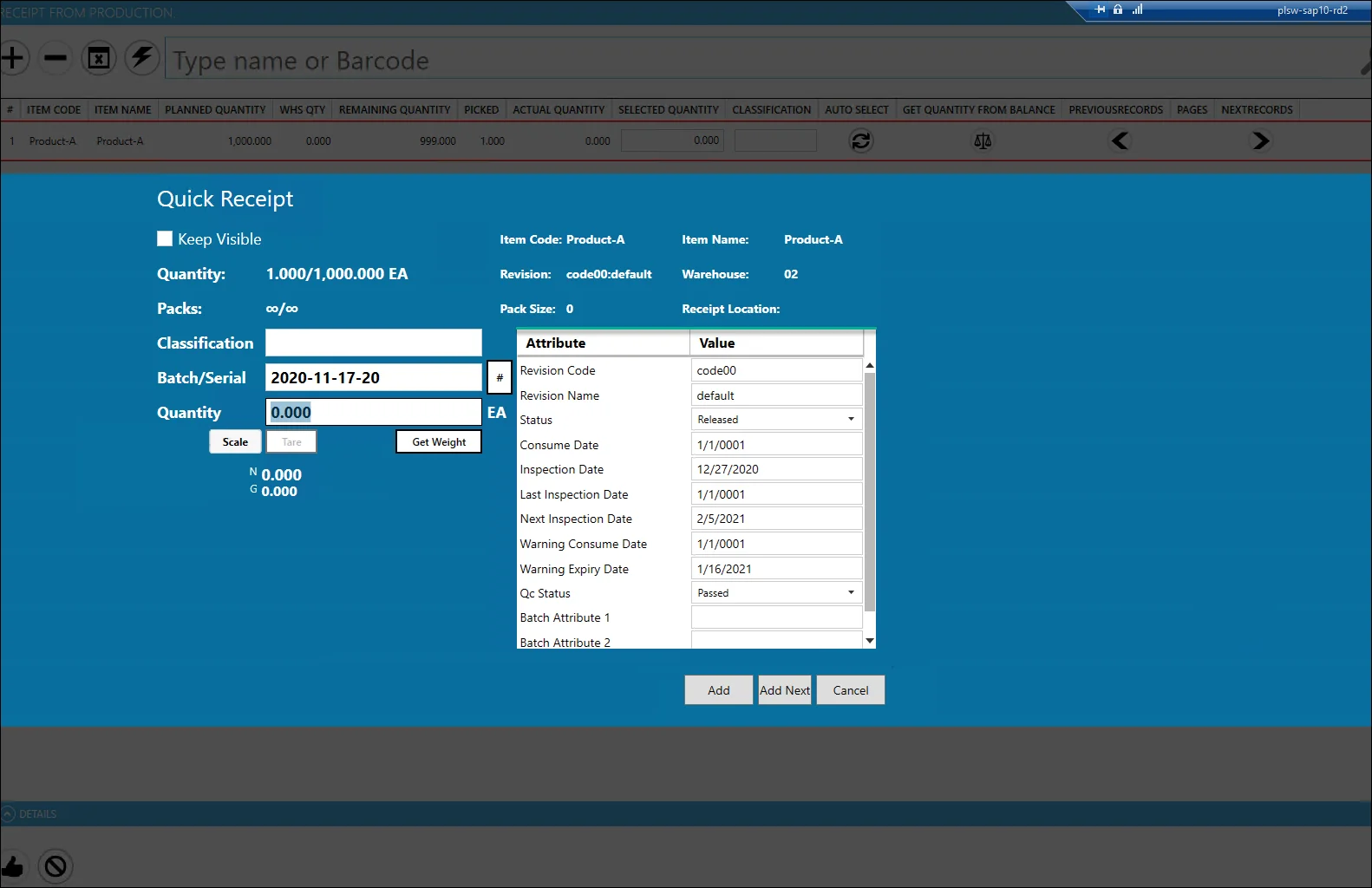
-
Keep Visible checkbox: if checked, the Quick Receipt window remains open after adding a receipt.
-
Packs: displays the number of packs for both the current and overall quantity.
-
Pack Size: defines the quantity for a single pack.
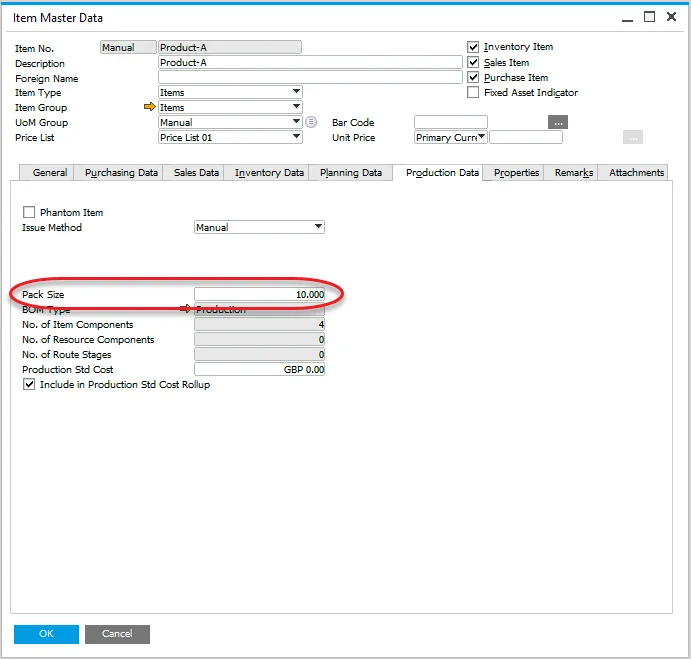
-
'#' button: generates the first Batch number. Additional batch numbers are generated by clicking the "Add Next" button.
-
Quantity field: indicates the quantity for the current batch. This field can be automatically filled based on related CompuTec ProcessForce settings.
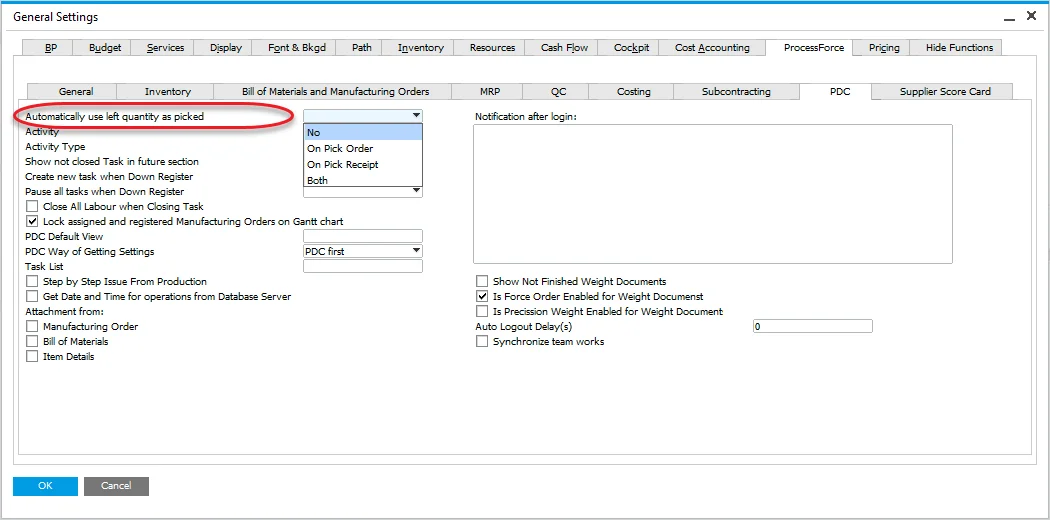
- If set to 'No' or 'On Pick Order', the Quantity field is filled based on the Pack Size (unless the remaining quantity is smaller, in which case it is set to 0).
- If set to 'Both' or 'On Pick Receipt', the Quantity field reflects the actual quantity.
-
Atrribute Table: the attribute table allows defining attribute values for a receipt document (based on User-Defined Fields):