You are currently viewing documentation for CompuTec AppEngine 2.0 (.NET Framework), which is still supported.
We recommend upgrading to CompuTec AppEngine 3.0 built on .NET 8, which provides better performance and a modern, centralized installation process for CompuTec ProcessForce and other CompuTec solutions.
However, please note that CompuTec AppEngine 3.0 has a different architecture, and all CompuTec components need to be updated together to ensure full compatibility.
Please review the CompuTec AppEngine 3.0 documentation before starting your installation or upgrade process.
Plugin Templates
CompuTec AppEngine plugin templates help streamline the development of custom plugins by providing pre-configured, ready-to-use project structures. Whether you're building a backend-only plugin or one with a UI5-based frontend, these templates act as a solid starting point—saving time and enforcing consistency.
Download
Navigate to the following address: https://www.nuget.org/packages?q=computec, and download the CompuTec.AppEngine.Templates package.
Usage
In this example, we'll use a template designed for an CompuTec AppEngine plugin that includes a UI5 frontend with JavaScript.
Open Windows Terminal and run the following command to install the templates:
dotnet new --install CompuTec.AppEngine.Templates
After successful installation, you’ll receive a confirmation message displaying a list of installed components. Currently, the package includes:
- Five plugin solution templates (tagged as Add-In or Add-In/Web/Javascript; identifiable by the word “plugin” in their names and short names)
- Seven plugin item templates (tagged as Visual C# Items)
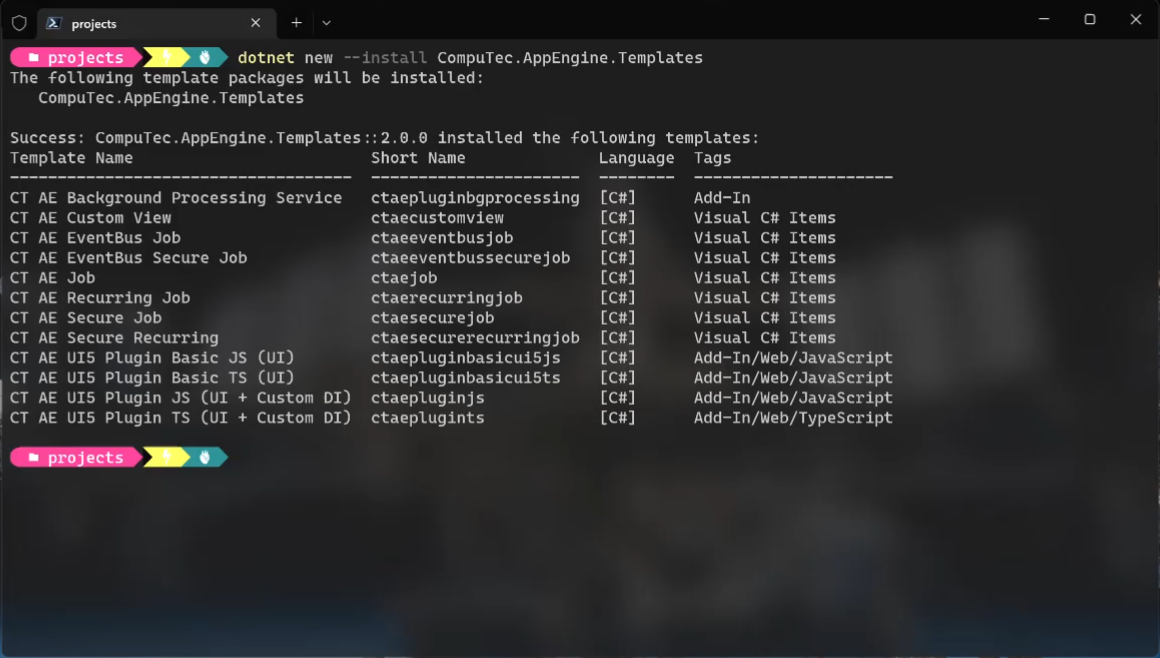
Once the package is installed, you can check the list again using the following command:
dotnet new --list AE
- Create a new folder for your plugin project (e.g., FirstPlugin):
- Create a new folder - named named FirstPlugin in this example (mkdir FirstPlugin).
- Go to the folder (cd .\FirstPlugin).
Use the following command to create a new template to work on it later (ctaepluginjs in this example). It has to be created along with two mandatory parameters: RoutePrefix (testPlugin in this example) and PluginID (Compu:Tec.AppEngine.Plugin.Test) in this example:
dotnet new ctaepluginjs --RoutePrefix testPlugin --PluginId CompuTec.AppEngine.Plugin.Test