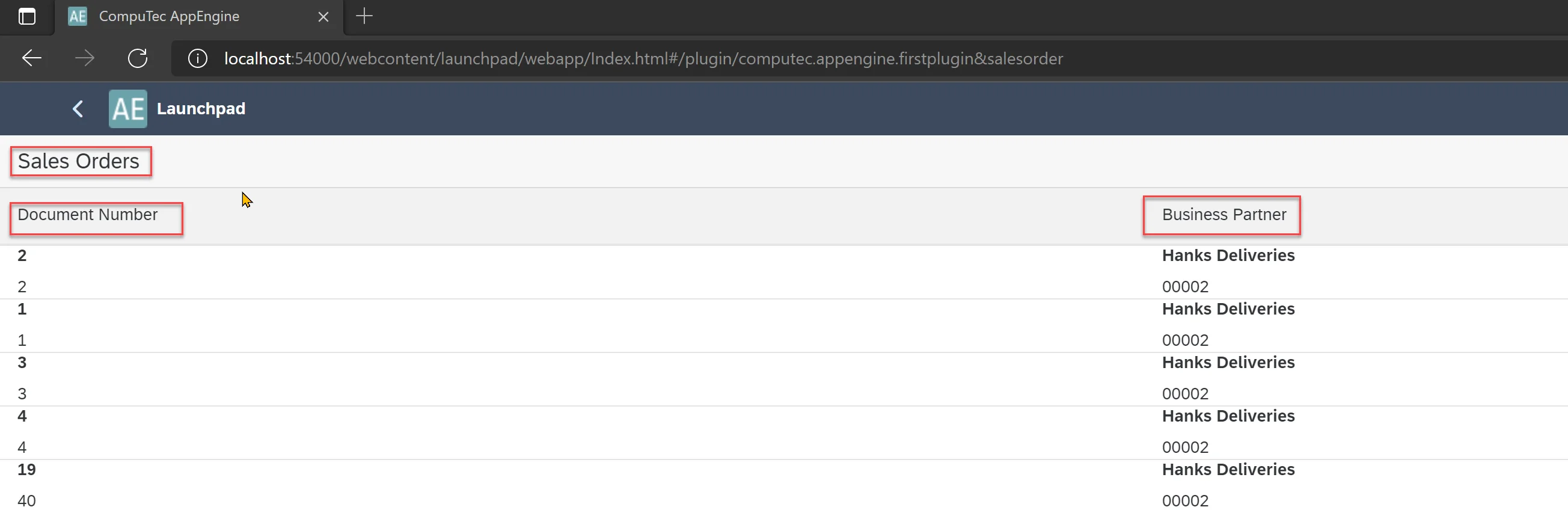You are currently viewing documentation for CompuTec AppEngine 2.0 (.NET Framework), which is still supported.
We recommend upgrading to CompuTec AppEngine 3.0 built on .NET 8, which provides better performance and a modern, centralized installation process for CompuTec ProcessForce and other CompuTec solutions.
However, please note that CompuTec AppEngine 3.0 has a different architecture, and all CompuTec components need to be updated together to ensure full compatibility.
Please review the CompuTec AppEngine 3.0 documentation before starting your installation or upgrade process.
Translations from Backend
CompuTec AppEngine allows developers to build plugins with internationalization support, making applications accessible in multiple languages. This is particularly useful when deploying plugins in global environments.
Description
CompuTec AppEngine allows you to manage translation resources directly within your plugin. If you’ve created your plugin using the CompuTec AppEngine Plugin Template, a translation file is already included and registered by default.
To implement translations in your CompuTec AppEngine plugin, follow the steps below:
-
Translations are stored in an XML file with the following structure:
Translations file structure
<?xml version="1.0" encoding="utf-8"?>
<messageTranslations xmlns:xsi="http://www.w3.org/2001/XMLSchema-instance" xmlns:xsd="http://www.w3.org/2001/XMLSchema">
<Message id="[translationID]" param="0">
<translation lang="[language]" Date="[Translation Adding date]">[Translated text for given Language]</translation>
<translation lang="[language2]" Date="[YYYY-MM-DDThh:mm:ss]">[Translated text for given Language]</translation>
</Message>
<Message id="[translationID2]" param="0">
<translation lang="[language]" Date="[Translation Adding date]">[Translated text for given Language]</translation>
<translation lang="[language2]" Date="[Translation Adding date]">[Translated text for given Language]</translation>
</Message>
</messageTranslations>-
id (translationID): Id that will be used in the UI5 app.
-
lang (language): A translation element for a given language.
List of possible languages
Default ln_Polish ln_English ln_German ln_Arabic ln_Chinese ln_Czech_Cz ln_Danish ln_Dutch ln_Finnish ln_French ln_Greek ln_Hebrew ln_Hungarian ln_Italian ln_Japanese_Jp ln_Korean_Kr ln_Norwegian ln_Portuguese ln_Portuguese_Br ln_Russian ln_Serbian ln_Slovak_Sk ln_Spanish ln_Spanish_Ar ln_Spanish_La ln_Spanish_Pa ln_Swedish ln_TrdtnlChinese_Hk ln_Turkish_Tr ln_Ukrainian
-
date (Translation adding date): Date when the translation was added in XSD DateTime format:
<YYYY-MM-DDThh:mm:ss>
-
-
Definition of TranslationStreamDelegate in PluginInitializer.
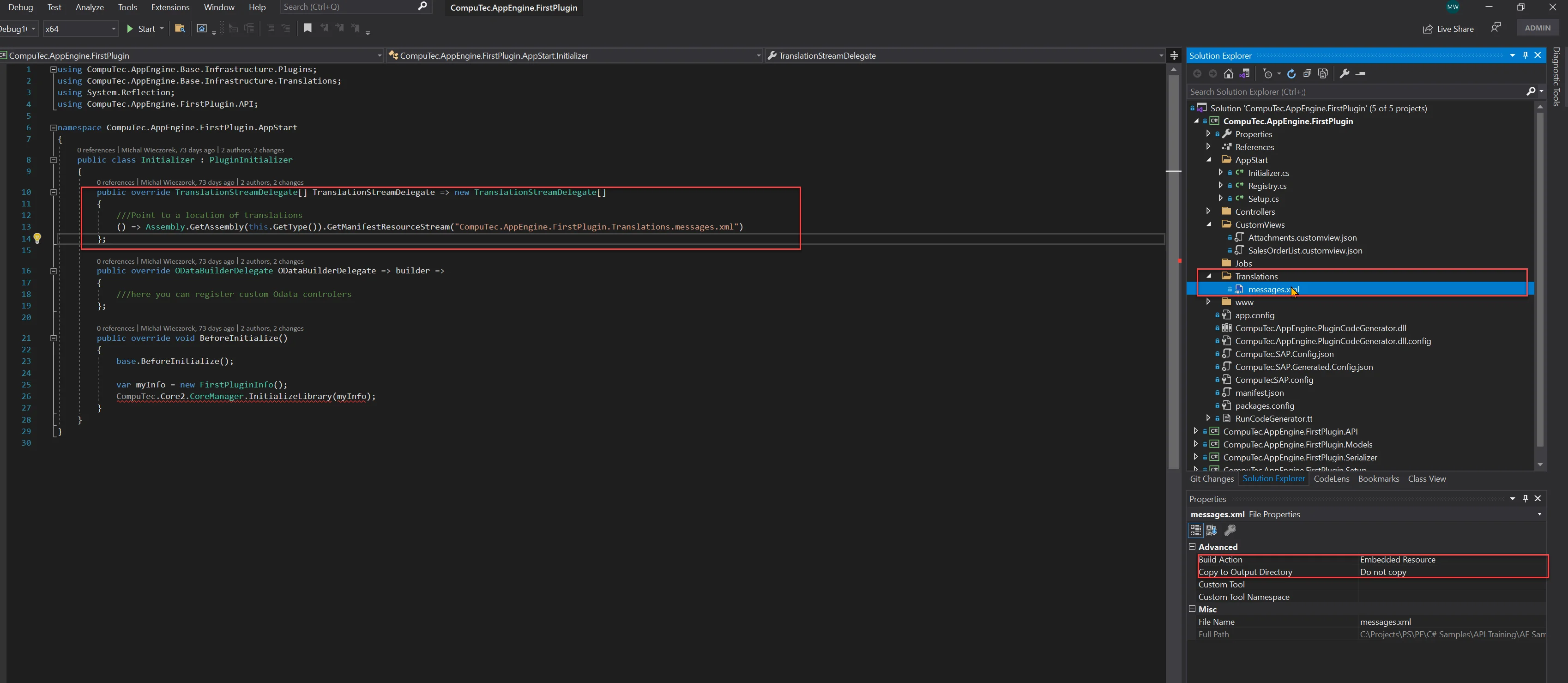
-
Pointing to backend translation in Plugin manifest.json by adding an i18n element to the sap.app.
"i18n": "plugins/<Plugin Route>/I18n/i18n.properties"-
Plugin Route: The Plugin Route is defined when creating a Plugin from the wizard. You can find this value in the CompuTec AppEngine plugin manifest.json.
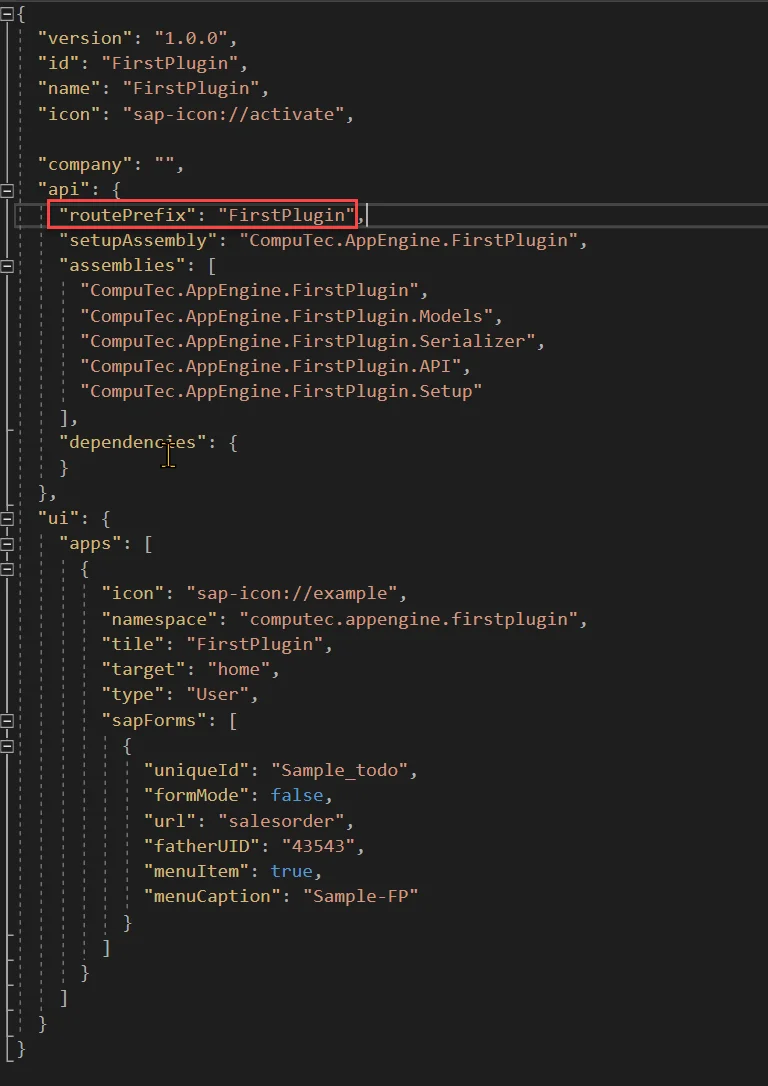
-
Example
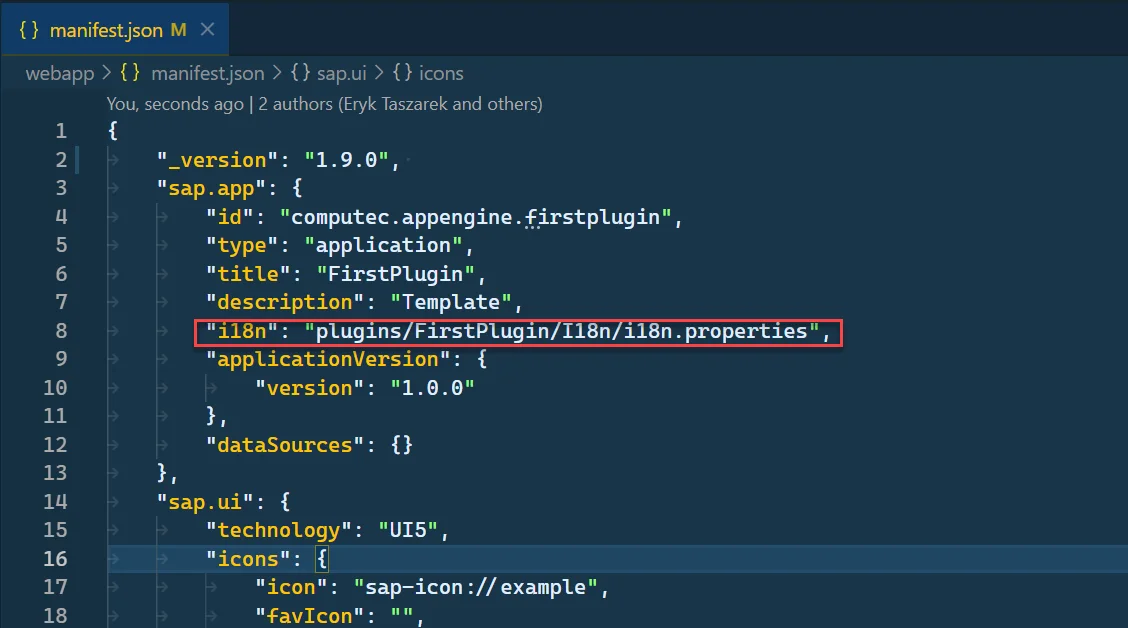
-
Using Internationalization in UI5 Applications
If you created a Plugin Project using the template, you can already see how translations work in the Home.view.xml file. The screenshot below illustrates this.
- In Home.view.xml file, we’ve defined the binding for the Generic Tile header as
{i18n>todoTileHeader}and subheder o{i18n>todoTileSubheader}. This is the standard way of defining translations in UI5. - Translations IDs (todoTileHeader, todoTileSubheader) are defined in messages.xml. Based on the selected language (English, in this case), CompuTec AppEngine retrieves and displays the appropriate text.
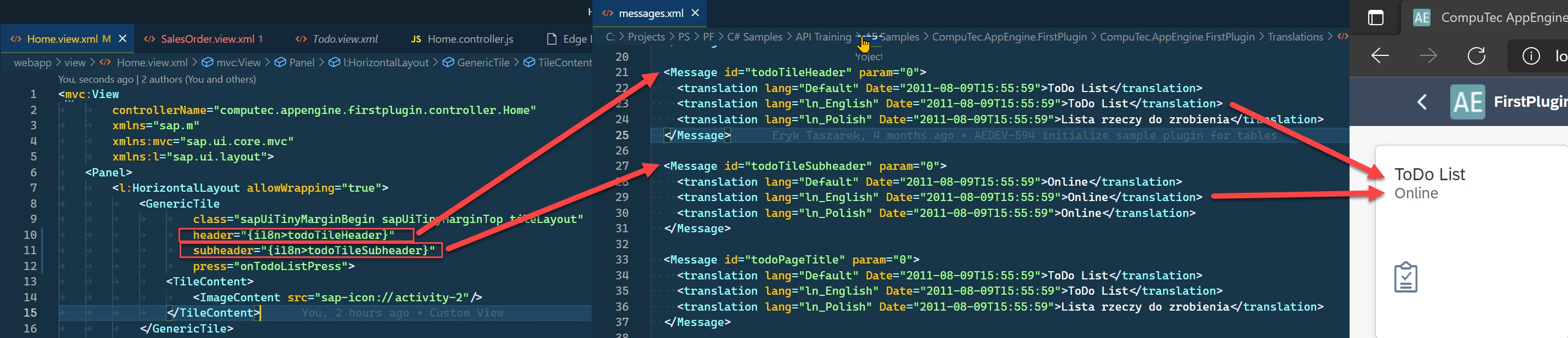
Example of Adding a Translation to the Sales Orders List
In this example, we’ll add translations to the custom view we created in the Creating a Custom View tutorial.
-
Open SalesOrder.view.xml.
-
Change the Table Title text and column Texts to use translations:
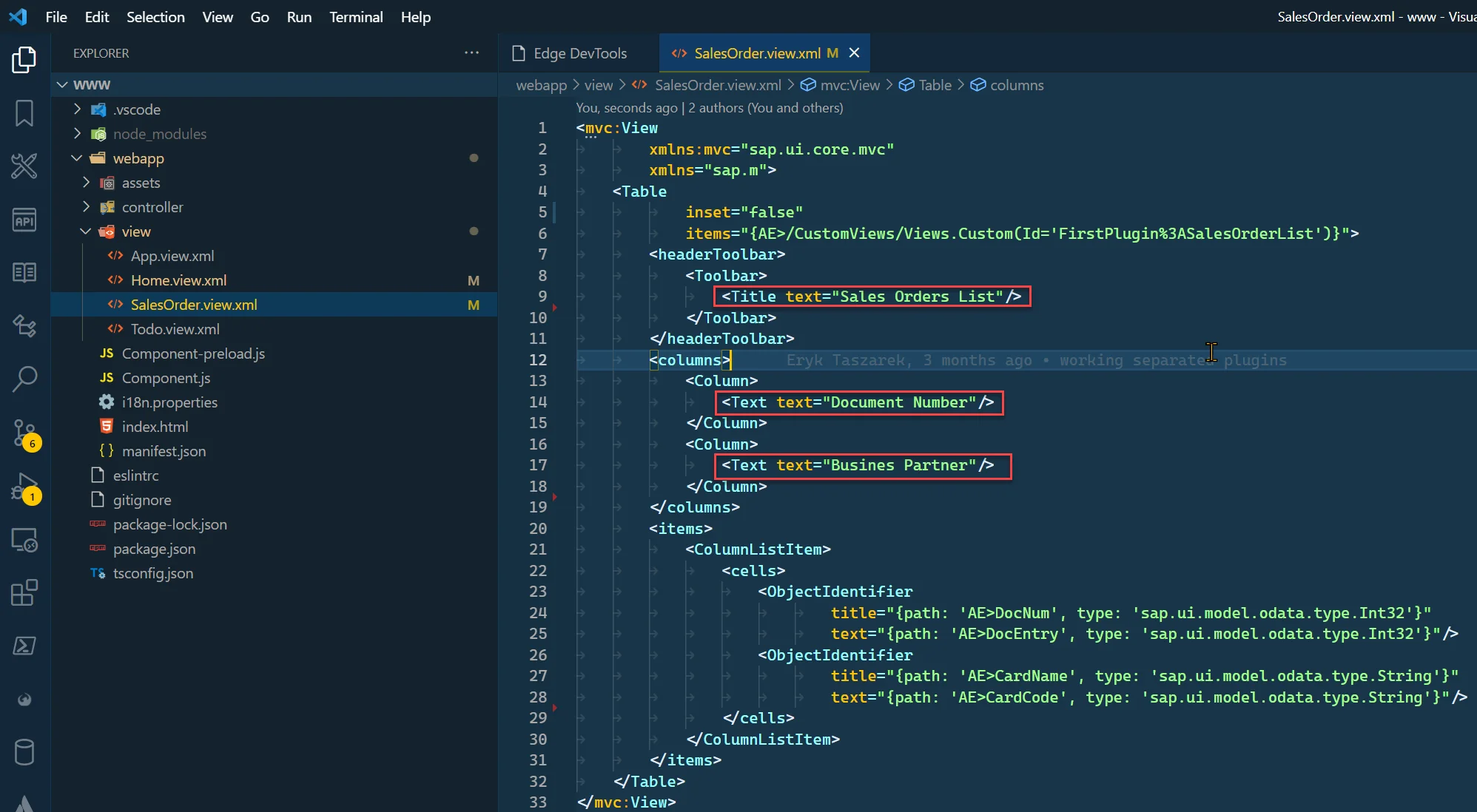
-
To do this, simply bind the properties to i18n and assign the corresponding translation IDs.
<Title text="Sales Orders List"/>to<Title text="{i18n>salesOrderTableTitle}"/><Text text="Document Number"/>to<Text text="{i18n>salesOrderDocumentNumberColumnLabel}"/><Text text="Busines Partner"/>to<Text text="{i18n>salesOrderBusinessPartnerColumnLabel}"/>
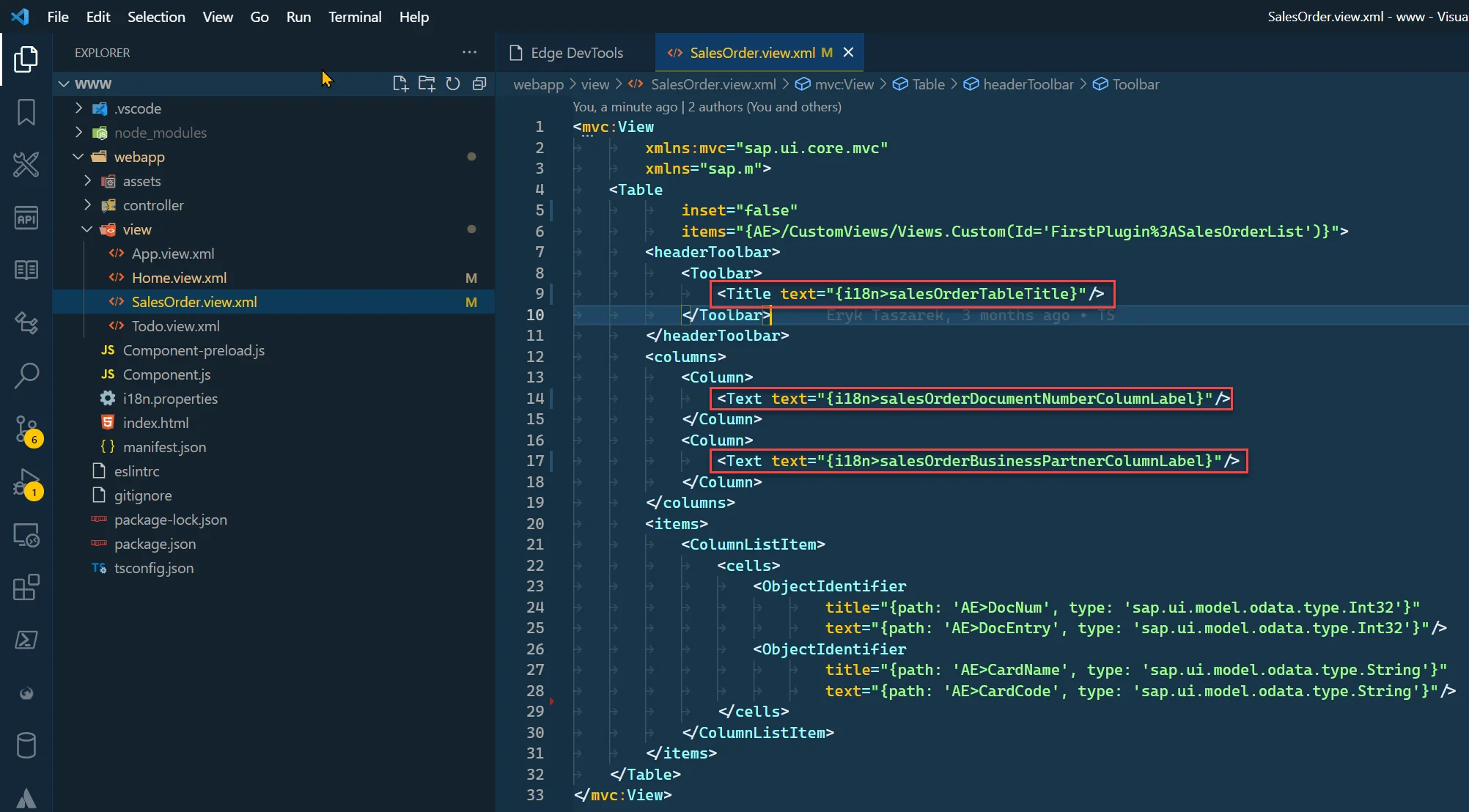
-
Now, we need to add translations for the newly added translation IDs in the messages.xml file.
messages.xml
<Message id="salesOrderTableTitle" param="0">
<translation lang="Default" Date="2011-08-09T15:55:59">Sales Orders</translation>
<translation lang="ln_English" Date="2011-08-09T15:55:59">Sales Orders</translation>
<translation lang="ln_Polish" Date="2011-08-09T15:55:59">Zlecenia sprzedaży</translation>
</Message>
<Message id="salesOrderDocumentNumberColumnLabel" param="0">
<translation lang="Default" Date="2011-08-09T15:55:59">Document Number</translation>
<translation lang="ln_English" Date="2011-08-09T15:55:59">Document Number</translation>
<translation lang="ln_Polish" Date="2011-08-09T15:55:59">Number dokumentu</translation>
</Message>
<Message id="salesOrderBusinessPartnerColumnLabel" param="0">
<translation lang="Default" Date="2011-08-09T15:55:59">Business Partner</translation>
<translation lang="ln_English" Date="2011-08-09T15:55:59">Business Partner</translation>
<translation lang="ln_Polish" Date="2011-08-09T15:55:59">Business Partner</translation>
</Message> -
Now, rebuild the plugin project. Then, start CompuTec AppEngine and refresh the plugin to apply the changes. (A restart is only required if you've made changes to the messages.xml file.)