Debug Mode
When encountering discrepancies in scenario results, it is essential to document and report the issue effectively. Debug mode provides a way to capture detailed information, making it easier for support teams to analyze and resolve problems. By enabling debug mode, users can extract relevant data and attach it to a support ticket for troubleshooting.
If you suspect that the scenario results are incorrect, please report the issue by submitting a ticket to Computer Support. When documenting tickets, be sure to use debug mode.
To turn on the debug mode, please add the address line:
http://localhost:54000/webcontent/launchpad/webapp/Index.html?aedebug=true and Enter.
Once debug mode is active, you can recognize it through:
- A Load icon over the list of scenarios (for CompuTec).
- A Download icon above the scenario (for user access).

Steps to Use Debug Mode
-
Switch the debug mode on.
-
Run the scenario.
-
Open the Recommendation tab and enter the correct data in place of incorrect data:
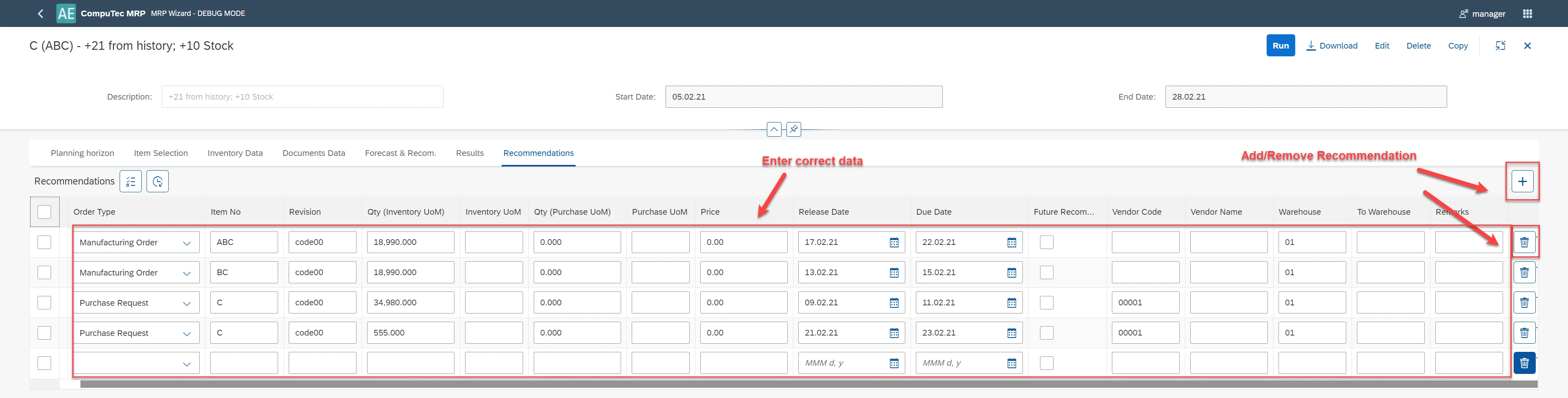
-
Select the Download icon to save the JSON file.
-
Attach the JSON file to a support ticket on the CompuTec support website. Provide necessary details, including screenshots if applicable.
-
Exit debug mode once the issue is documented.
Diasbling Debug Mode
To turn off debug mode, change "true" to "false" in the address line:
- Before:
http://localhost:54000/webcontent/launchpad/webapp/Index.html?aedebug=true#/plugin/computec.appengine.MRP&home - After:
http://localhost:54000/webcontent/launchpad/webapp/Index.html?aedebug=false#/plugin/computec.appengine.MRP&home
and approve.