You are currently viewing documentation for CompuTec AppEngine 2.0 (.NET Framework), which is still supported.
We recommend upgrading to CompuTec AppEngine 3.0 built on .NET 8, which provides better performance and a modern, centralized installation process for CompuTec ProcessForce and other CompuTec solutions.
However, please note that CompuTec AppEngine 3.0 has a different architecture, and all CompuTec components need to be updated together to ensure full compatibility.
Please review the CompuTec AppEngine 3.0 documentation before starting your installation or upgrade process.
Source Creator
The Source Creator allows advanced configuration of data used in custom reports and analytics of the Analytical Page..
To access it, click on the Analytical Page button (1.) in the Launchpad, then select Go To Source Creator:
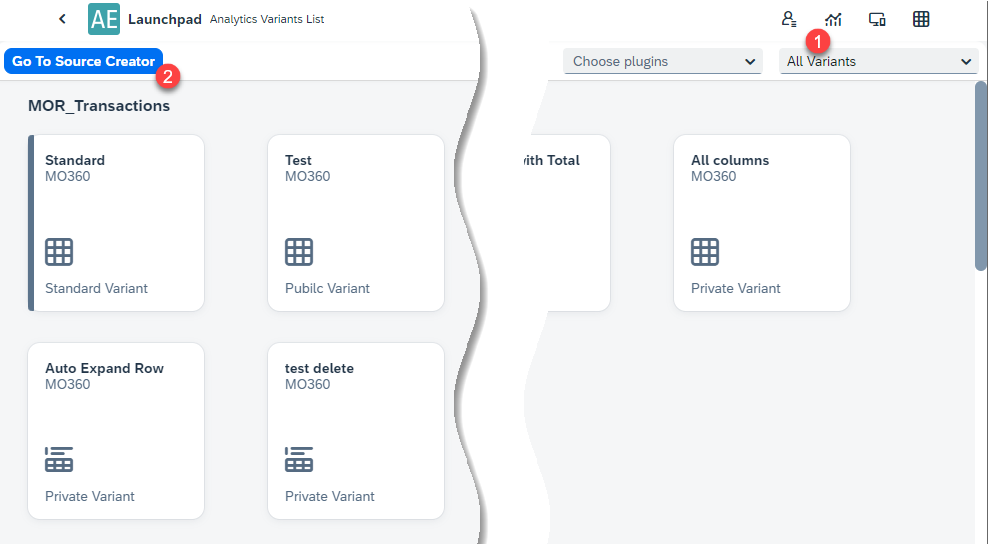
This leads to the Source List:
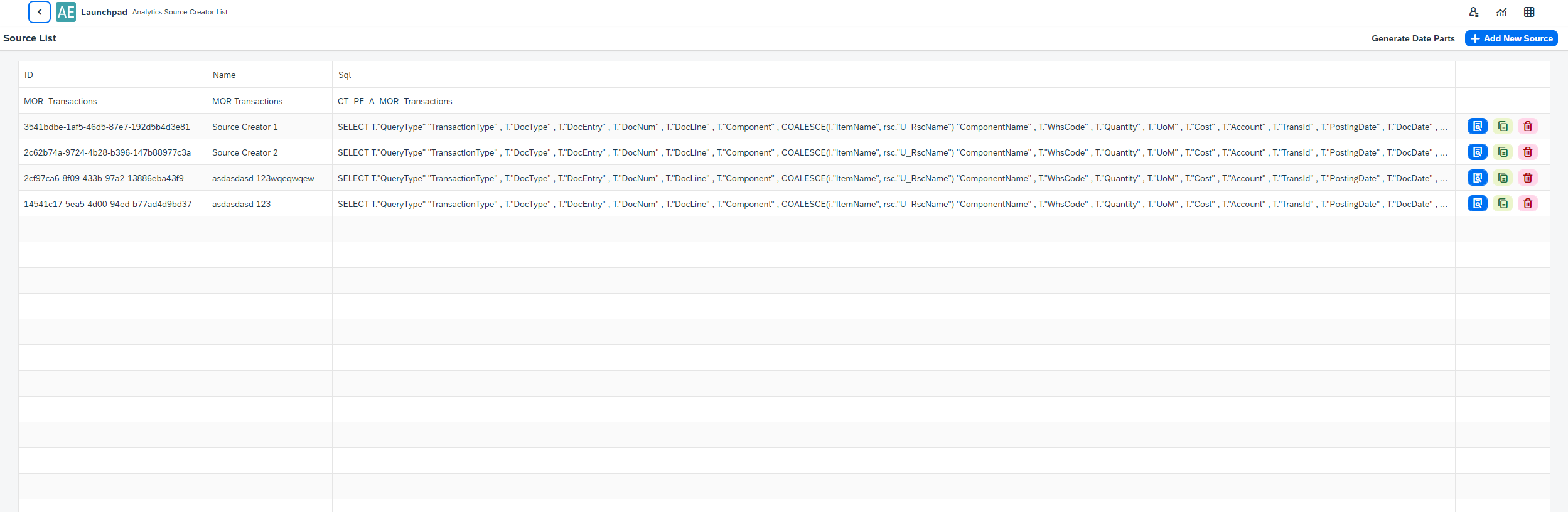
This is a list of sources currently used in the Variants used in Analytical views.
You can add a new Variant by clicking the Add New Source button:
Source tab
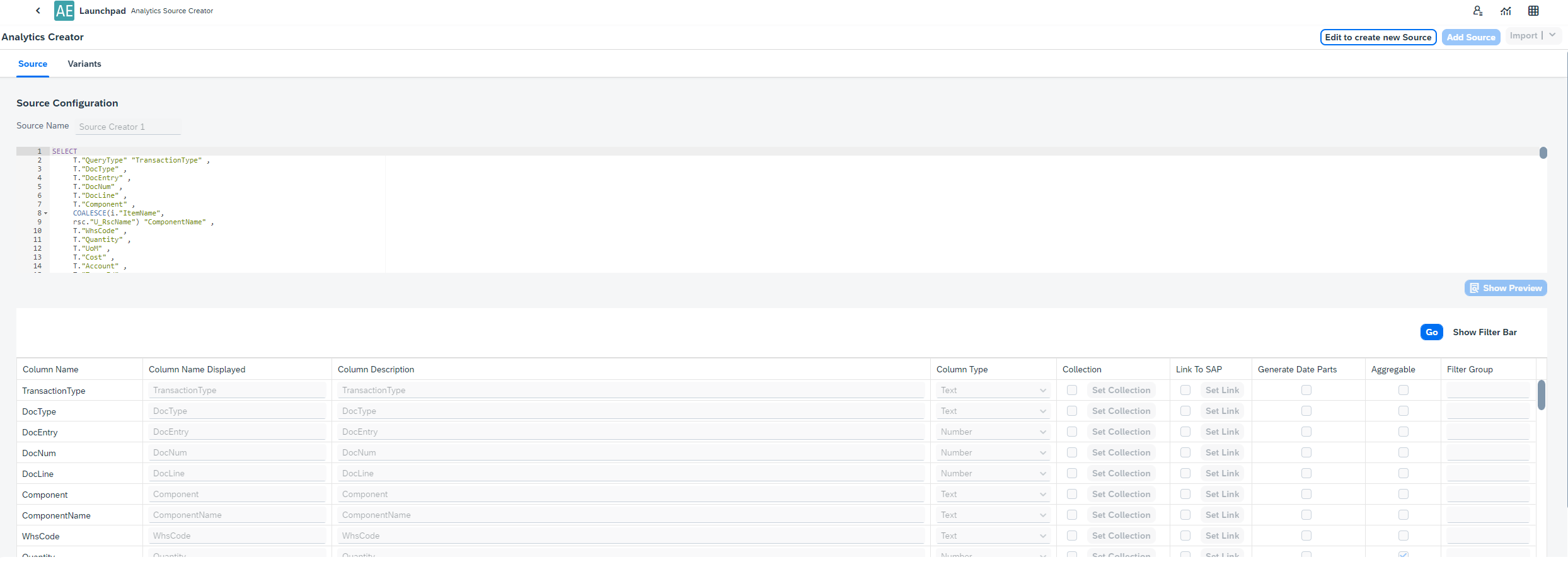
Here you can configure:
-
the name of the Variant
-
the source – an MS SQL query that will be a source of data for the Variant
-
available fields (for a specific query) – the list is available after clicking the Show - Preview button after entering a query. Here you can modify the Variant by changing values for specific lines. You can set:
-
Displayed Column Name
-
Column Description
-
Column Type
-
Set a Custom Collection (different than in related Table View)
Click here to find out more.
A Collection is a predefined set of values for a field - such as "Started", "Closed", etc., used in filters on the Analytical Page. You’ll see a special icon to open the list of available values:
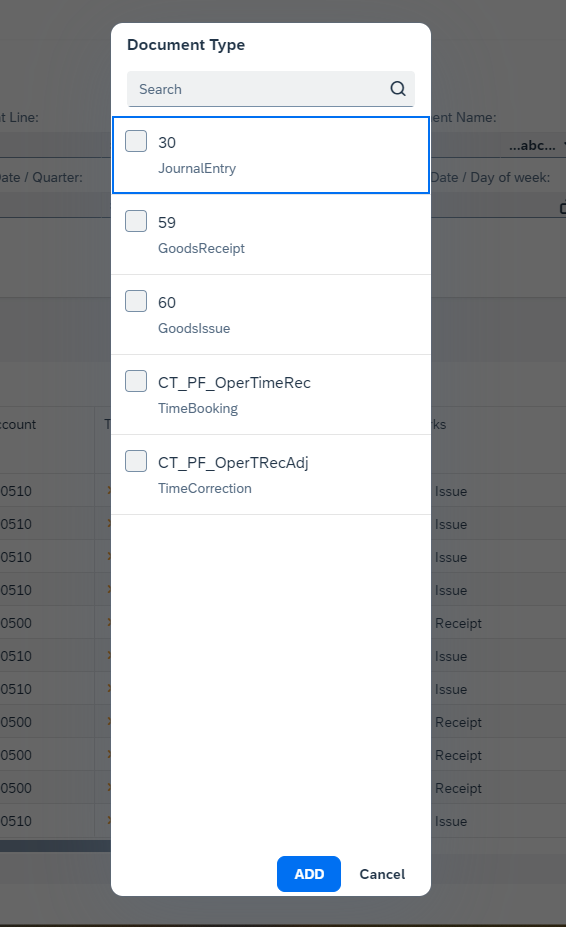
You can choose between:
-
Table/View Collection: Pulls values directly from the related table or view.
-
Custom Collection: Allows you to manually define the list.
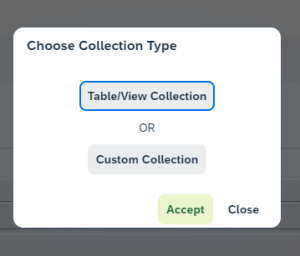
The Table/View Collection:
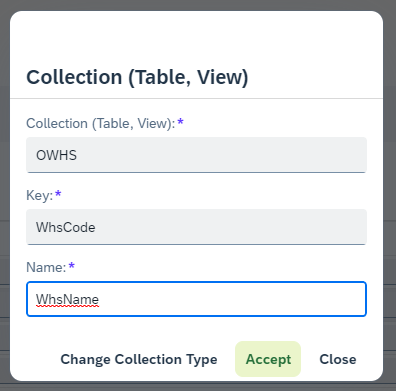
The Custom Collection option:
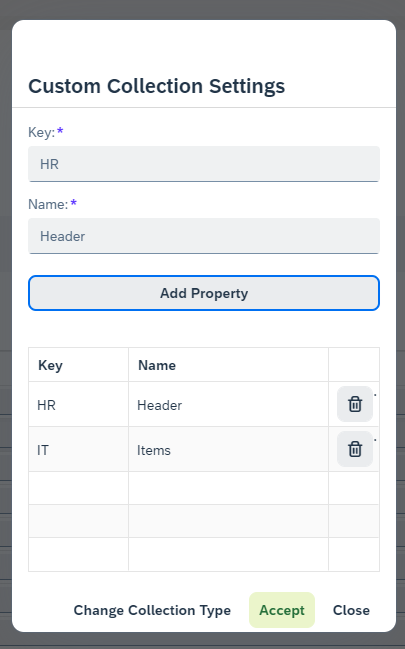
-
-
Variants tab
In this tab, you can manage all Variants associated with a source - add, edit, or delete them.
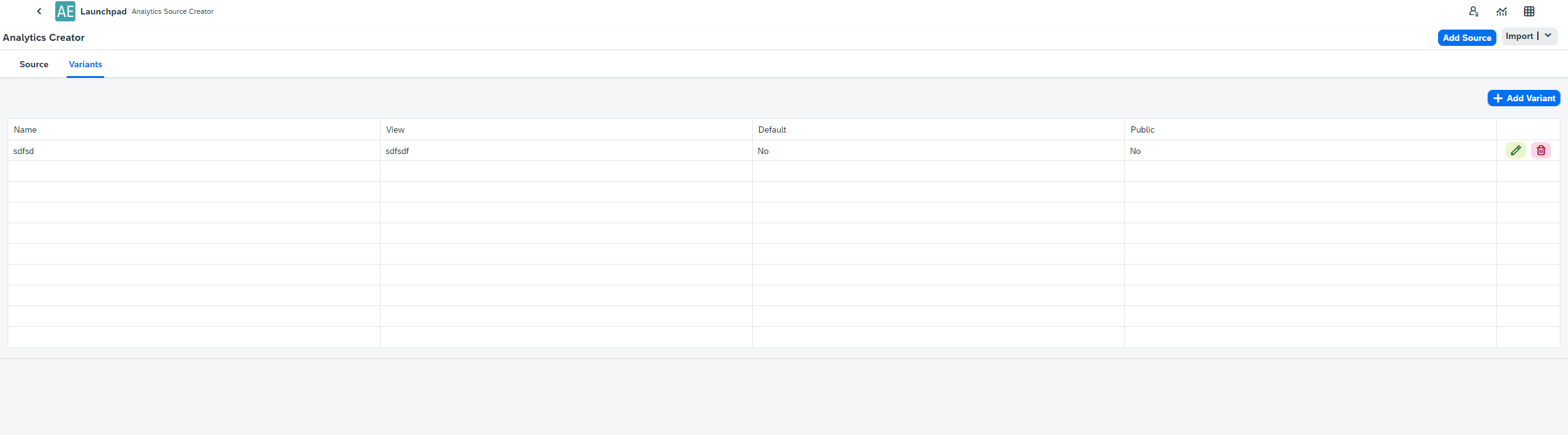
To create a new Variant, click + Add Variant:
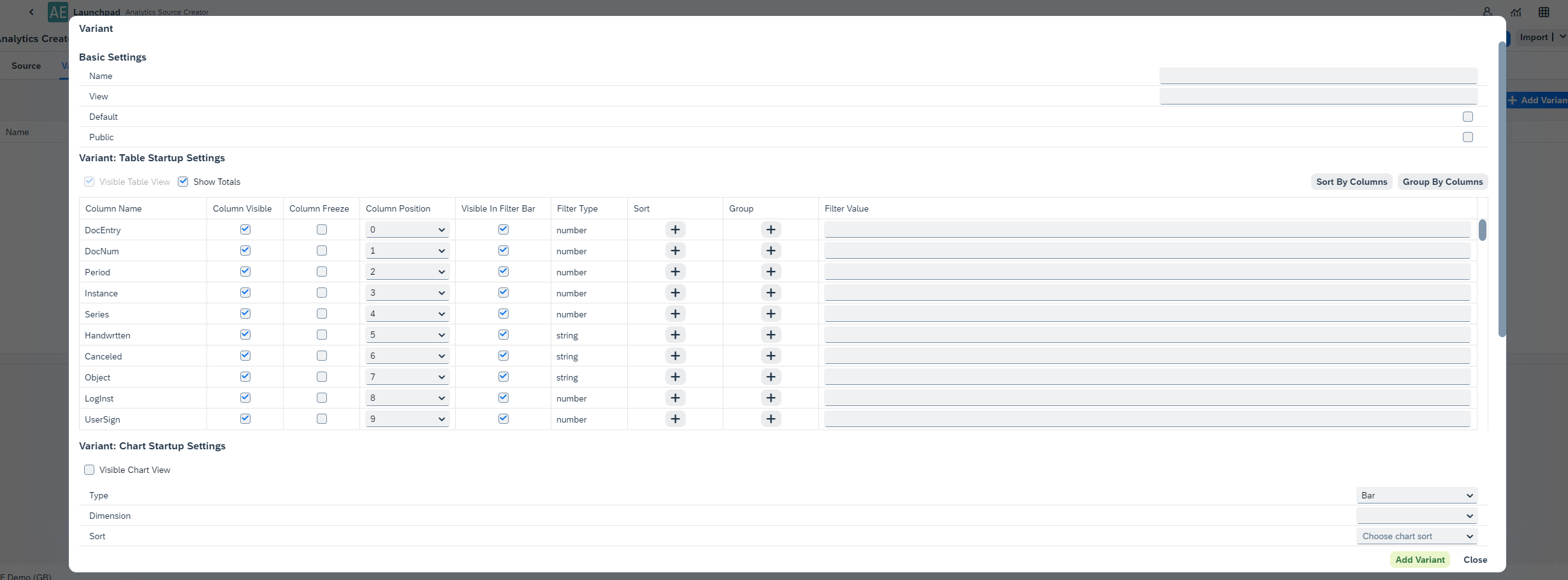
Here you can define:
- Basic Settings: Name, View, Default, Accessibility (Public/Private);
- Table Startup Settings: Settings related to the Table view.
- Chart Startup Settings: Settings related to the Chart view.
- Visual Filter Startup Settings: Settings related to the charts.