You are currently viewing documentation for CompuTec AppEngine 2.0 (.NET Framework), which is still supported.
We recommend upgrading to CompuTec AppEngine 3.0 built on .NET 8, which provides better performance and a modern, centralized installation process for CompuTec ProcessForce and other CompuTec solutions.
However, please note that CompuTec AppEngine 3.0 has a different architecture, and all CompuTec components need to be updated together to ensure full compatibility.
Please review the CompuTec AppEngine 3.0 documentation before starting your installation or upgrade process.
Plant Maintenance
The Plant Maintenance module in MI360 enables users to manage and record maintenance operations directly from a web interface. It provides a clear overview of Maintenance Orders (MOs) and allows users to register actual task and checkpoint data in real time.
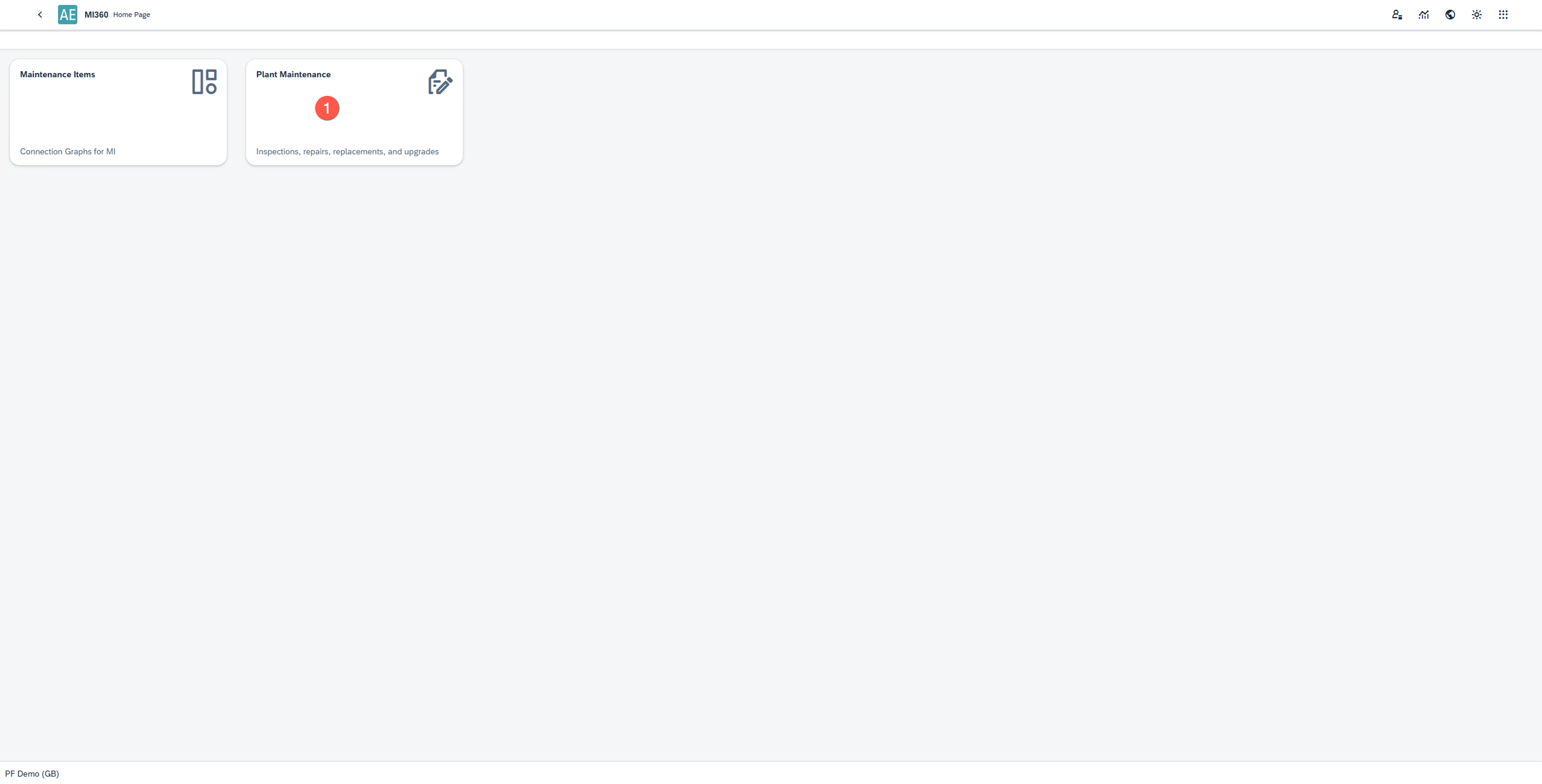
You can launch Plant Maintenance module from the MI360 Launchpad.
The Plant Maintenance home screen displays a list of Maintenance Orders (MOs) available to the user. It allows filtering, reviewing, and executing maintenance tasks efficiently within a structured workflow.
1. Viewing Maintenance Orders
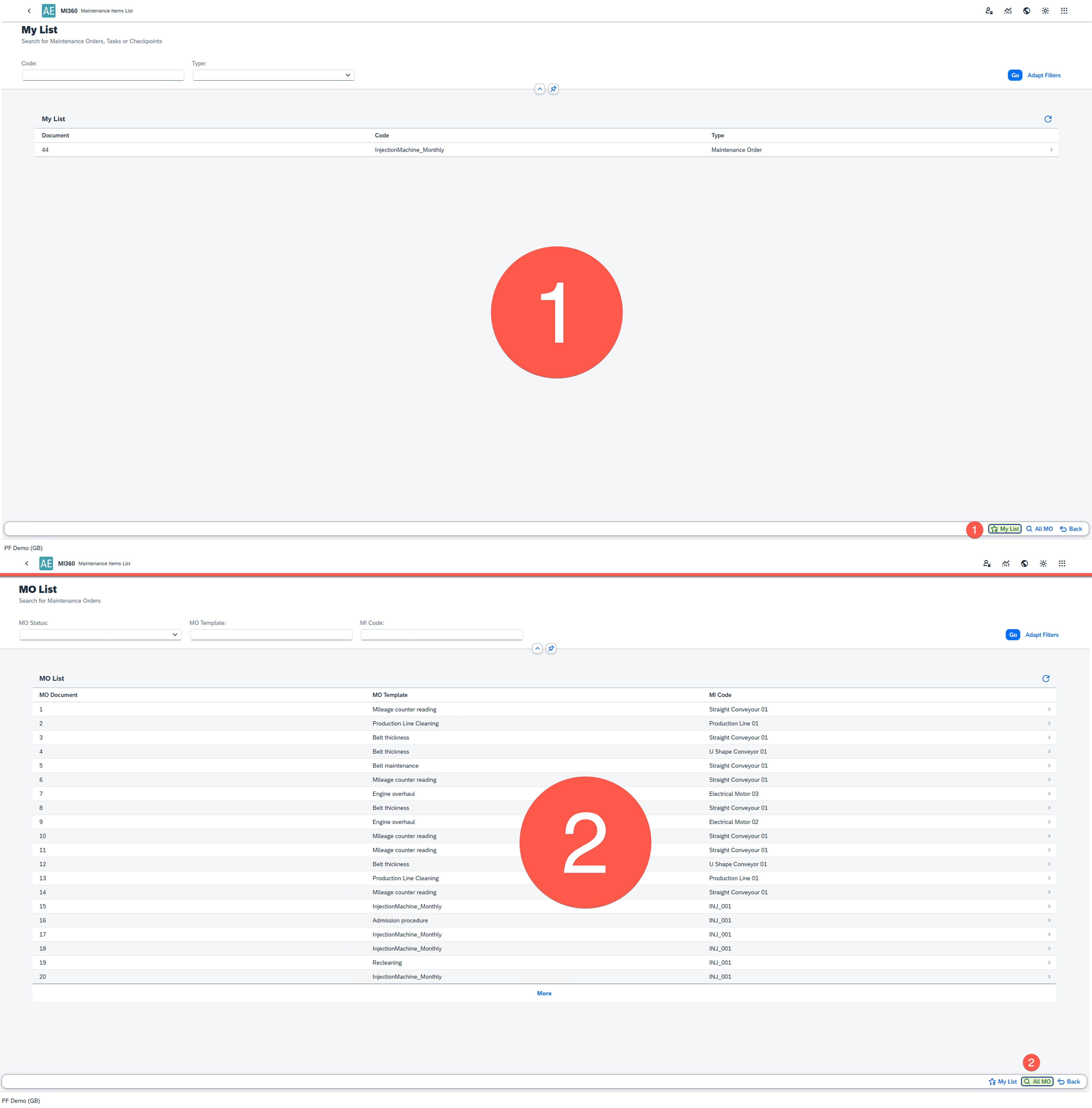
The module provides two main lists for managing Maintenance Orders:
-
My List: Displays Maintenance Orders that a user has personally added for focused tracking.
-
MO List: Displays all Released Maintenance Orders. Users can add items from this list to their My List or work on them directly.
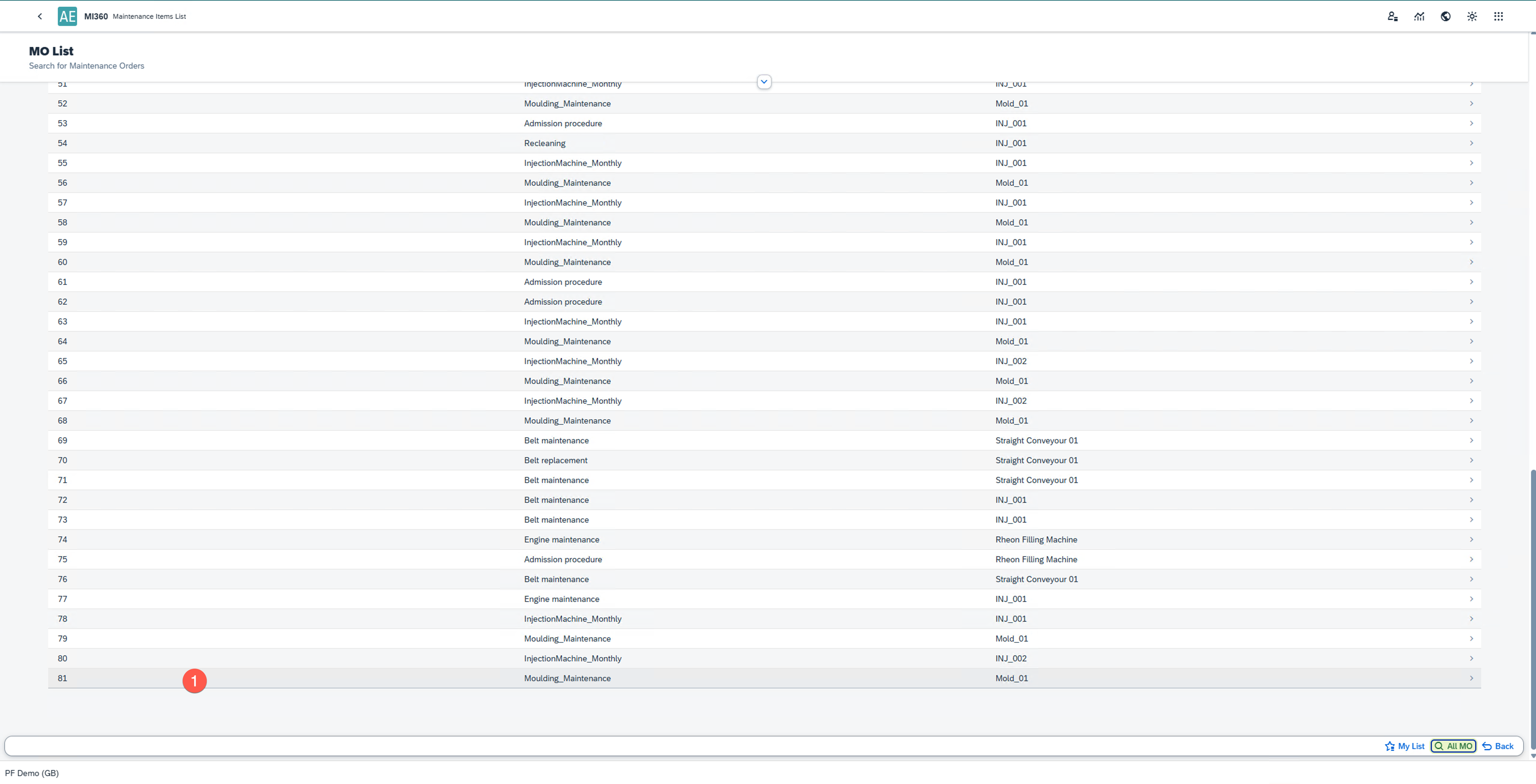
To view a Maintenance Order:
- Select the desired Maintenance Order from either list.
- The system navigates to the Maintenance Order Overview window.
2. Maintenance Order Overview
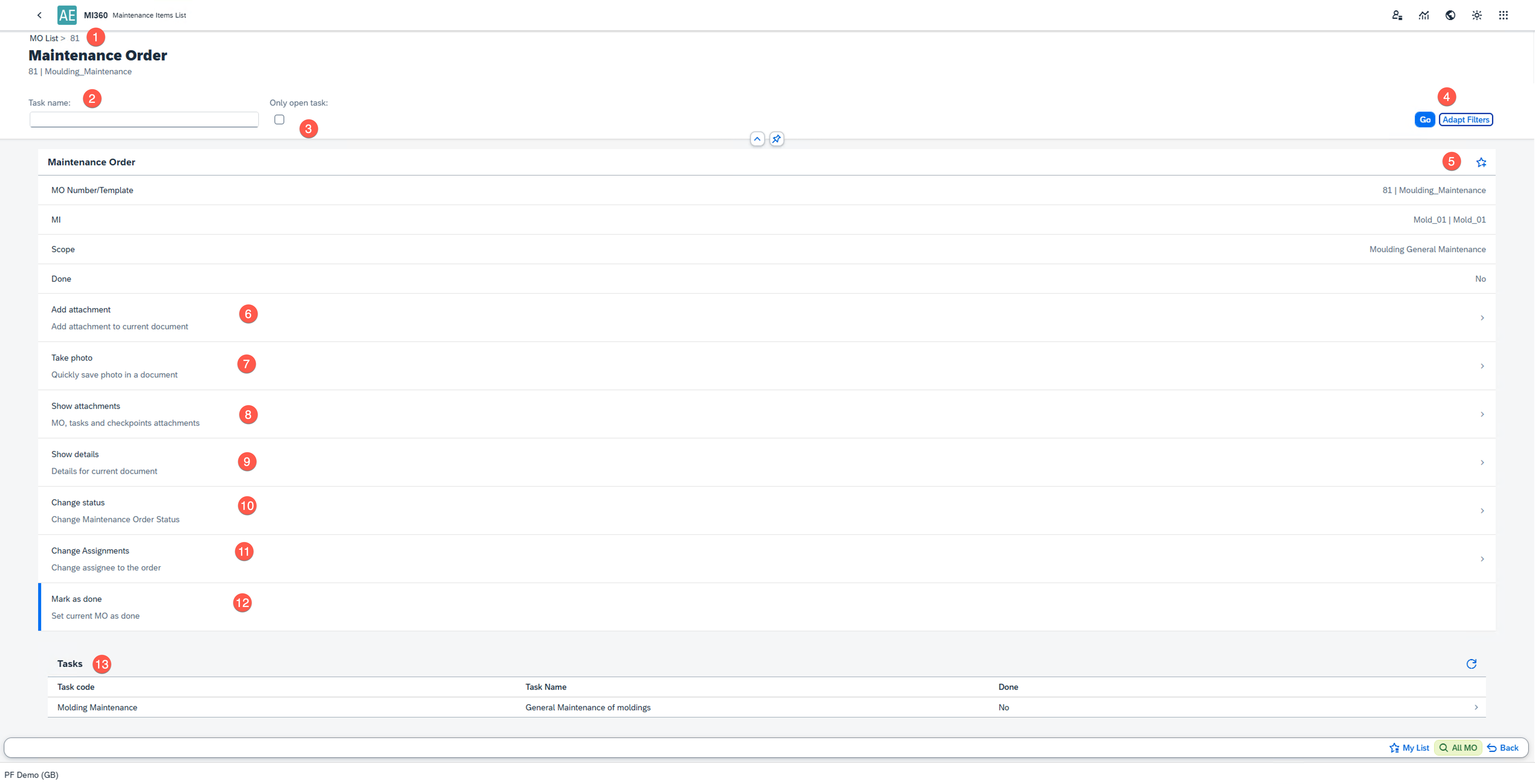
The Maintenance Order Overview screen provides detailed insights into a selected Maintenance Order For example, in the screenshot above, Maintenance Order No. 81 is displayed. You can perform the following actions in this view:
-
Search for specific tasks using the search field.
-
Filter open tasks by selecting the Open Tasks checkbox.
-
Add or remove filter options to refine the display.
-
Add or remove the MO from My List using the star icon.
-
Attach files or images related to the Maintenance Order.
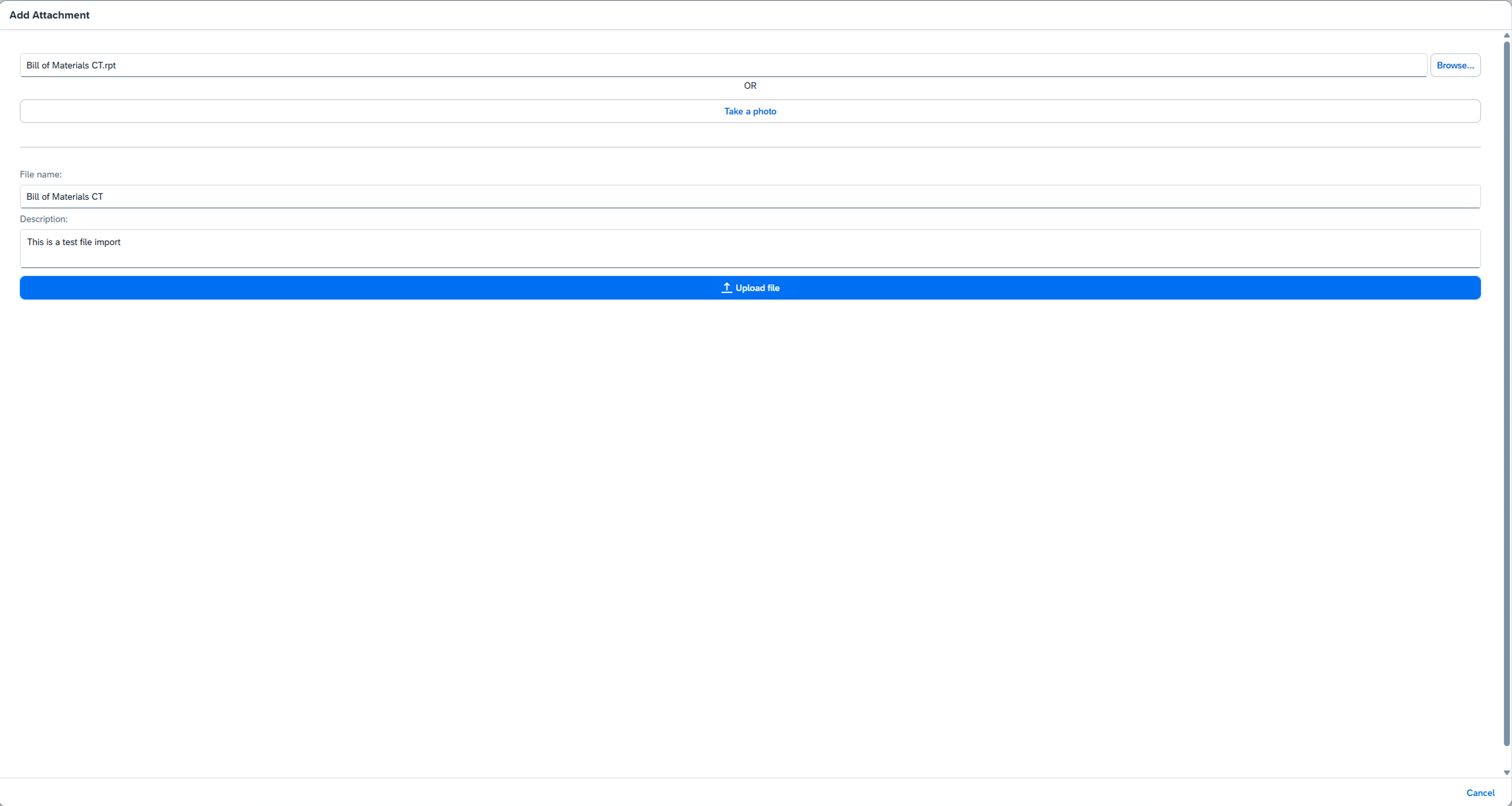
You can also:
-
Upload or capture photos and store them as attachments.
-
View a list of all attachments linked to the Maintenance Order.
-
View detailed Maintenance Order information such as description, status, and assigned employee.
-
Change the status of the Maintenance Order.
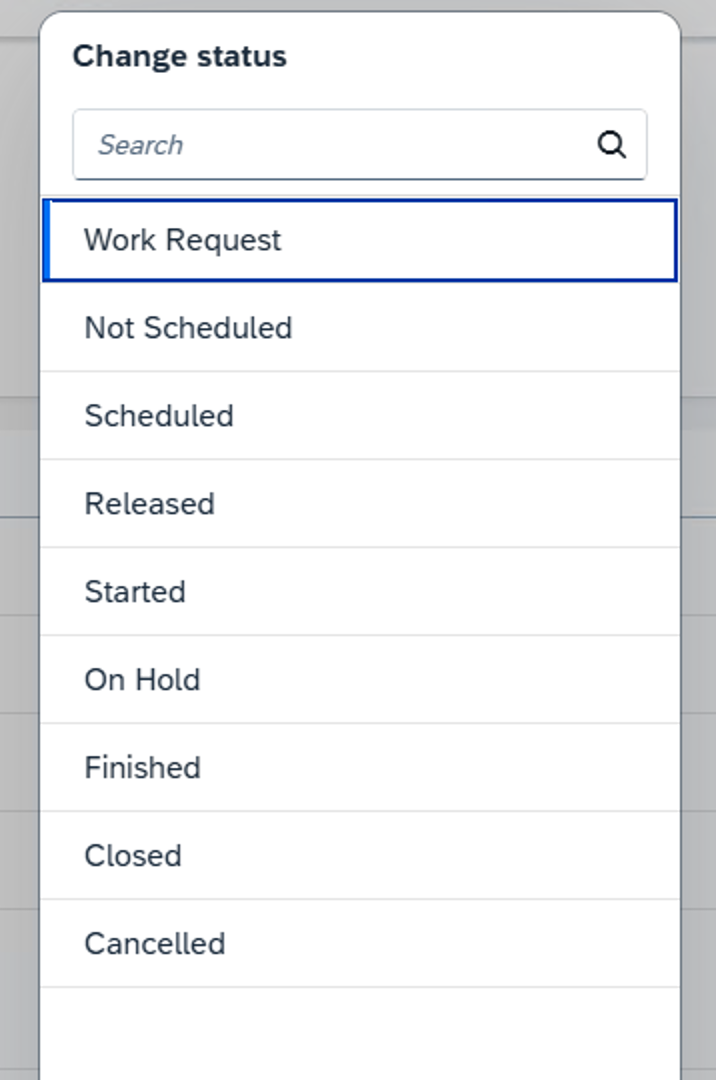
-
Reassign the order to another employee if necessary.
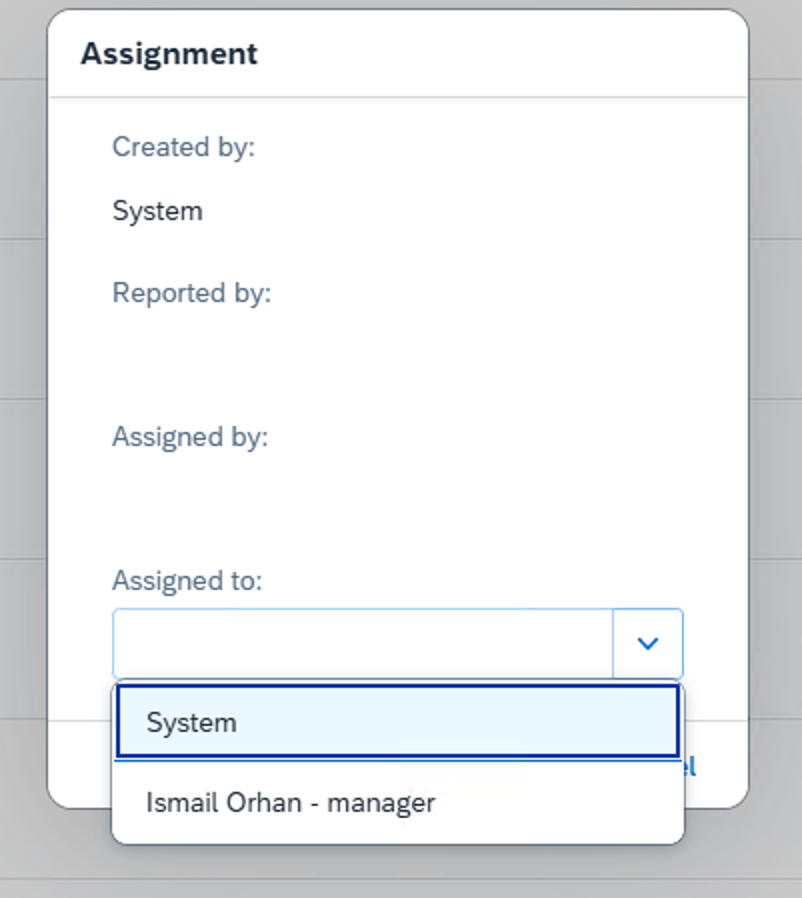
-
Mark the Maintenance Order as Done once all tasks are completed.
-
View the list of tasks associated with the Maintenance Order and select any task to proceed to task-level actions.
3. Proceeding with Tasks
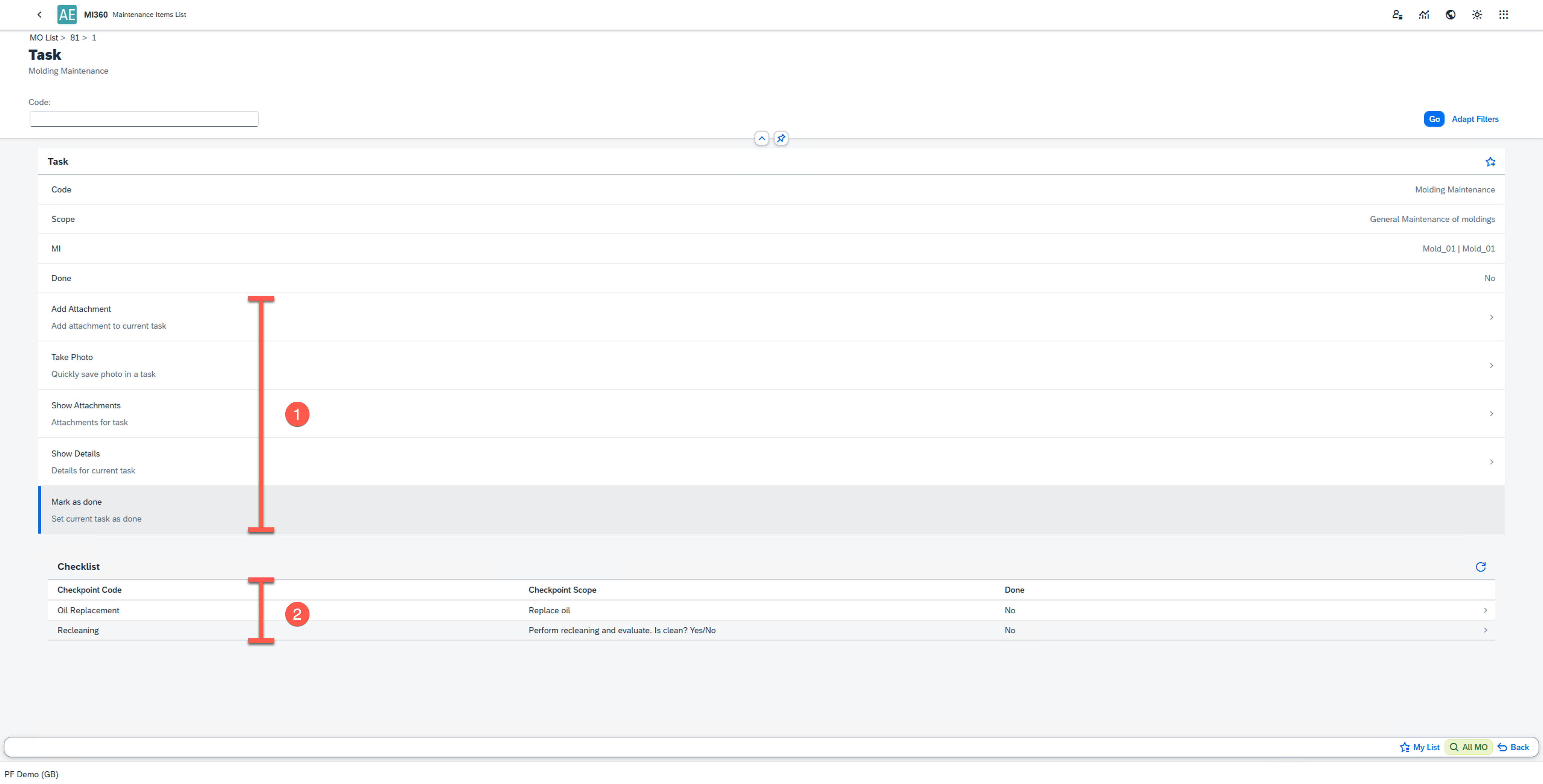
When a task is selected, you can:
- Perform all the same actions as in the overview window (e.g., attach files, change status, view details).
- Select a Checkpoint to start registering actual data for that task
4. Checkpoint Registration
Checkpoints are the data entry level within a Maintenance Order. Each checkpoint represents a measurable or actionable maintenance activity (e.g., Oil Replacement).
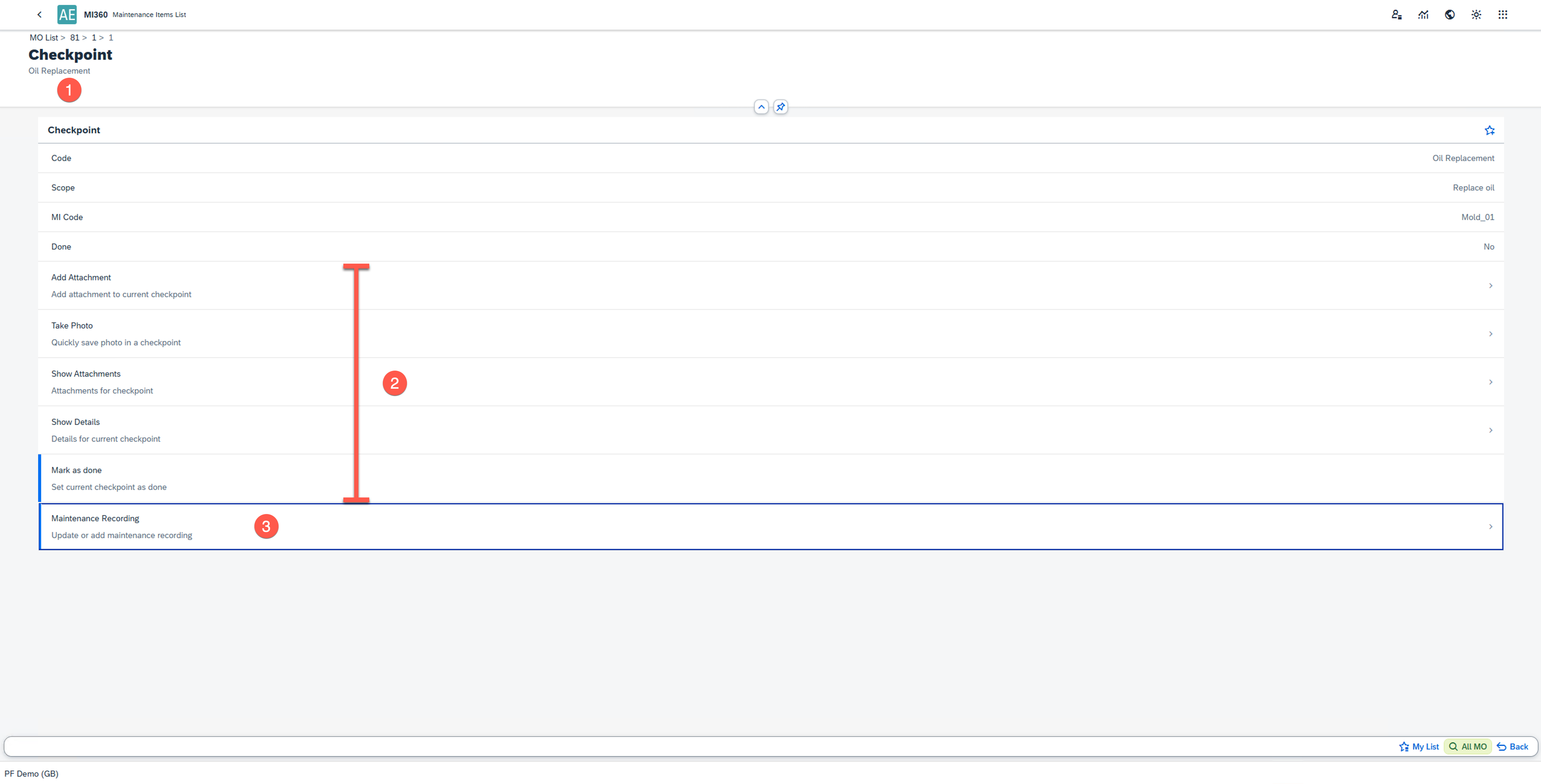
At this level, you can:
- View and manage checkpoint details.
- Select Maintenance Recording to log actual results.
5. Maintenance Recording
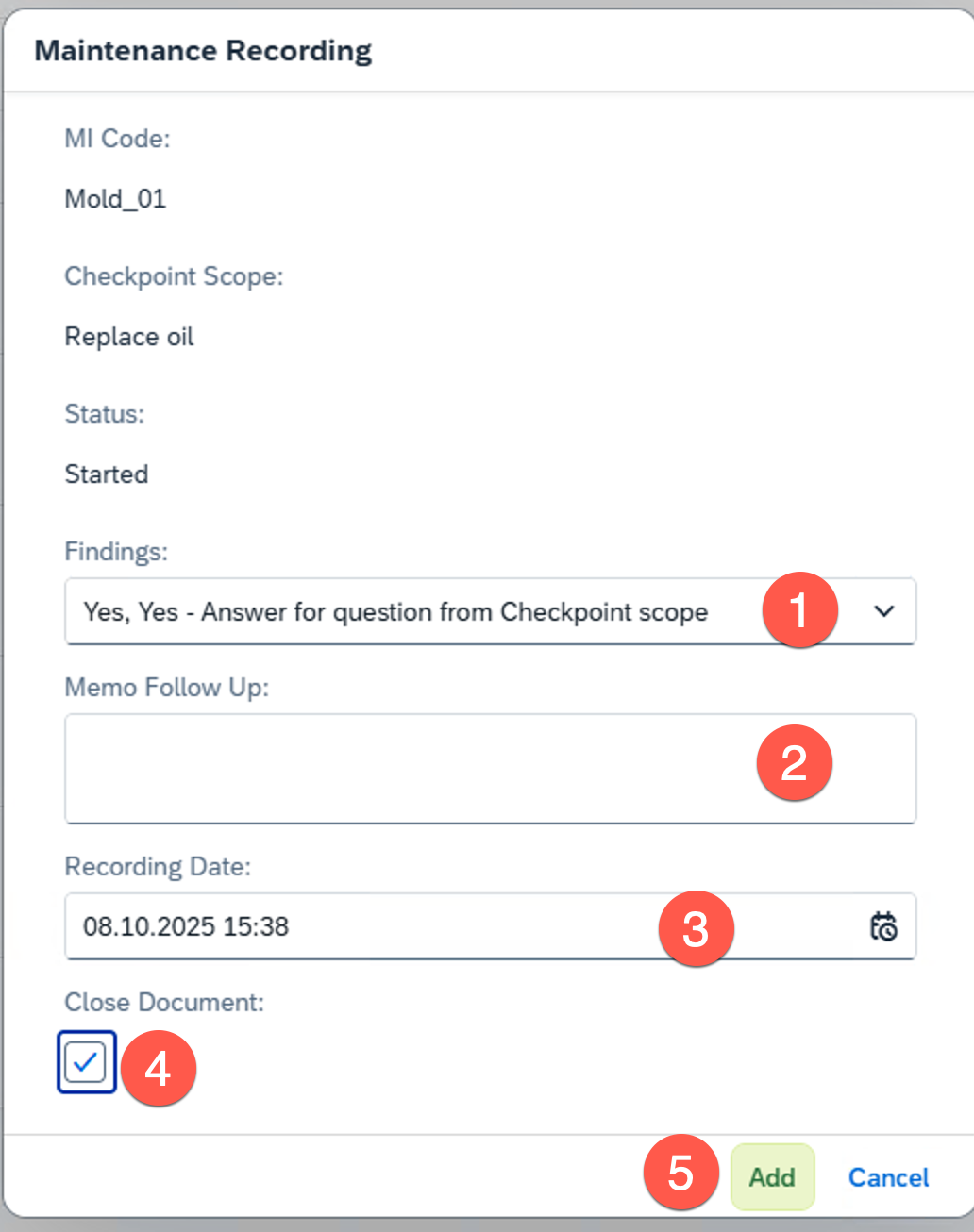
The Maintenance Recording window allows users to document actual findings and outcomes for each checkpoint.
You can:
- Select or enter findings in the Findings field - for quantitative checkpoints, enter numeric values.
- Add remarks in the Memo Follow-Up field to provide context for future Maintenance Orders triggered by this checkpoint.
- Enter the recording date to register when the action took place.
- Mark the recording as closed by selecting the Close checkbox.
- Save the recording to update the Maintenance Order with the new data.