Log Files
Here is the detailed information on the locations of logs for CompuTec WMS:
1. Server logs
- Logs: C:\ProgramData\CompuTec\CompuTec WMS\Server\Logs
- TimeLog: C:\ProgramData\CompuTec\CompuTec WMS\Server\TimeLog
2. Service manager
Here, you will find logs regarding the installation of CompuTec WMS objects.
- Logs: C:\ProgramData\CompuTec\ServiceManager\Logs
3. Client
a. Client (legacy)
- Logs: C:\Users[USER_NAME]\AppData\Local\CompuTec\CompuTec WMS\Client\Logs
- TimeLog: C:\Users[USER_NAME]\AppData\Local\CompuTec\CompuTec WMS\Client\TimeLog
b. Client Desktop or Android
- Client Logs on Server: C:\ProgramData\CompuTec\CompuTec WMS\Server\Logs\ClientLogs
You can send logs from the client to the server (does not apply to legacy version)
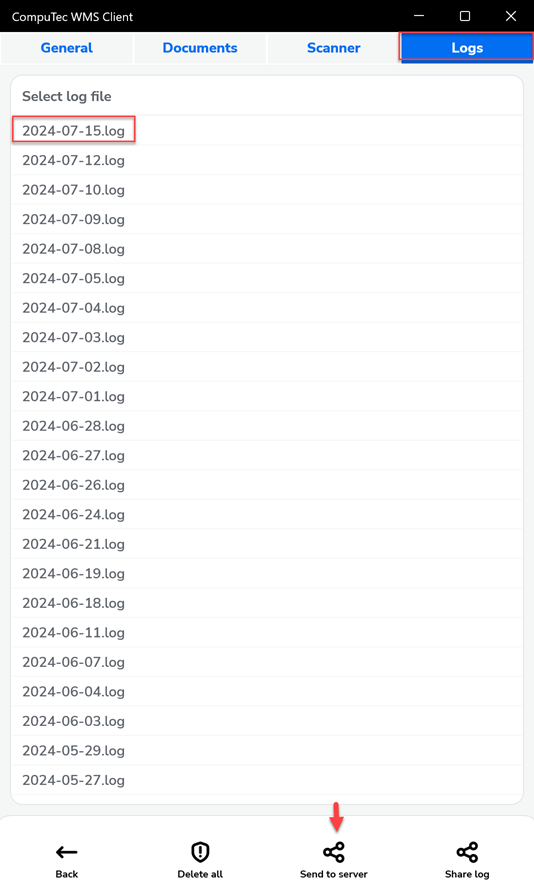
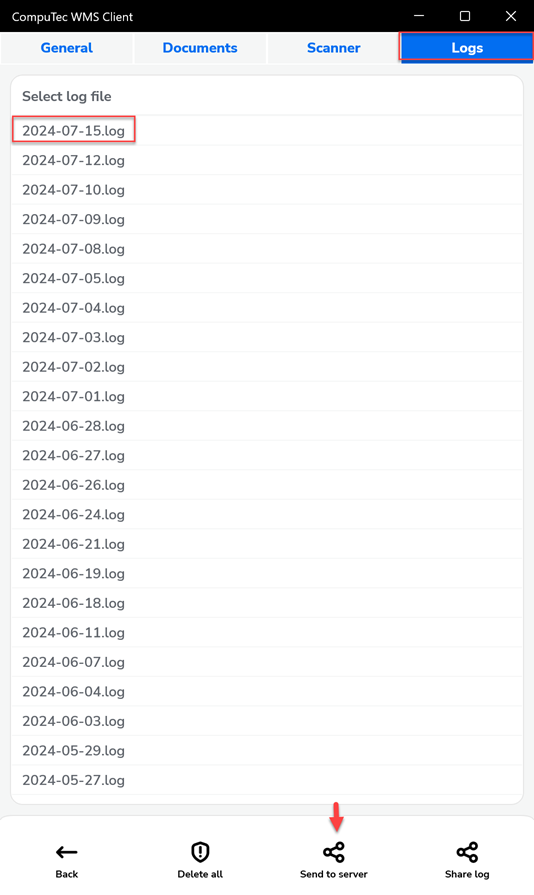
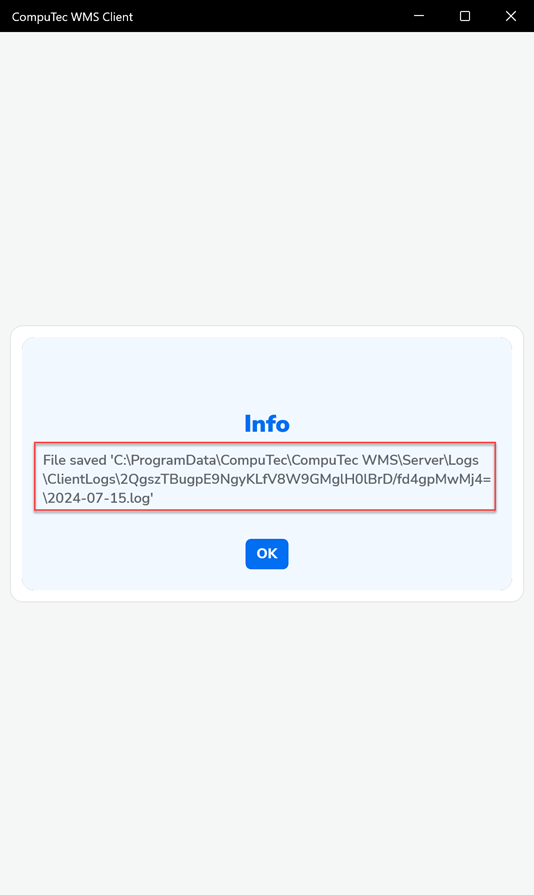
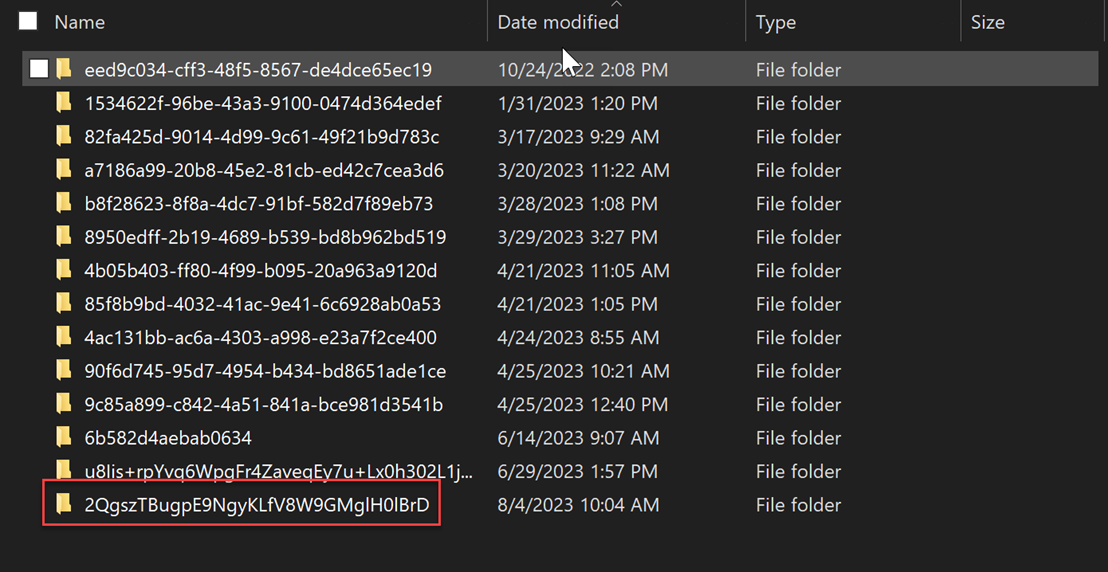
4. Enabling additional logs
To log additional execution details by CompuTec WMS:
-
Navigate to:
C:\Program Files\CompuTec\CompuTec WMS Server or C:\Program Files (x86)\CompuTec\CompuTec WMS Server
-
Open the configuration file:
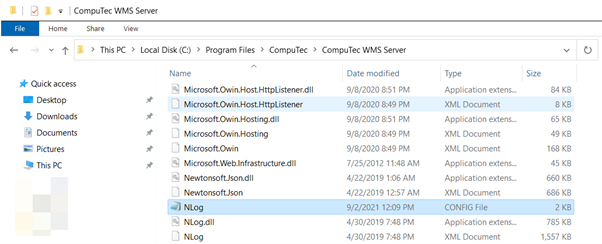
-
Add the following code to enable detailed query logging
<target xsi:type="File" name="fileEventLogForQueries" fileName="${specialfolder:folder=CommonApplicationData}\CompuTec\Computec WMS\Server\Logs\queries ${shortdate}.log" layout=" ${time} ${message} ${stacktrace:format=DetailedFlat:topFrames=5}" />WMS 2.0:
<logger name="QueryNLogger" minlevel="Trace" writeTo="fileEventLogForQueries" />WMS 3.0:
<logger name="CompuTec.Core2.DI.Database.*" minlevel="Trace" writeTo="fileEventLogForQueries" />in the specified
<target>and<logger>sections of the above-mentioned file: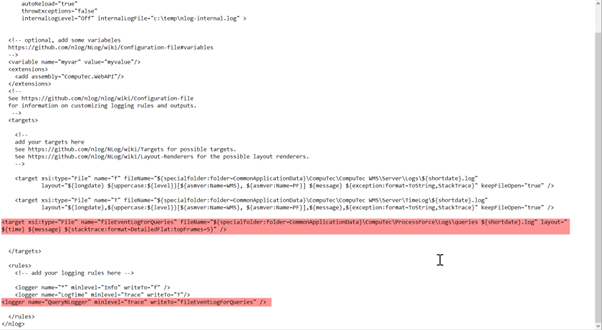
-
Upload the log file from:
C:\ProgamData\CompuTec\CompuTec WMS\Server\Logs\queries
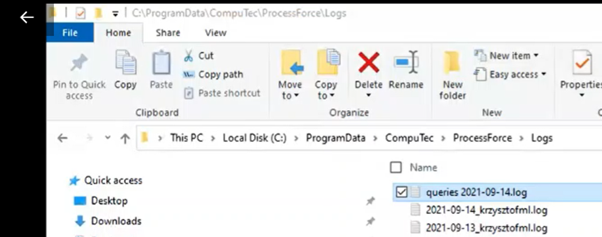
5. Additionally, you can view the log from Microsoft Event Viewer
Logs can also be viewed using the Microsoft Event Viewer for more detailed system logs and diagnostics