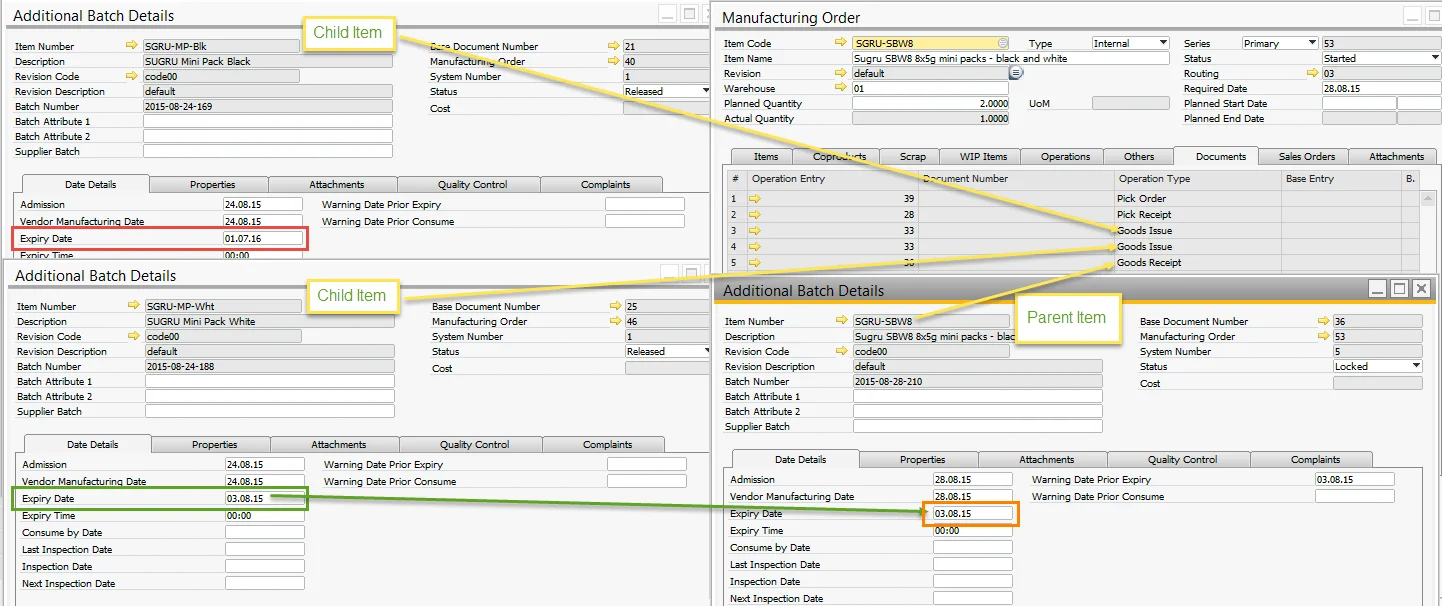Extended Batch Expiry Evaluation
Proper batch expiry evaluation is essential for maintaining product quality and ensuring compliance with industry regulations. The Extended Batch Expiry Date feature in SAP allows businesses to define expiry dates based on various parameters or use Expiry Evaluation Templates for more complex calculations. This flexibility helps organizations manage inventory effectively by preventing expired batches from being used in production or sales.
Settings
Administration → System Initialization → General Settings → ProcessForce tab → Inventory tab
The Expiry Evaluation Type determines how expiry dates are calculated. Options include:
- Manufacturing Order related date: uses the Start Date of the Manufacturing Order.
- Expiry Evaluation Template: uses a predefined template (for Goods Receipt PO, the current date is considered).
Other key settings include:
- Expiry Date and Consume Date: define the final date for safe item usage, with slight differences in meaning depending on customer preferences.
- Warning Prior Expiry Days and Warning Prior Consume Days: allow alerts to be set up before a batch expires, ensuring timely usage (commonly used by companies to plan using the oldest Batches first).
- Shelf Life Interval: shelf life is the period during which food keeps its desirable or acceptable characteristics under specified handling and storage conditions. Automatically calculates expiry/consume dates using the formula: (Selected Expiry Eval Type Date) + (Shelf Life Interval) = Expiry/Consume Date
- Inspection Interval: defines how frequently an item should be inspected post-production, triggering alerts when due. e.g., every ten days after batch record.
Levels of Assignment
Expiry Evaluation Type, like other Batch settings, can cover three different levels:
- all Batches,
- specific Item Group Batches,
- specific Item Batches.
Click here to check how to assign the Expiry Evaluation method to the specific level.
Creation of Expiry Evaluation Template
The Expiry Evaluation Template applies only to items with a Manual Issue type. Batches must already be issued to production for it to take effect.
If Expiry Eval Template is selected as the Expiry Eval Type, the corresponding template field becomes active, allowing users to choose a predefined evaluation method.
Administration → Setup → Inventory → Expiry Date Evaluation Template
This feature enables users to define advanced expiry date calculations using predefined formula elements or manual entry. The Validate Formula option allows users to test the formula on a specific document before applying it.
Example
The following SQL formula ensures that the expiry date of a Finished Item matches the earliest expiry date of any associated Child Item Batch. This is useful when multiple child items have varying expiry dates.
MS SQL
select
isnull(min(t4.ExpDate ),getdate())
from
[@CT_PF_OMOR] t0
left outer join [@CT_PF_MOR5] t1 on t0."DocEntry"=t1."DocEntry"
left outer join oitl t2 on t1.U_OperEntry =t2.DocEntry and t1.U_OperType=t2.DocType
left outer join itl1 t3 on t2.LogEntry=t3.LogEntry
left outer join obtn t4 on t3.ItemCode=t4.ItemCode and t3.SysNumber=t4.SysNumber
where
t0.DocNum = %MORDN% and t4.ExpDate is not null, and t1.U_OperType='60'
HANA
SELECT IFNULL(MIN(T4."ExpDate"), NOW())
FROM "@CT_PF_OMOR" T0
LEFT JOIN "@CT_PF_MOR5" T1 on T0."DocEntry" = T1."DocEntry"
LEFT JOIN OITL T2 ON T1."U_OperEntry" = T2."DocEntry" AND T1."U_OperType" = T2."DocType"
LEFT JOIN ITL1 T3 ON T2."LogEntry" = T3."LogEntry"
LEFT JOIN OBTN T4 ON T3."ItemCode" = T4."ItemCode" AND T3."SysNumber" = T4."SysNumber"
WHERE cast (T0."DocNum" as nvarchar(11)) = %MORDN%
AND T4."ExpDate" IS NOT NULL
AND T1."U_OperType" = '60'
An example result of this formula is shown below: