SU Creation
The SU Creation function in CompuTec WMS enables users to manually create multiple Storage Units (SUs), each with a defined set of items and quantities. Unlike the SU Wizard, which generates multiple SUs with identical content, SU Creator offers more flexibility - allowing users to review and set item-specific details such as batches and serial numbers for each SU.
This option is ideal when the same item set is packaged repeatedly but requires batch-level or serial-level tracking for each unit.
Steps to Create Storage Units Using SU Creator
-
Choose "SU Operations" from the Main Menu. Choose "SU Creation".

-
Choose the warehouse where the Storage Units will be created.
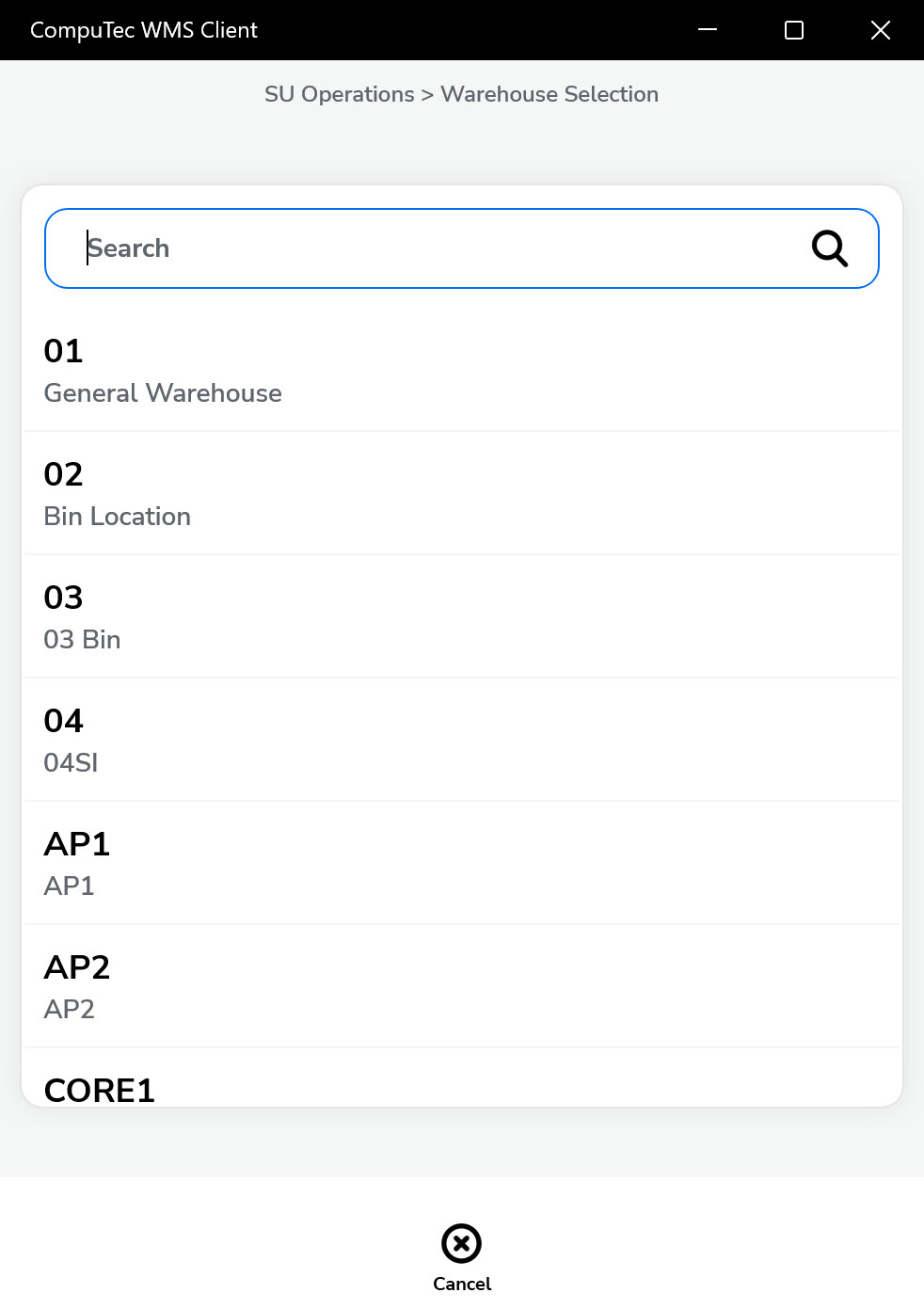
-
Select SU content. You can add Items that must be included in the created Storage Unit. Click the '+' icon to add Items.
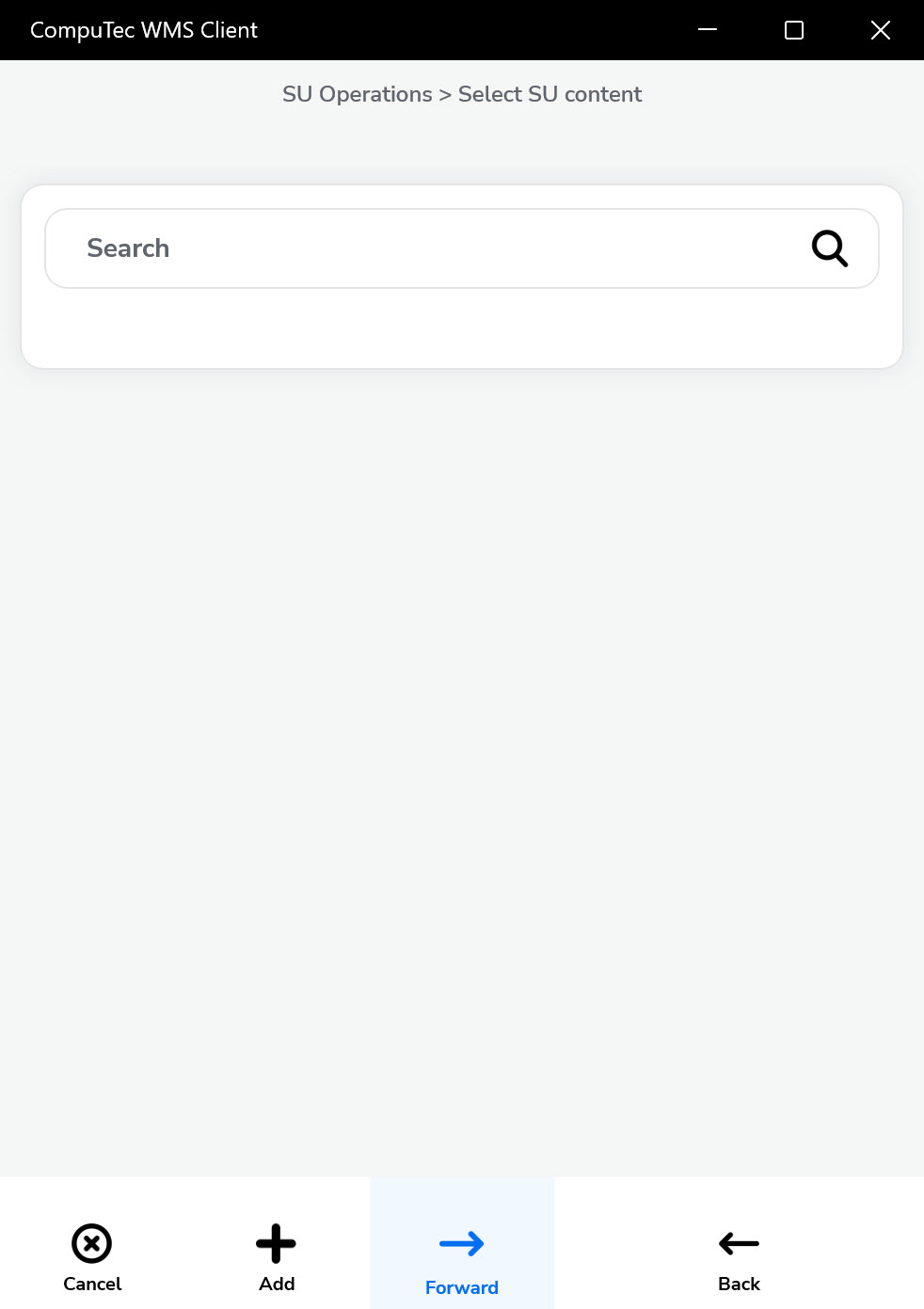
-
Choose the item you want to include in the Storage Unit from the list.
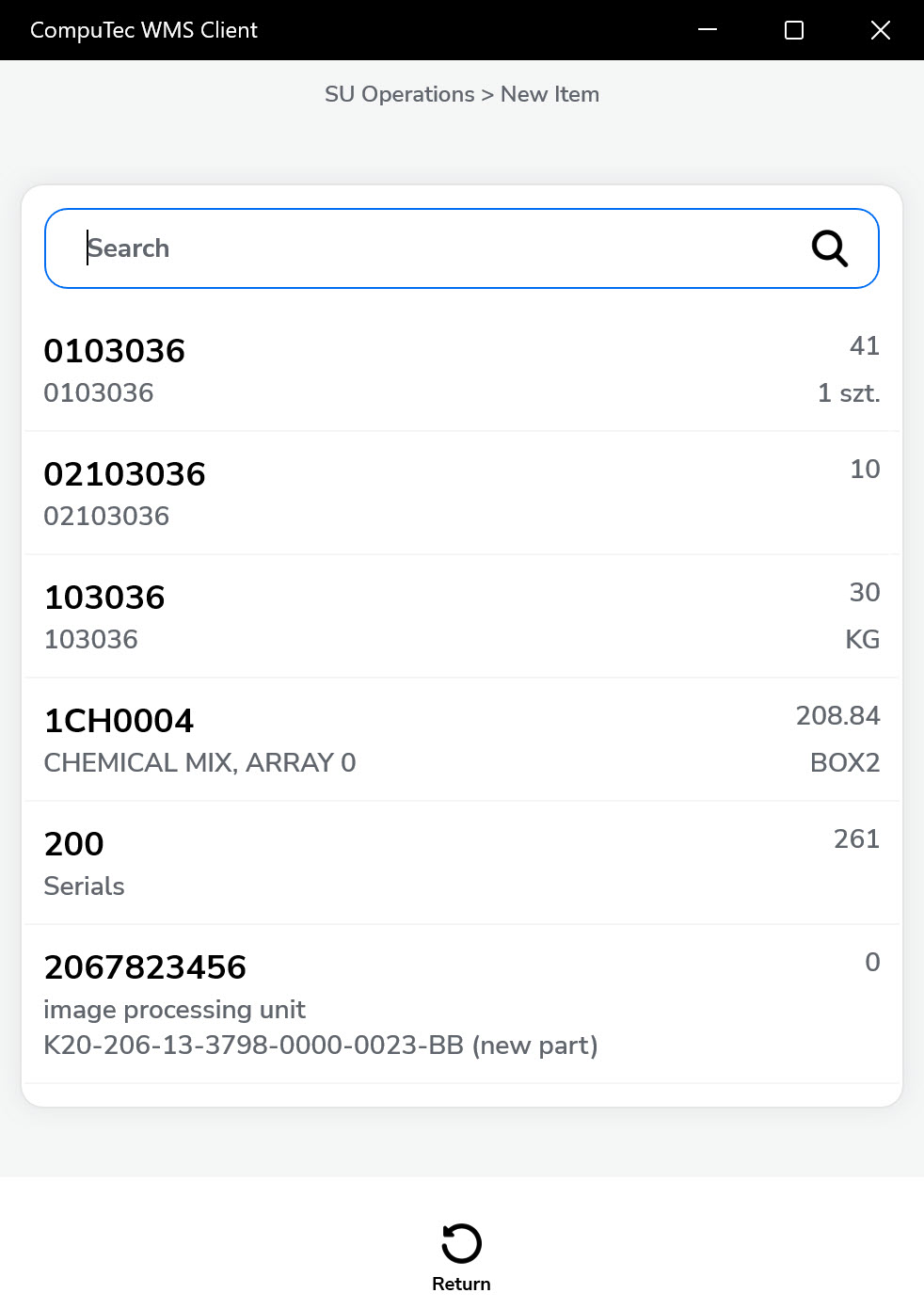
-
Set the Quantity for the chosen Item and click the "Save" icon.
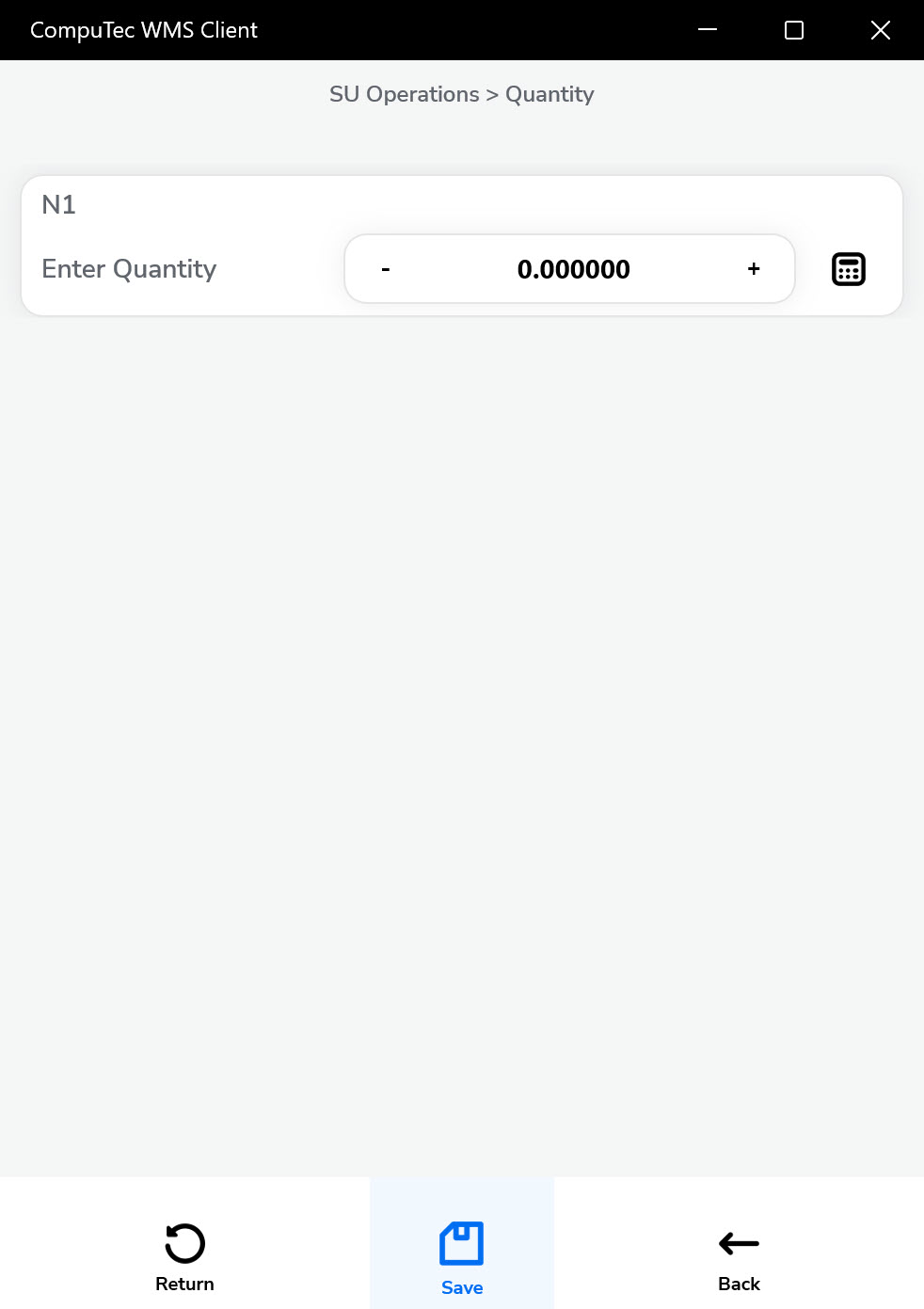
-
Click the "Forward" icon after choosing Items required for SU and its quantity.
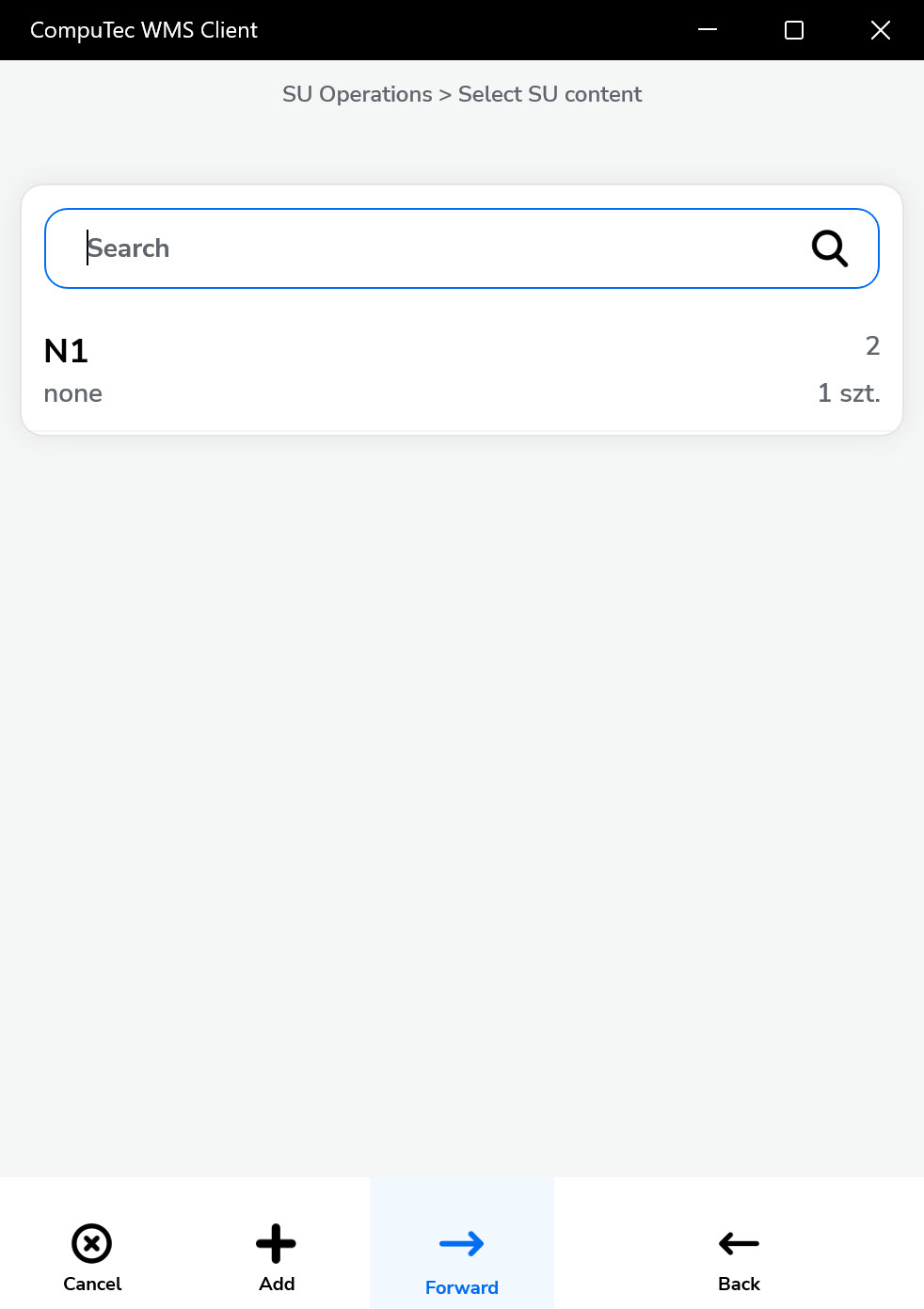
-
Define how many SUs with a defined set of Items will be created and click the "Forward" icon.
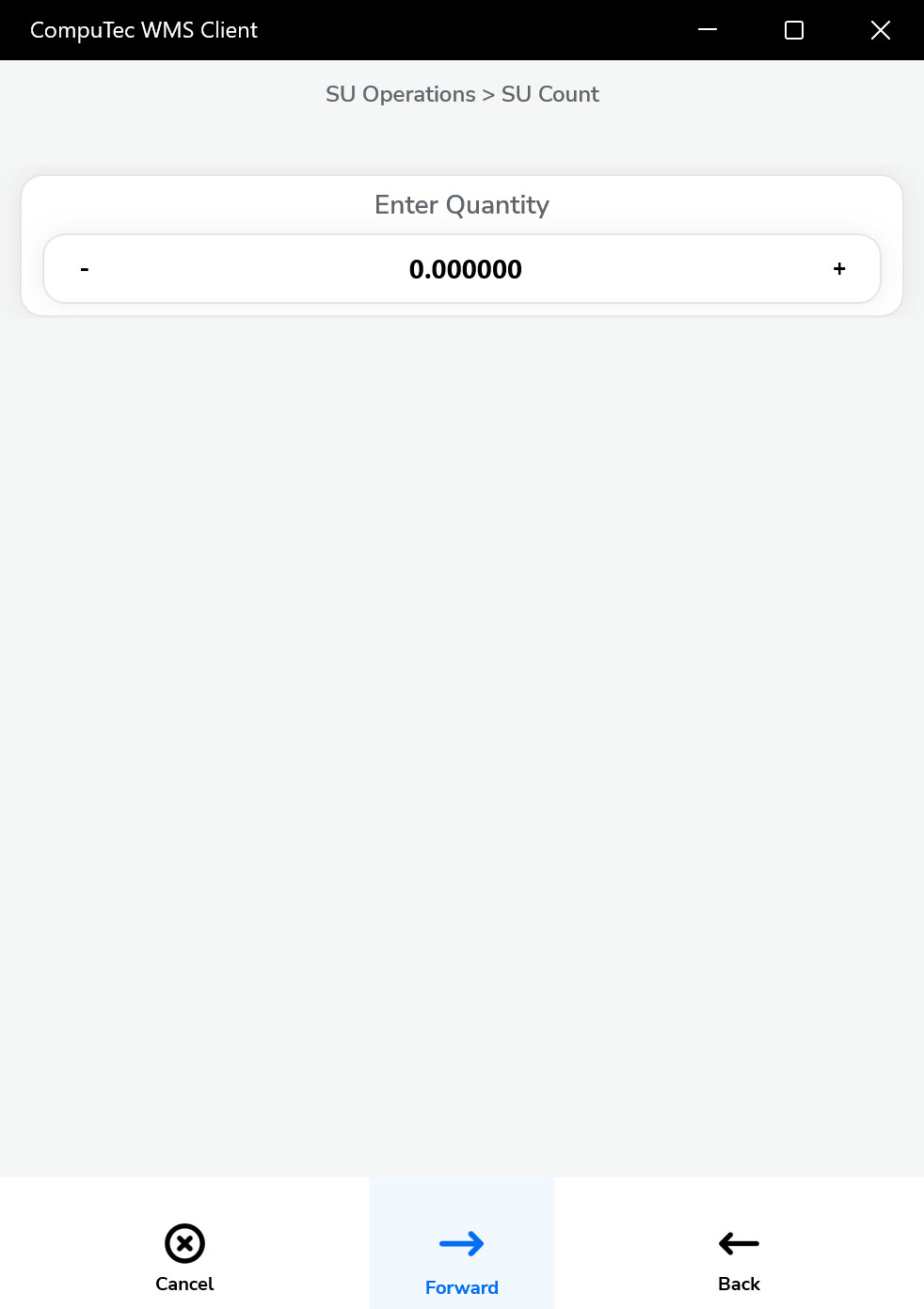
-
A list of creating SUs will be displayed. Click a specific SU row to display its content.
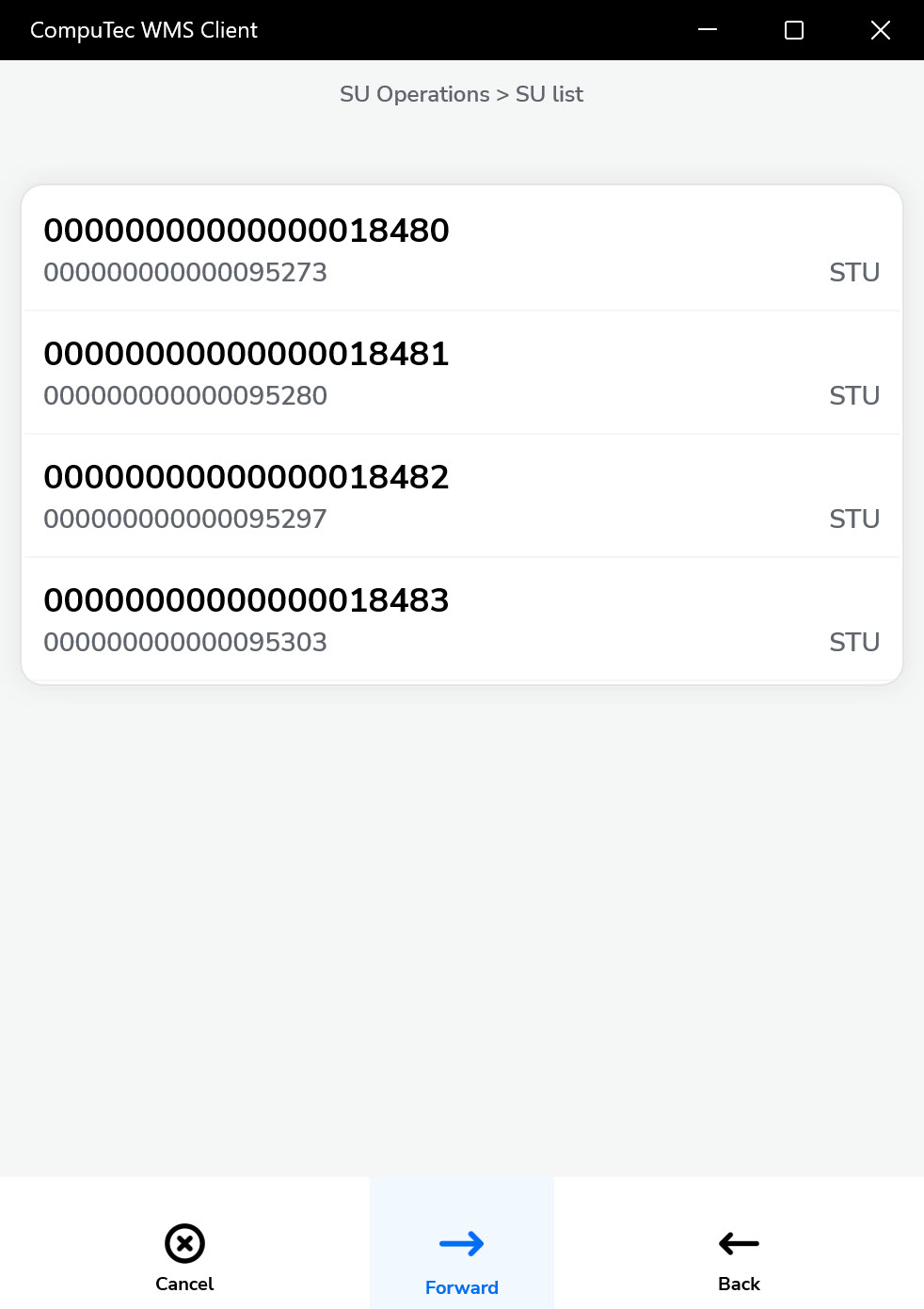
-
Click a row of specific Items to set its details (Batch, Serial).
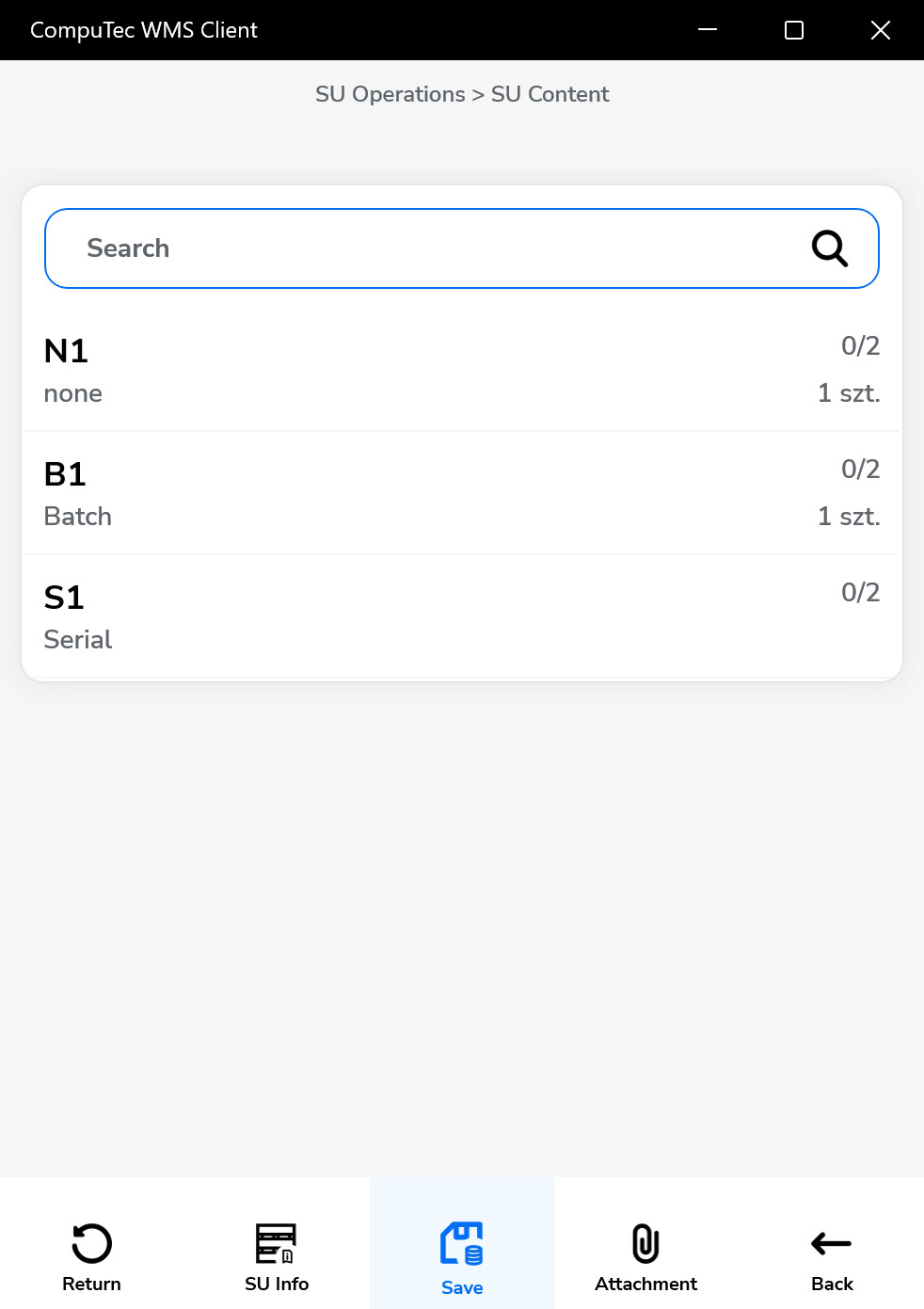
-
If items are batch-managed or serial-managed, assign the appropriate values.
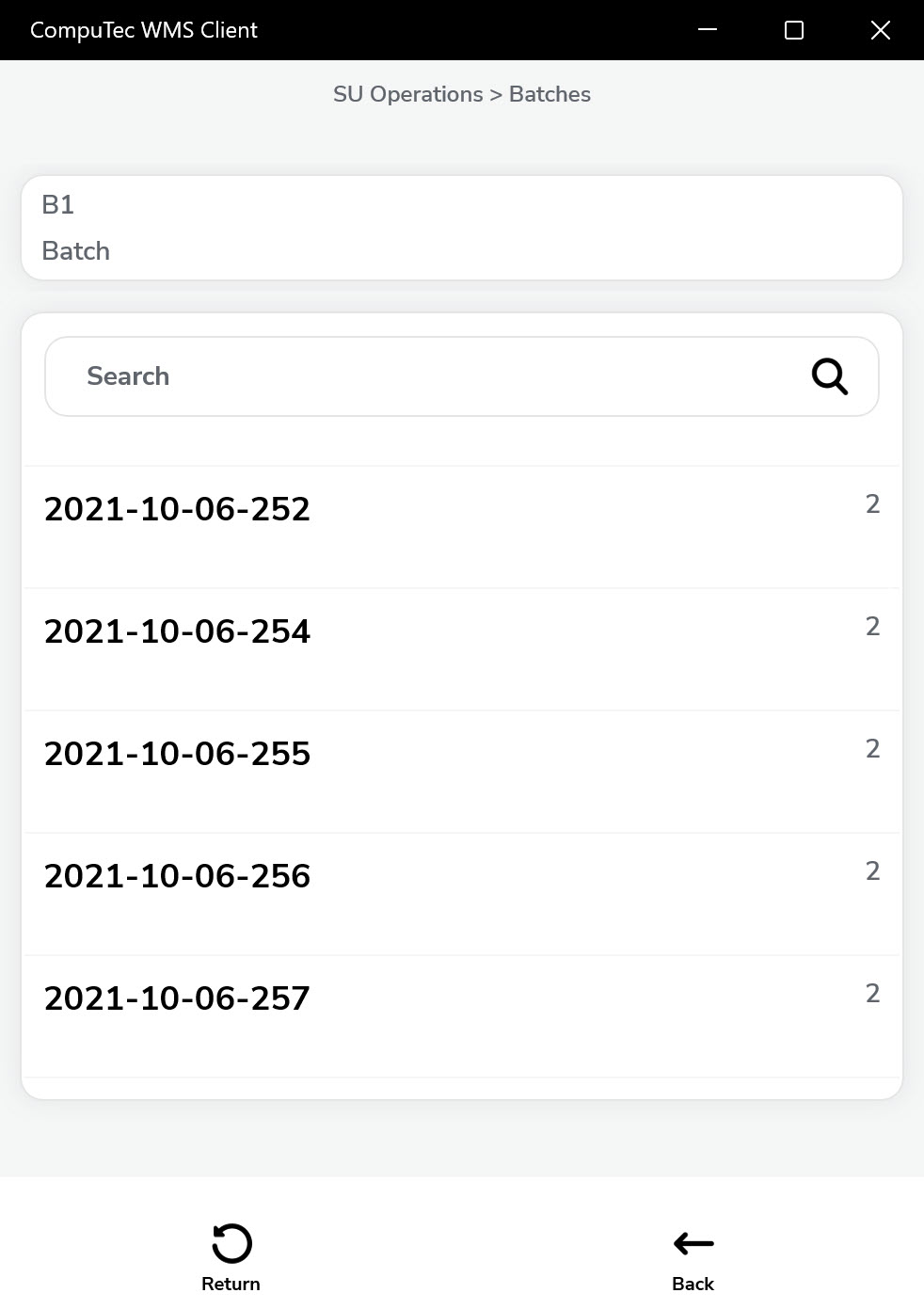
-
Define the quantity for each batch or serial. Items can be pulled from different batches.
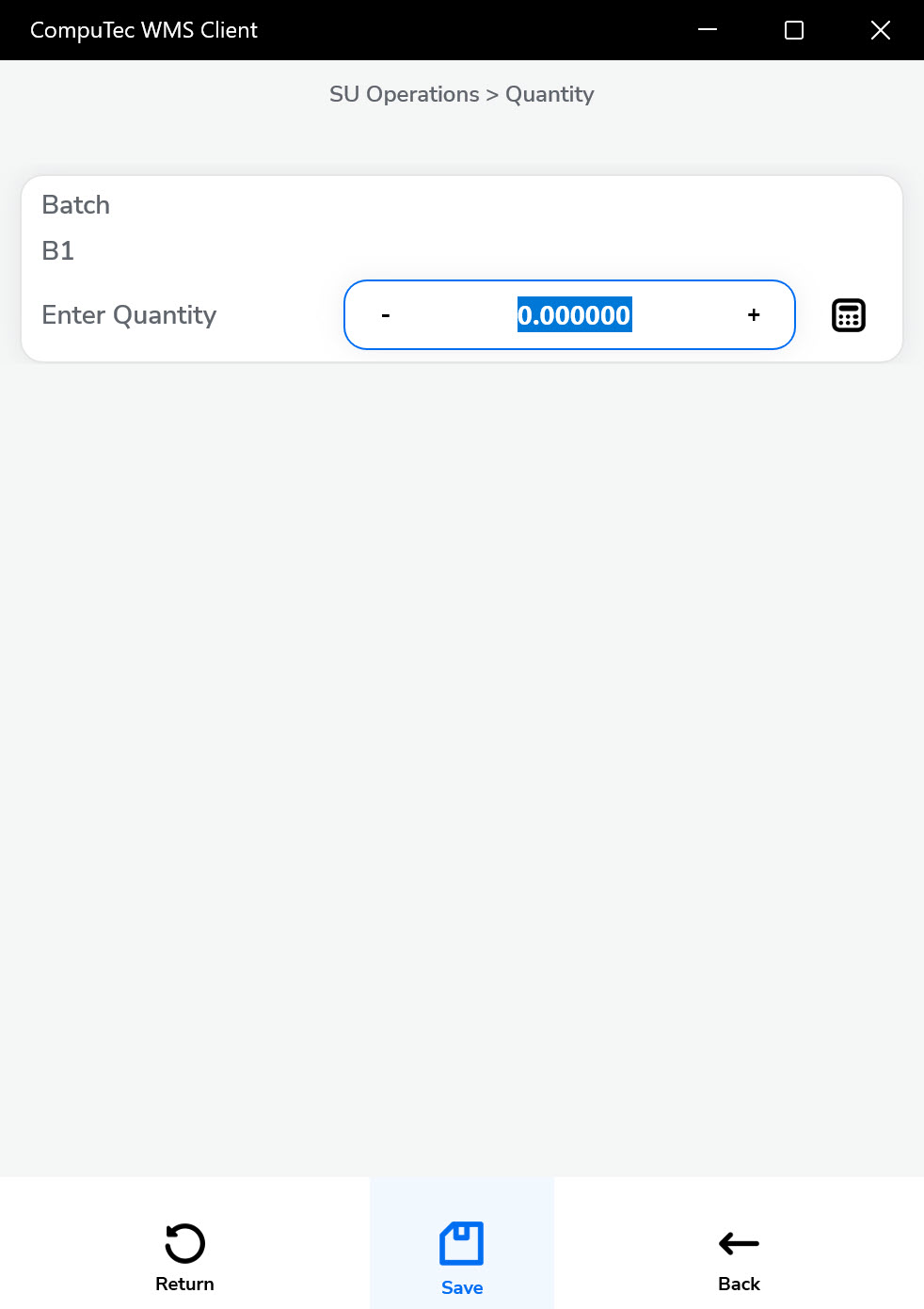
-
Click the "Save" arrow after setting details for every Item.
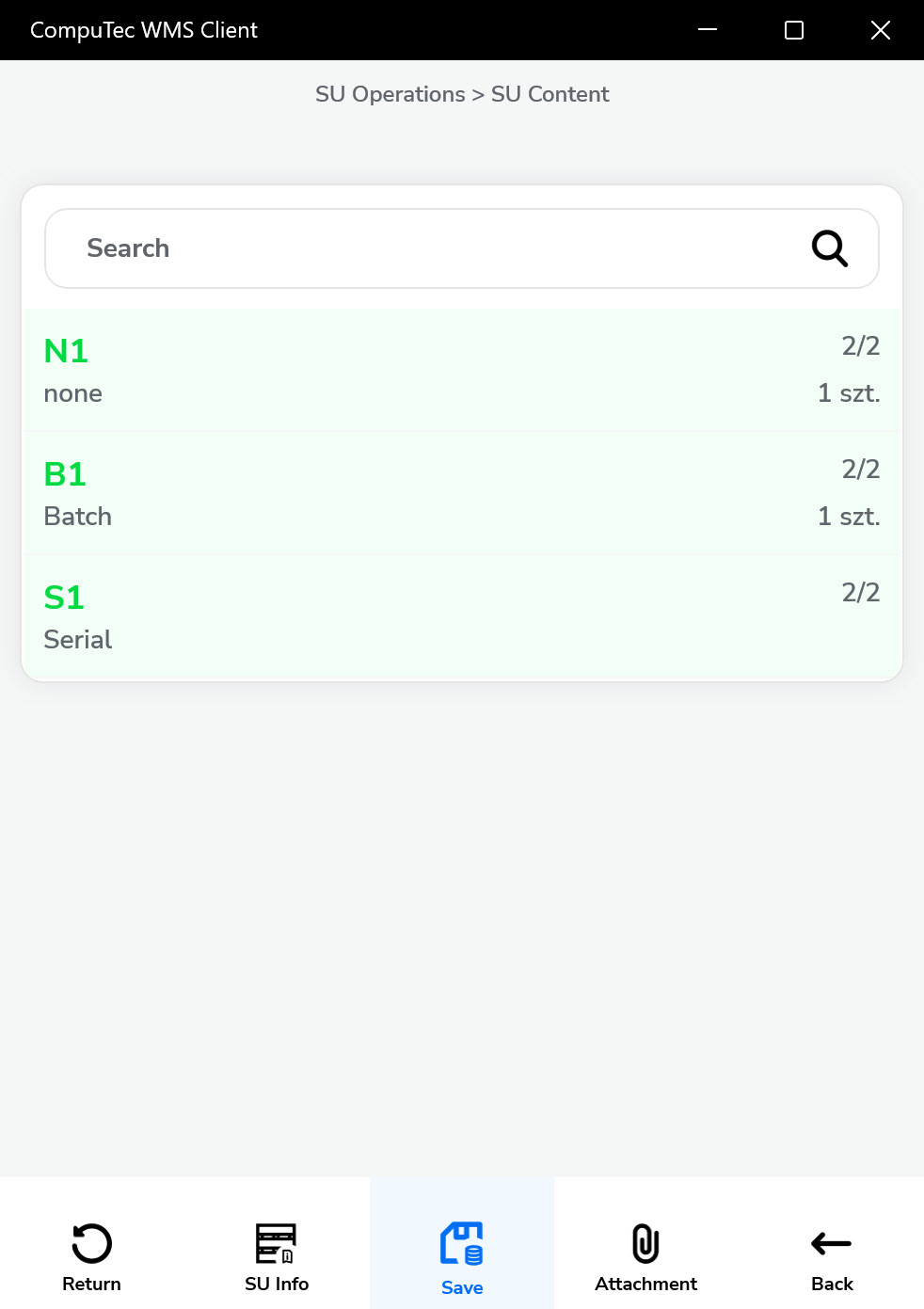
-
The Save icon saves the defined Storage Units and leads back to the SU Operations form. New Storage Units are created and can be used in other transactions.