SU Creator
Using this option, it is possible to create a number of SUs with the same content.
-
Choose SU Operations from the Main Menu.
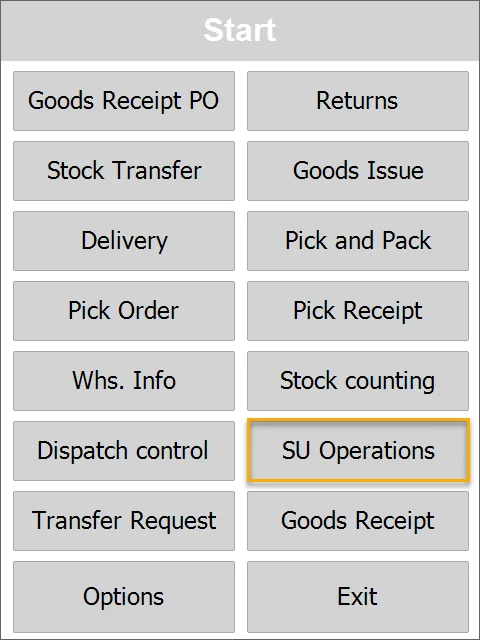
-
Choose SU Creator.
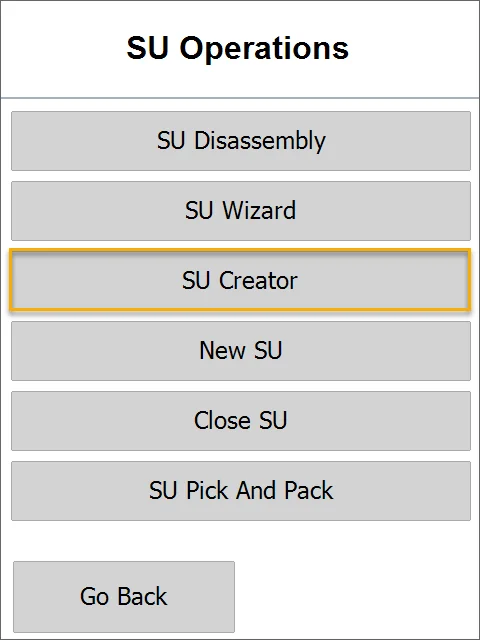
-
Choose a Warehouse in which a Storage Unit will be created.
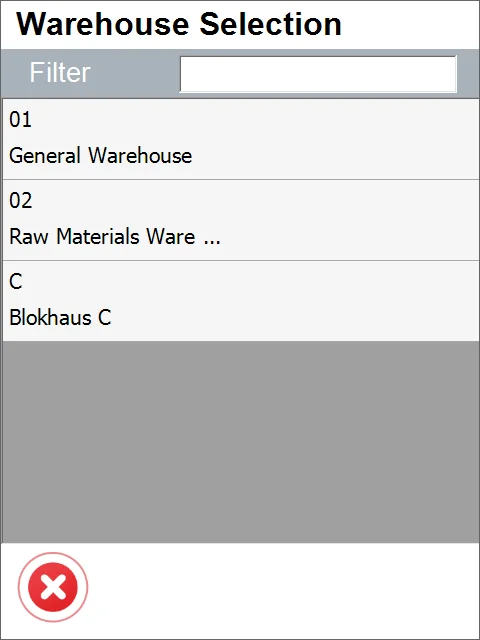
-
Select SU content form will be opened. You can add Items that must be included in the created Storage Unit. Click the '+' icon to add Items.
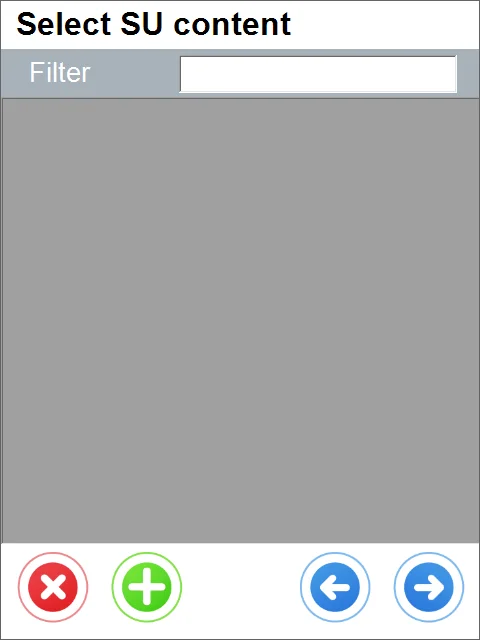
-
The Item Selection form will be opened. Choose the Item required to be included in the created Storage Unit.
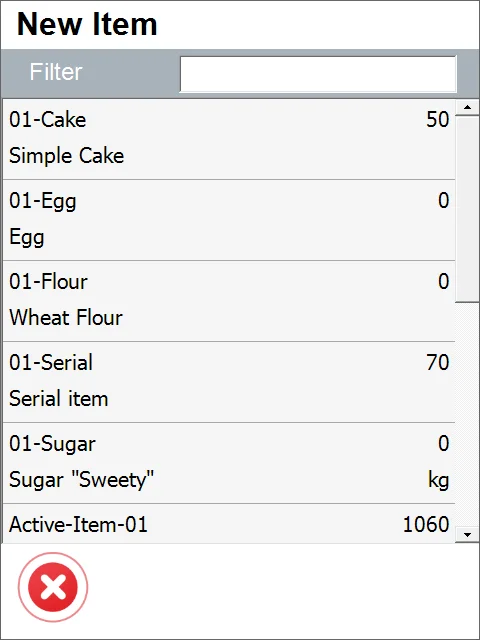
-
Set the Quantity for the chosen Item and click the 'Save' icon.
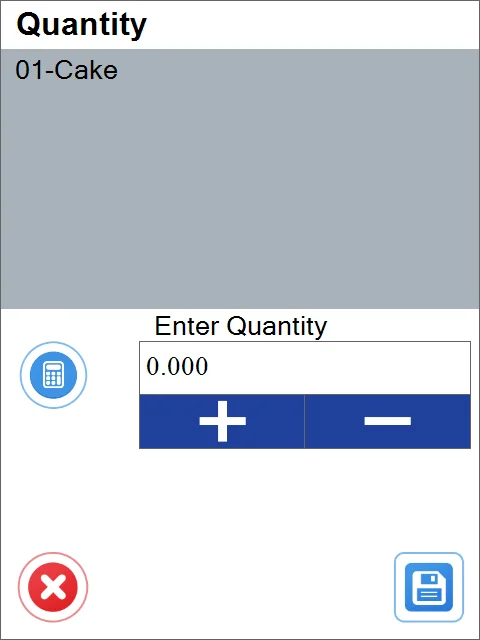
-
Click the 'Next' icon after choosing Items required for SU and its quantity.
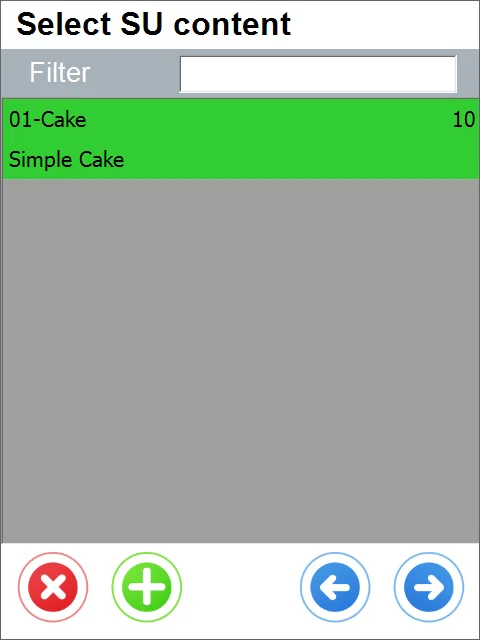
-
Define how many SUs with a defined set of Items will be created and click the 'Next' icon.
-
A list of creating SUs will be displayed. Click a specific SU row to display its content.
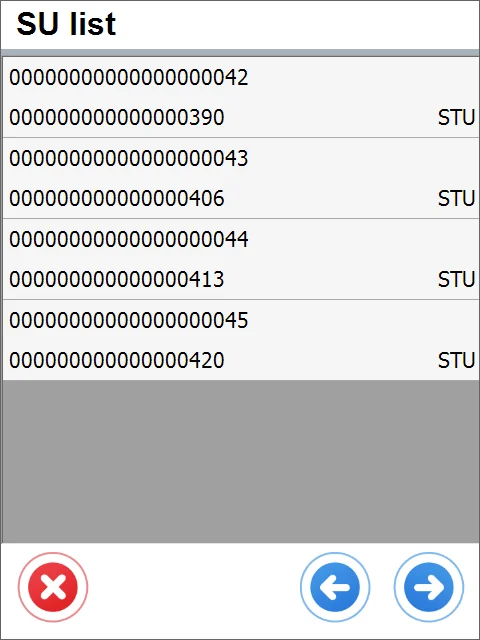
-
Click a row of specific Items to set its details (Batch, Serial).
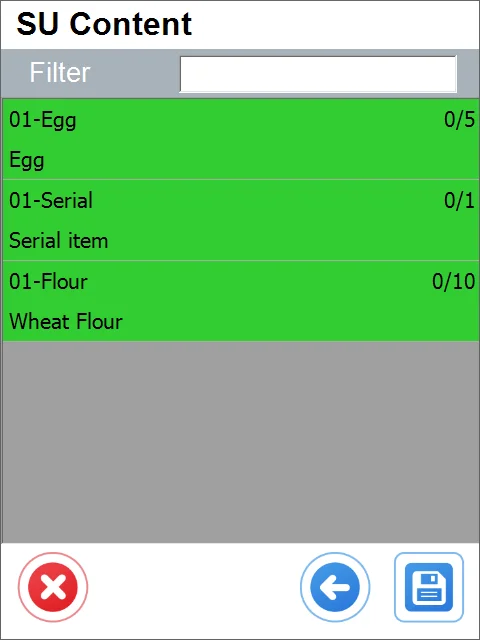
-
Select Batch (if Batches manage the Item) or Serial Number (for every Item, if Serial Numbers manage the Item).
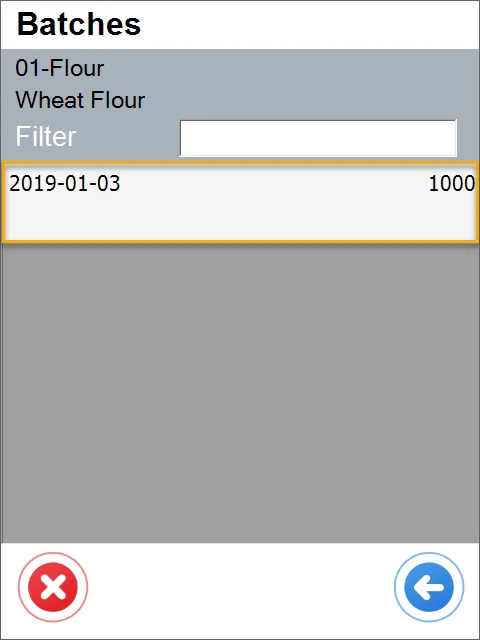
-
Set Quantity (Items can be chosen from different Batches) and click the 'Next" arrow.
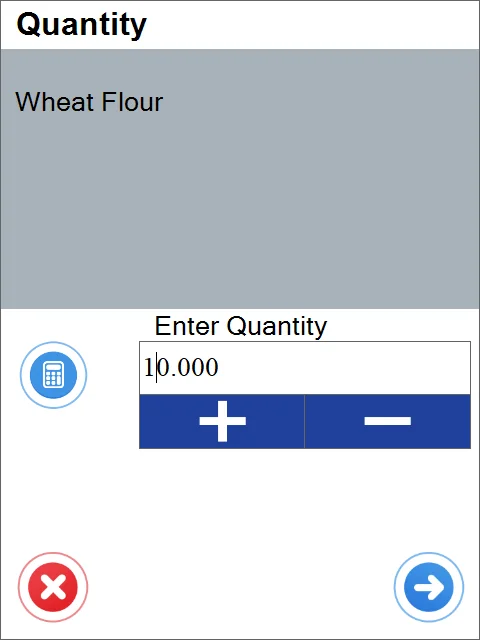
-
Click the 'Save' arrow after setting details for every Item.
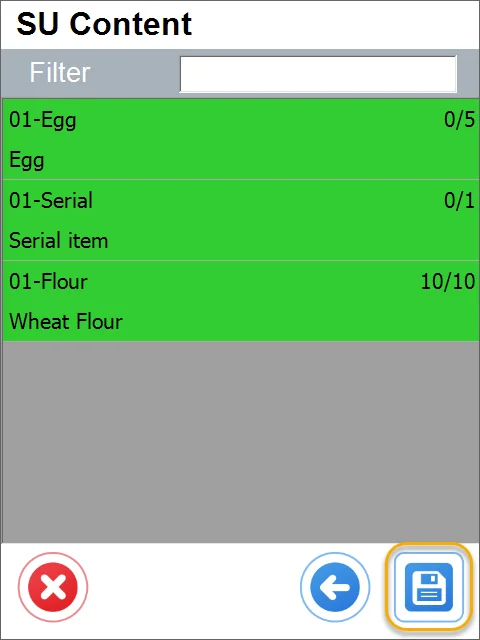
-
The Save icon saves the defined Storage Units and leads back to the SU Operations form. New Storage Units are created and can be used in other transactions.