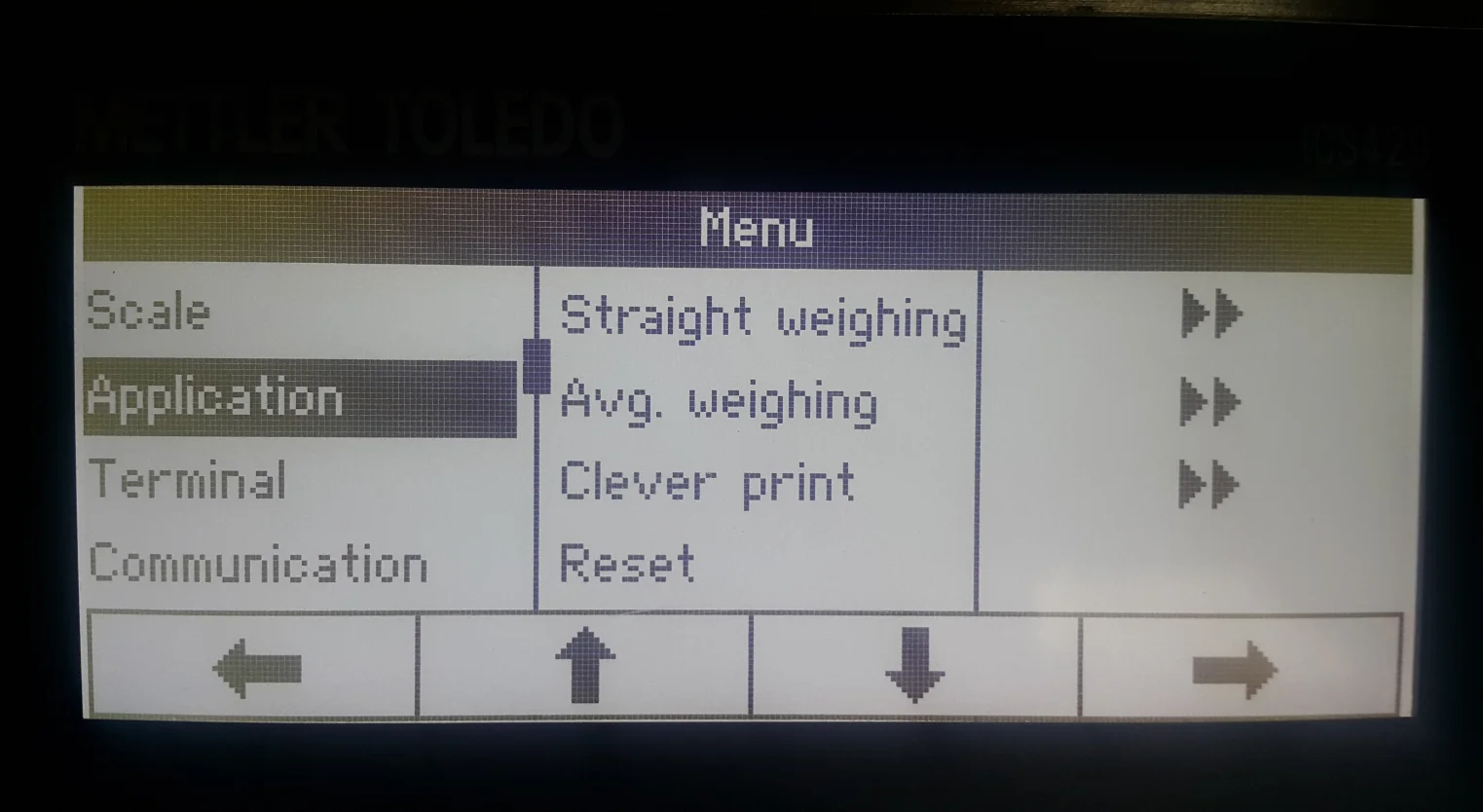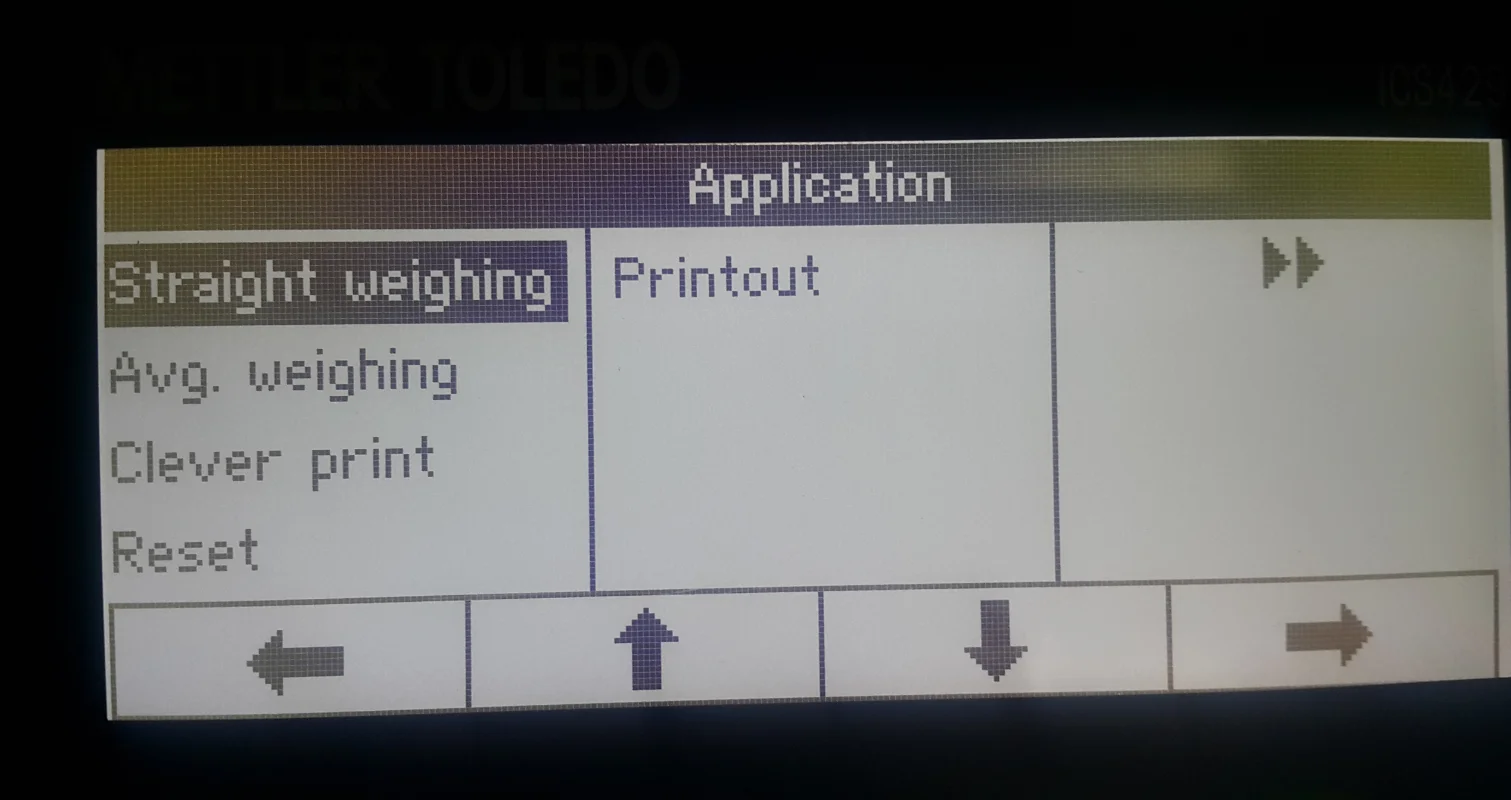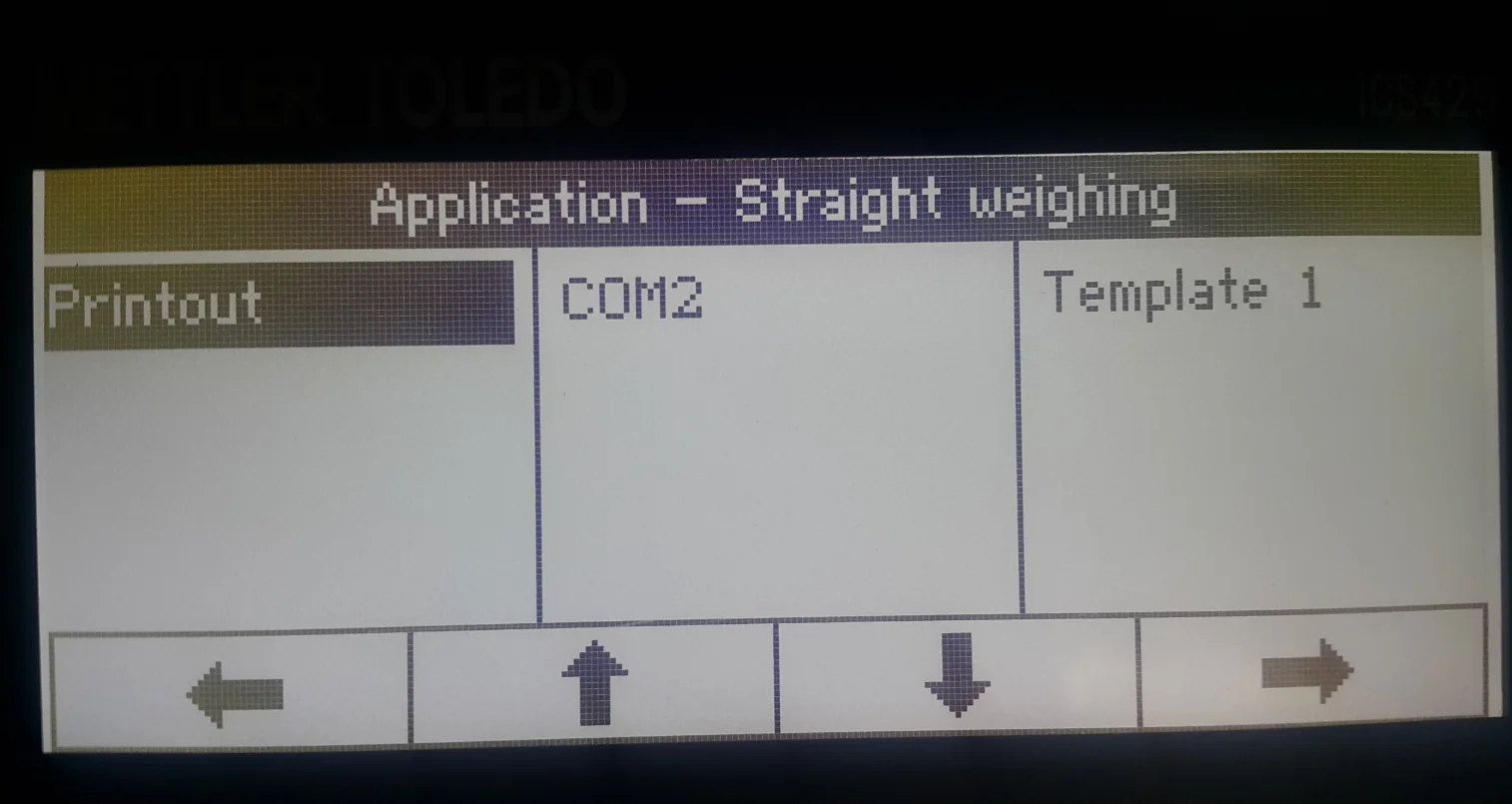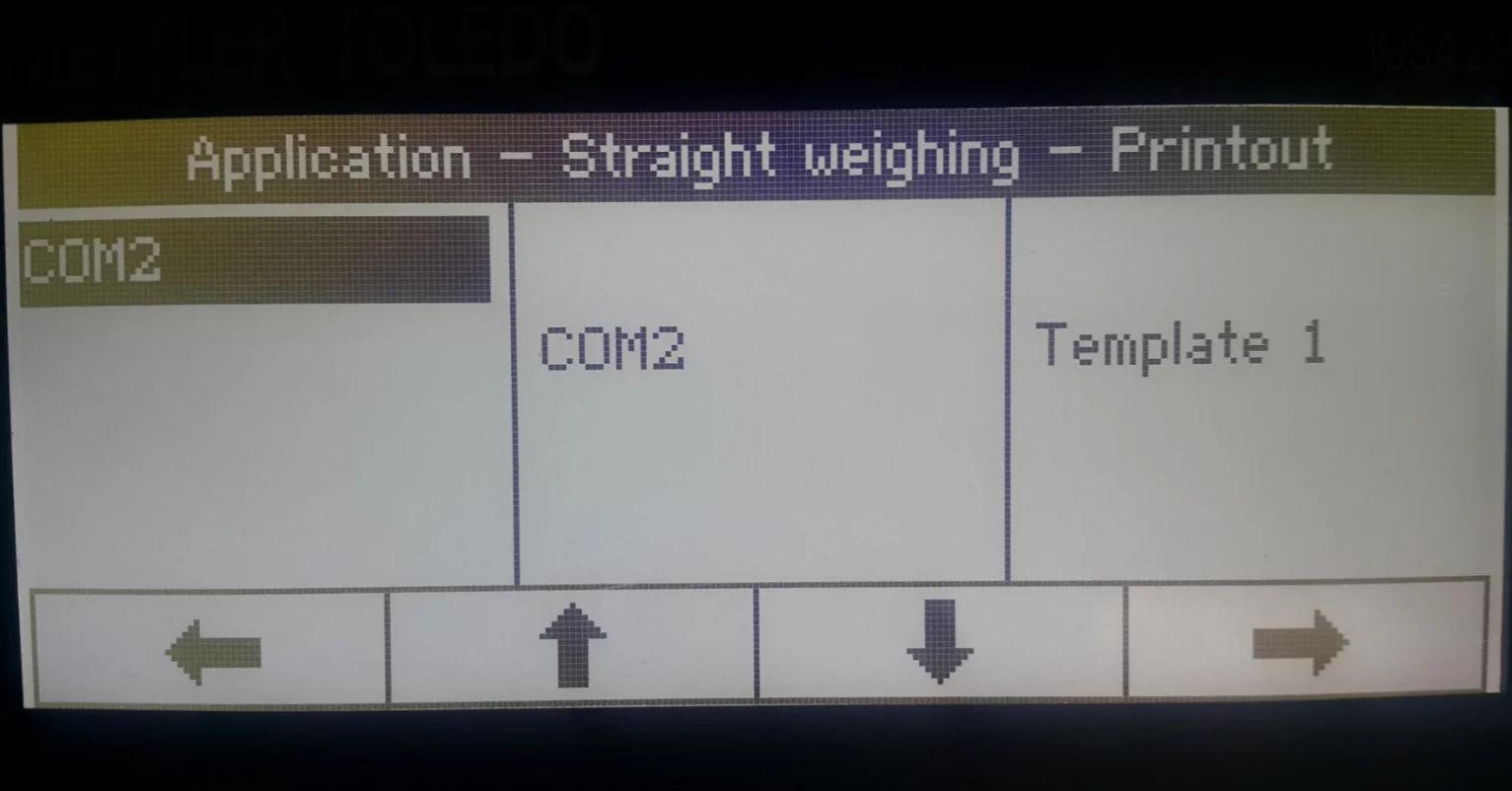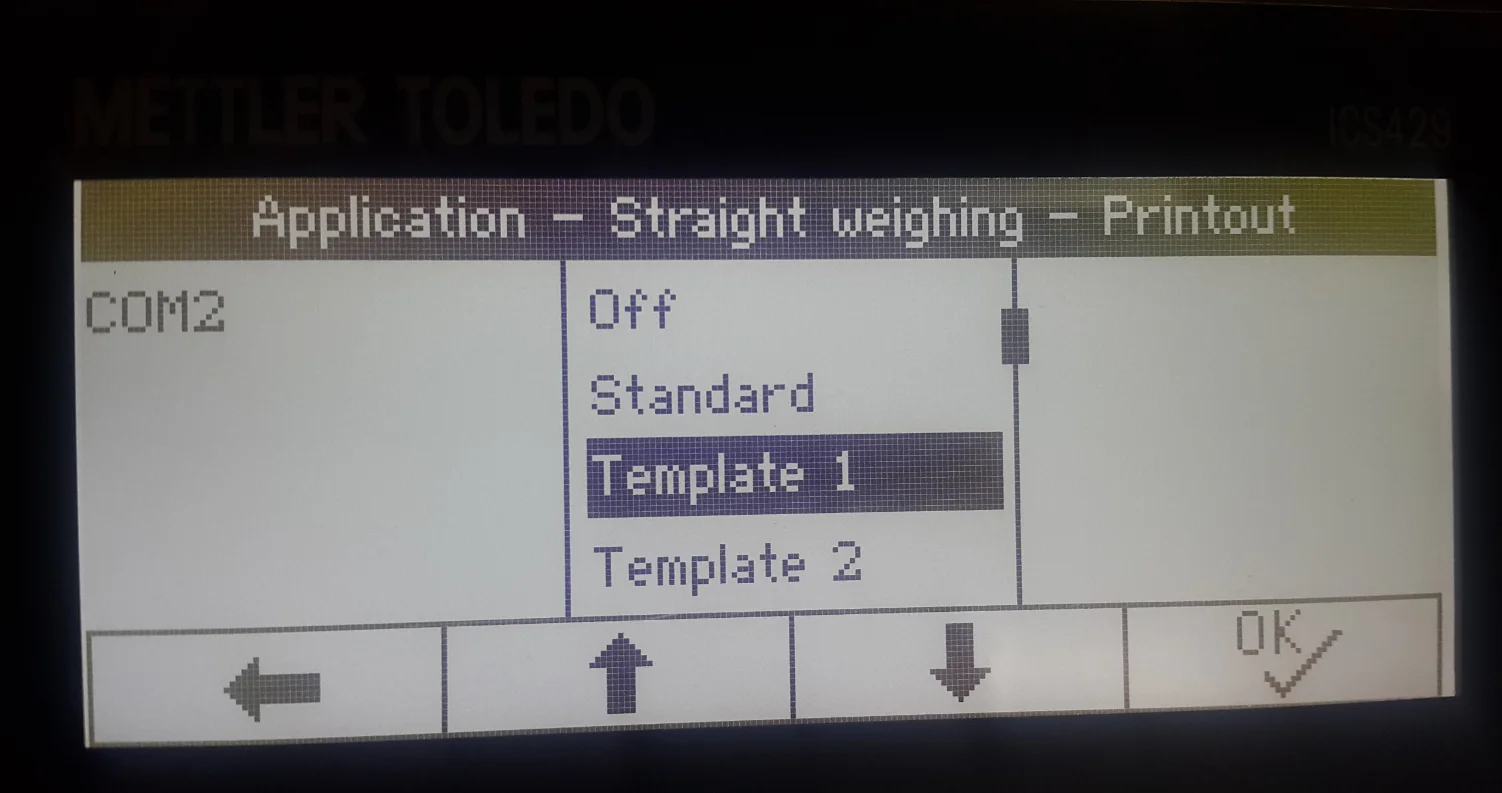Mettler Toledo Weight Scale Configuration
This guide outlines the steps to correctly configure a Mettler Toledo weight scale for seamless integration with CompuTec Gateway and CompuTec WMS 2.0. The process involves creating a template, selecting a work mode, and assigning the template to the scale. By following these instructions, you can ensure your weight scale operates efficiently within your system.
Defining a Template
-
Go to the "Communication" option in the menu.
-
Select "Define Template".
-
Choose "Template 1" and configure the data points to be sent by the weight scale. Set up the following details:
- Line 1: Date
- Line 2: Time
- Line 3: Gross
- Line 4: Net
- Line 5: Tare
- Line 6: SNo. Terminal.
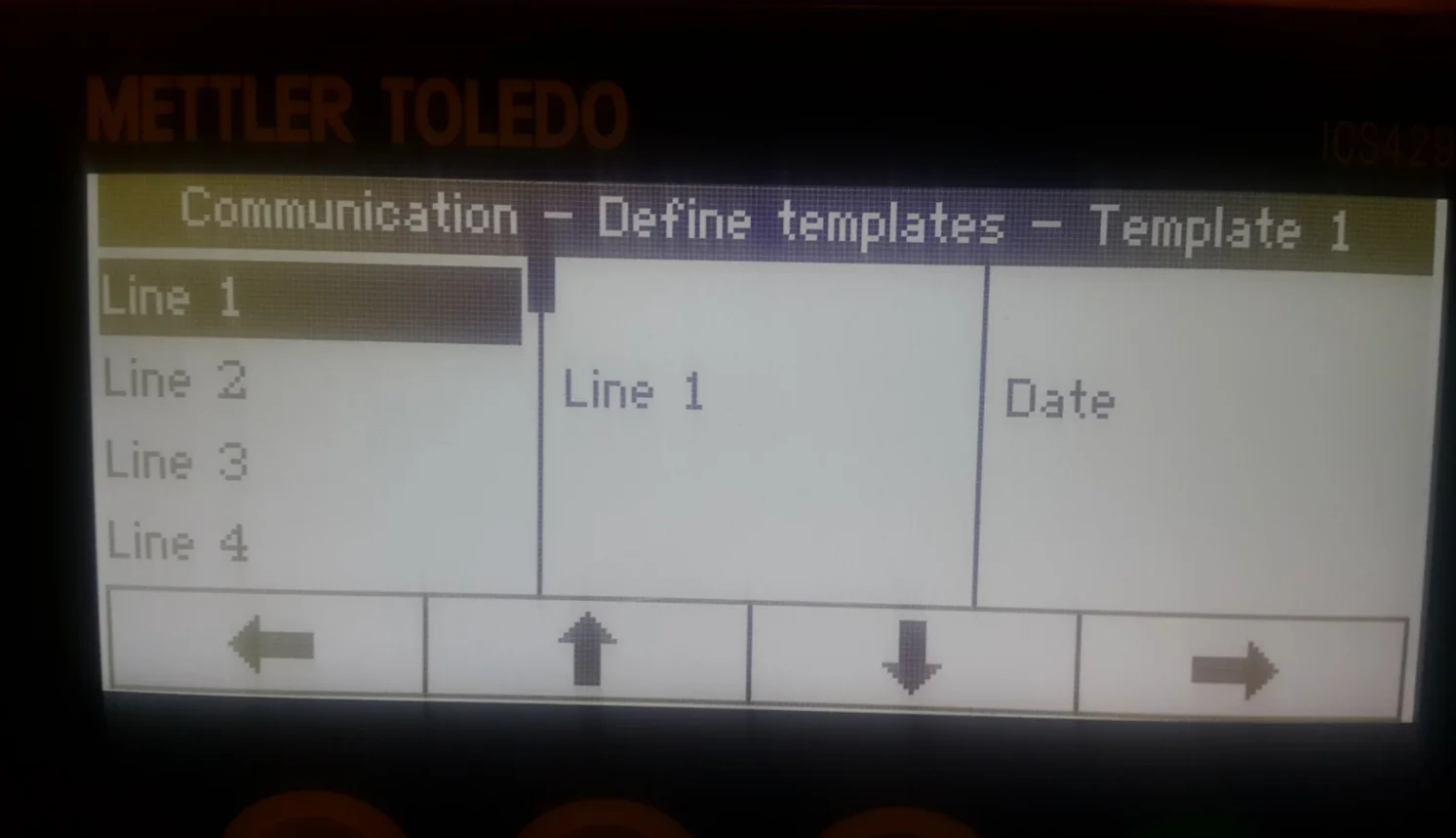
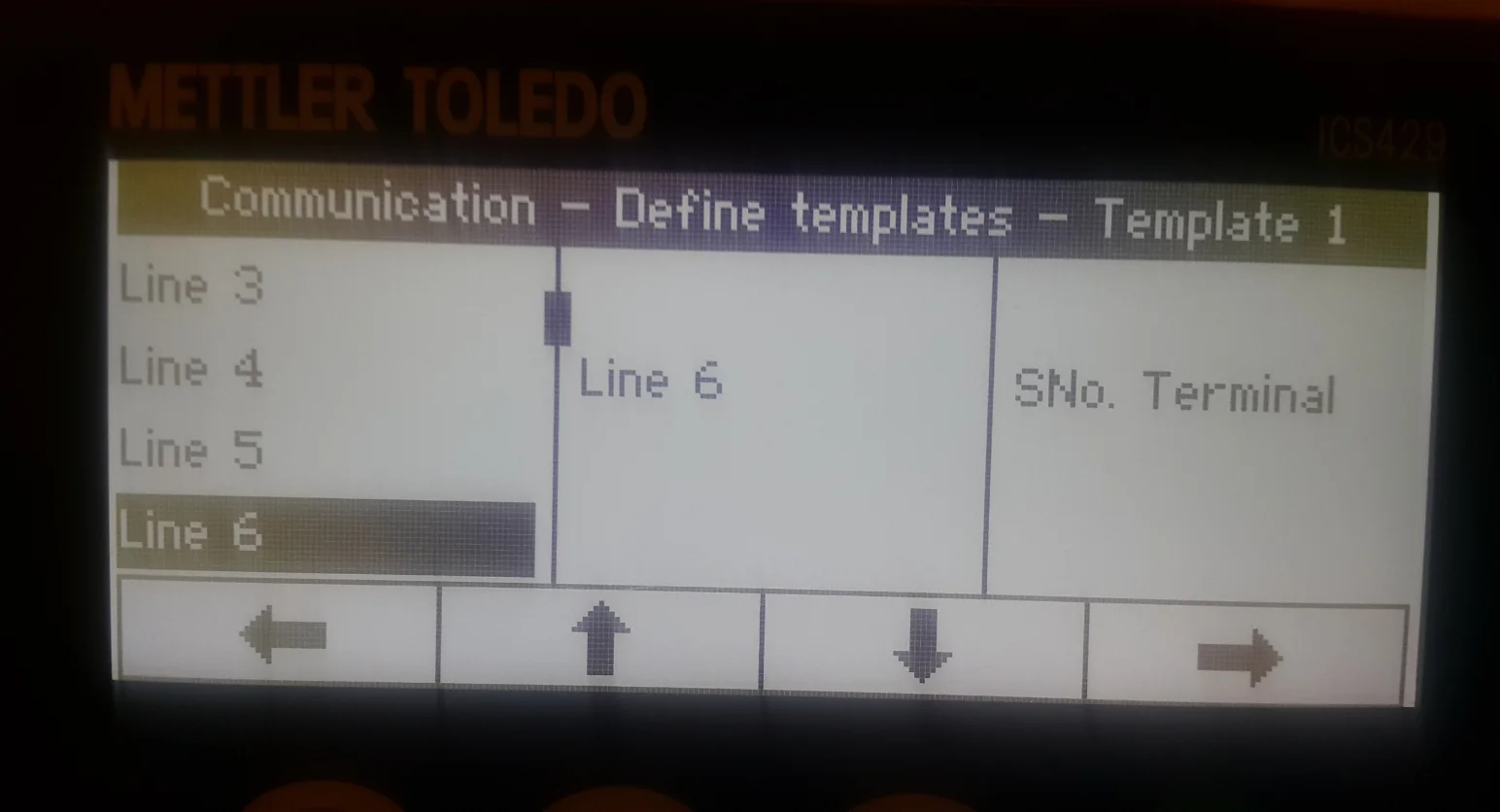
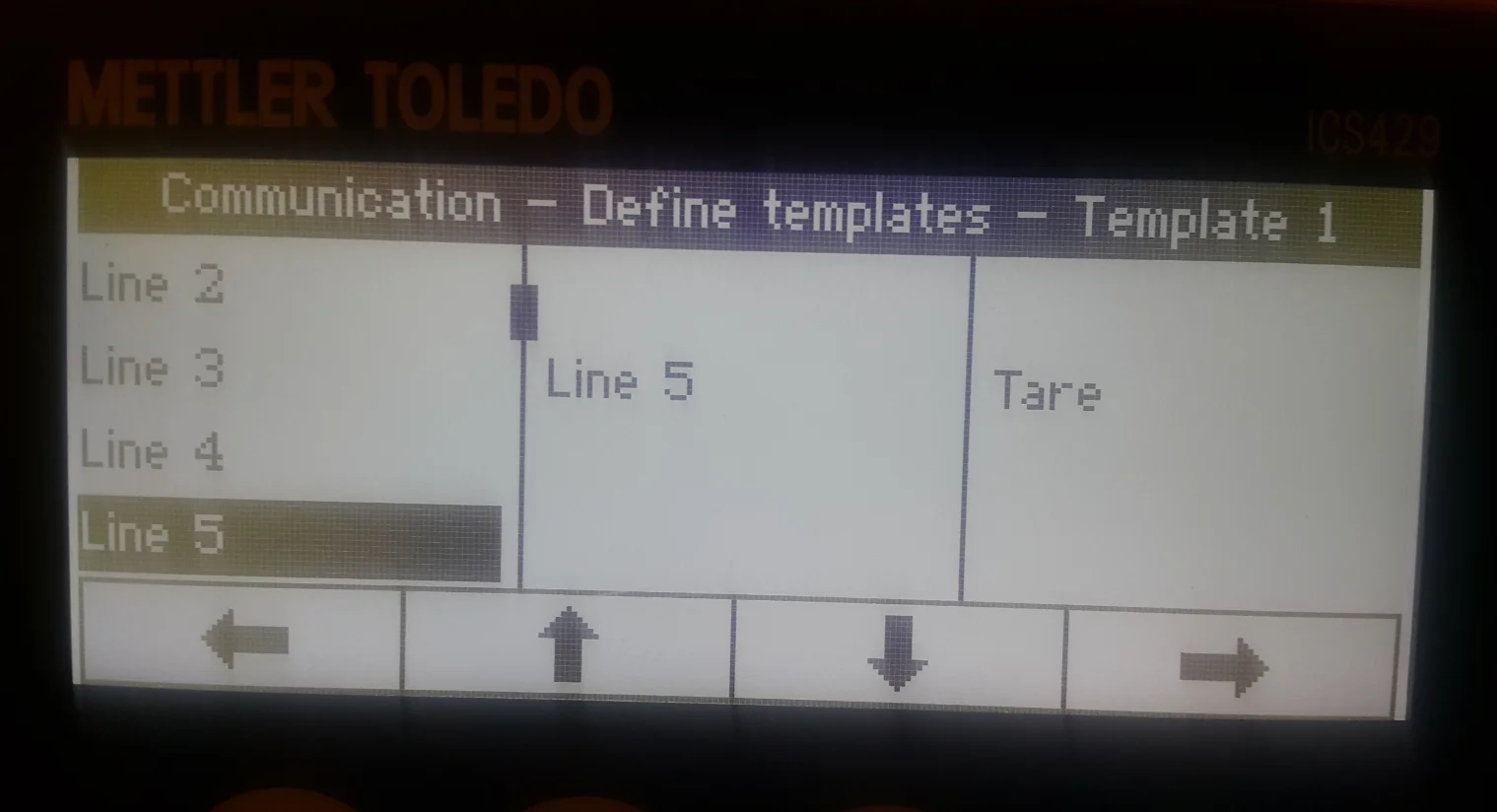

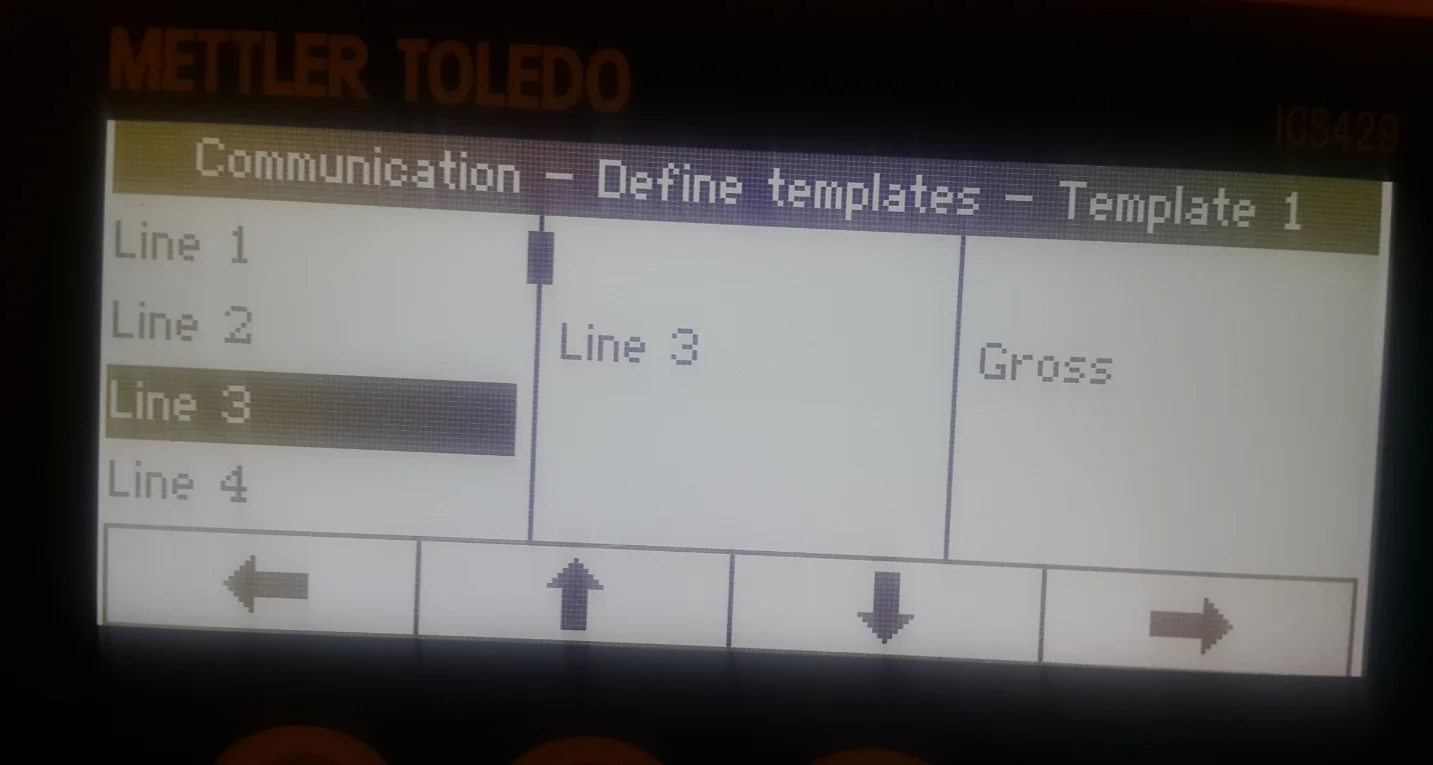
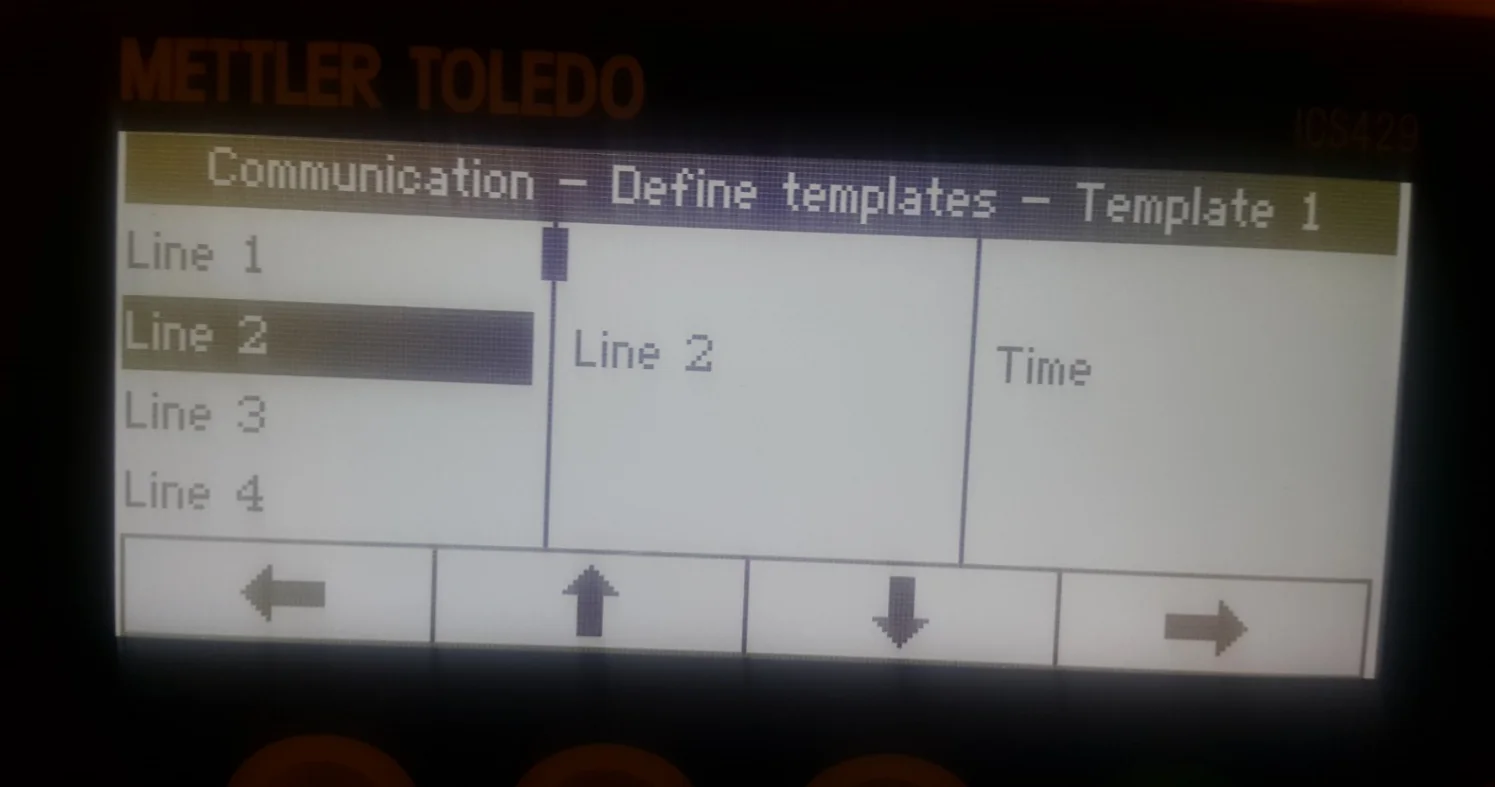
Choosing a Mode for Weight Scales
- Go to the "Communication" option in the menu.
- Select "COM2".
- choose "Mode".
- Set the mode to "Continuous print".
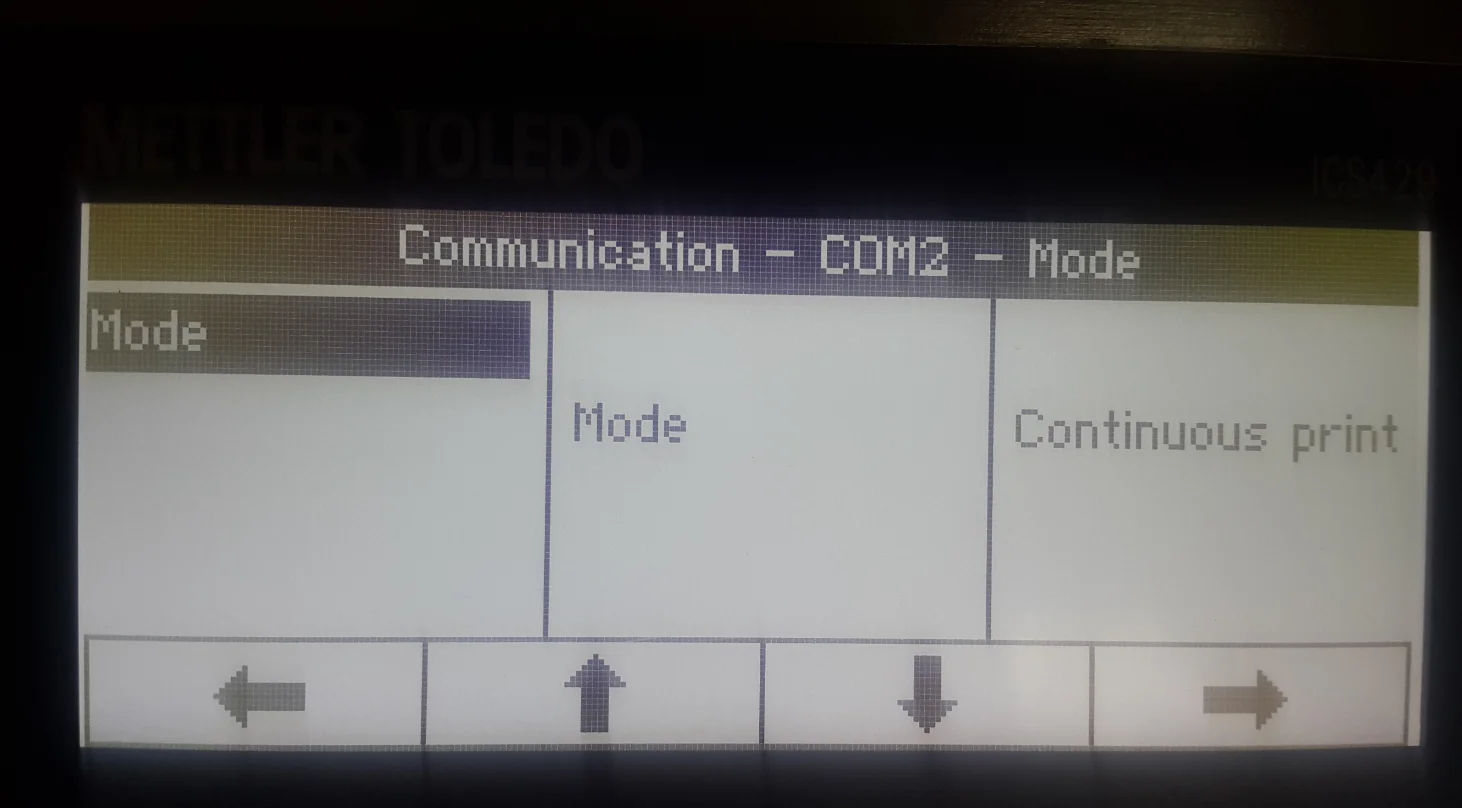
Assigning the Defined Template to the Weight Scales
- Choose the "Application" option from the menu.
- Select "Straight weighing".
- Choose "Printout".
- Select "COM2".
- Select "COM2" again.
- Choose a Template name that was defined in the first step ('Template 1' in this example)
- Click "OK" to save the changes.