Overview
Introduction
The Custom Query Manager allows administrators to tailor the SQL queries behind various WMS transaction screens. This means you can:
- Enable customized data listings for specific transaction types,
- Add, remove, or adjust fields that appear on screens,
- And adapt the interface to better fit your operational needs.
It’s like having an advanced filter-and-display tool that lets you control which columns or data elements show up in WMS workflows.
From WMS 2.0 version, parameters for database queries should no longer be written between inverted commas/single quotation marks.
Click here to find out more
Obsolete usage:
'@ItemCode'
From WMS 2.0 version
@ItemCode
Enable Custom Query by Screen
To access Manager tab, navigate to:
Custom Configuration > Manager tab
- Enable Custom Query in Company level by the checkbox.
- Select transaction and click on Load.
- Select screen/list you would like to modify, check "Custom enable" column and click on "load".
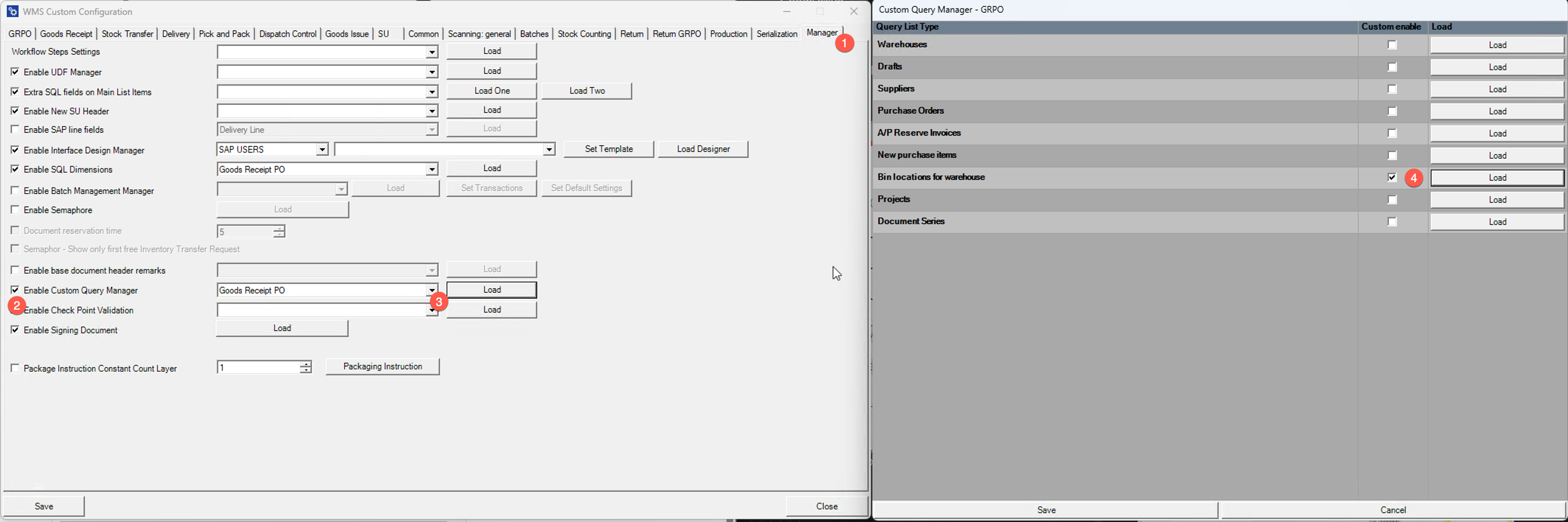
Overview of SQL Form
SQL form allows user to manipulate default query and add/remove/update preformatted fields, order records and add additional fields to be filtered by given keyword on user interface.
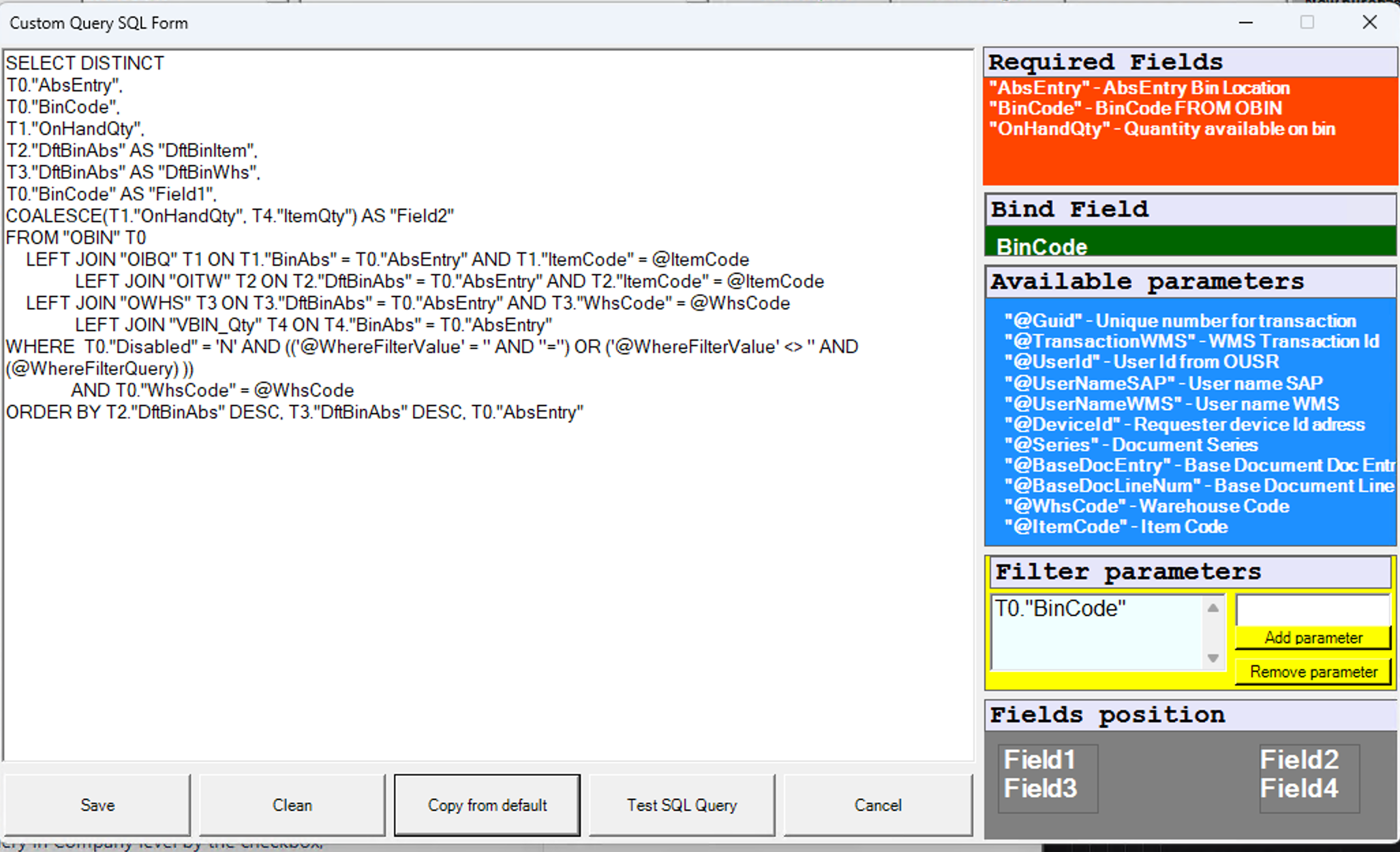
- Required Fields: List of required fields that query should return,
- Bind Field: This is field system will return as a value back to the next screen.
- Query body: You can manipulate default query in this section.
- Available parameters: You can use this parameters within your query. System will pass the values during the execution.
- Filter parameters: You can see what are the columns system will include in search on WMS UI. You can add or remove fields here.
- Fields position: This is visual representation of fields in WMS UI.
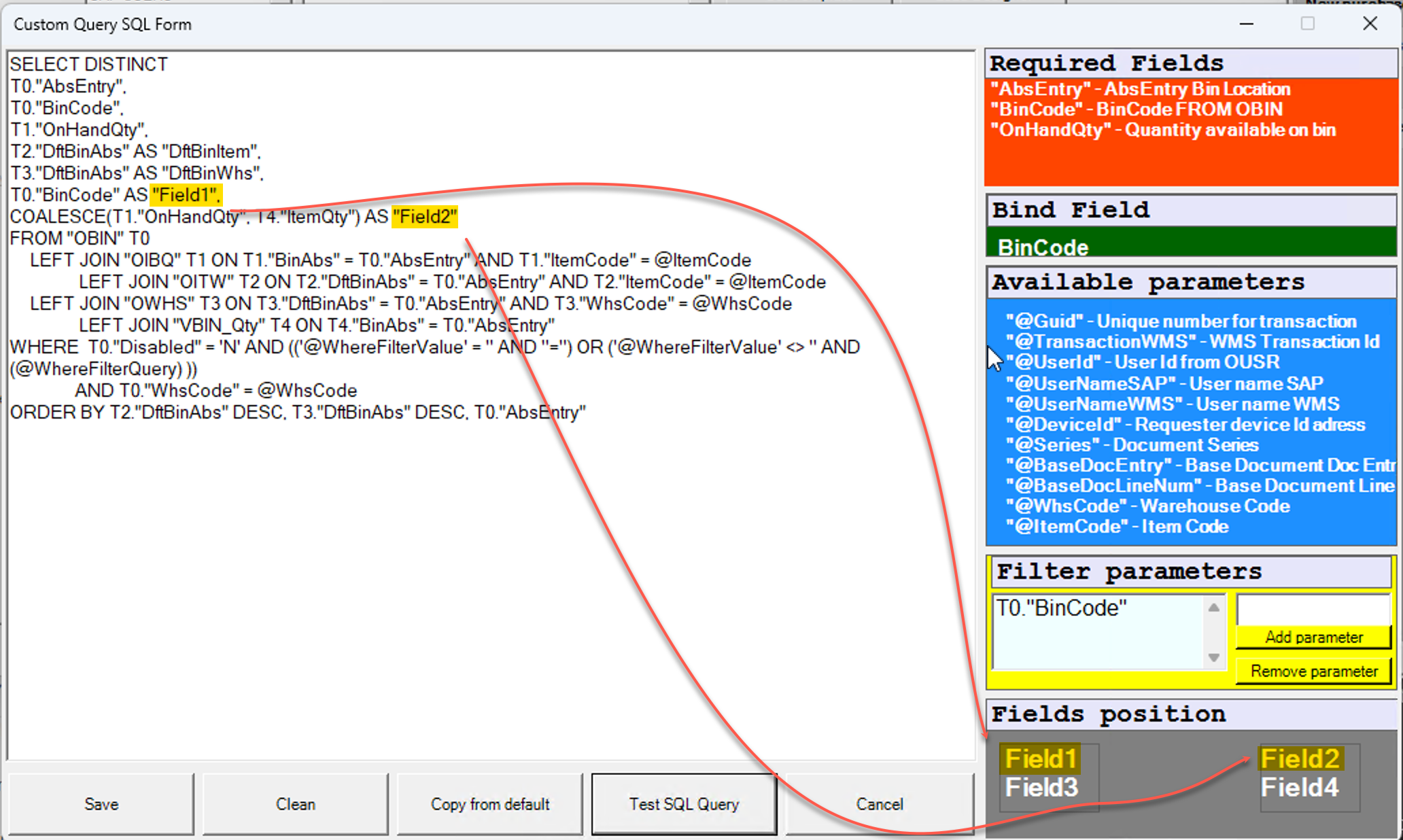
When you upgrade WMS, system doesn't overwrite new queries on your custom query. System only updates default queries. Please bear in mind that you may need to re-apply your query updates to newly added queries to get some fixes and improvements.
➡️ To know more about Use Cases, visit this page.