CompuTec AppEngine Plugin Template for TypeScript
Prerequisites
Node.js version 12 or higher.
Create New Plugin Project
Download
Go to the following address: https://www.nuget.org/packages?q=computec, and download the CompuTec.AppEngine.Templates package.
Adding
In the following example, we will use a template for AppEngine plugin with UI5 and Javascript on the frontend.
To install the package, go to Windows Terminal and run the following command:
dotnet new --install CompuTec.AppEngine.Templates::2.0.0
You will get a message about successful installation, along with the list of installed elements. For now, five of them are ready plugin solution templates (tagged 'Add-In', 'Add-In/Web/Javascript', you can also recognize them by the word 'plugin' in their names and short names) and seven plugin items (tagged "Visual C# Items'):
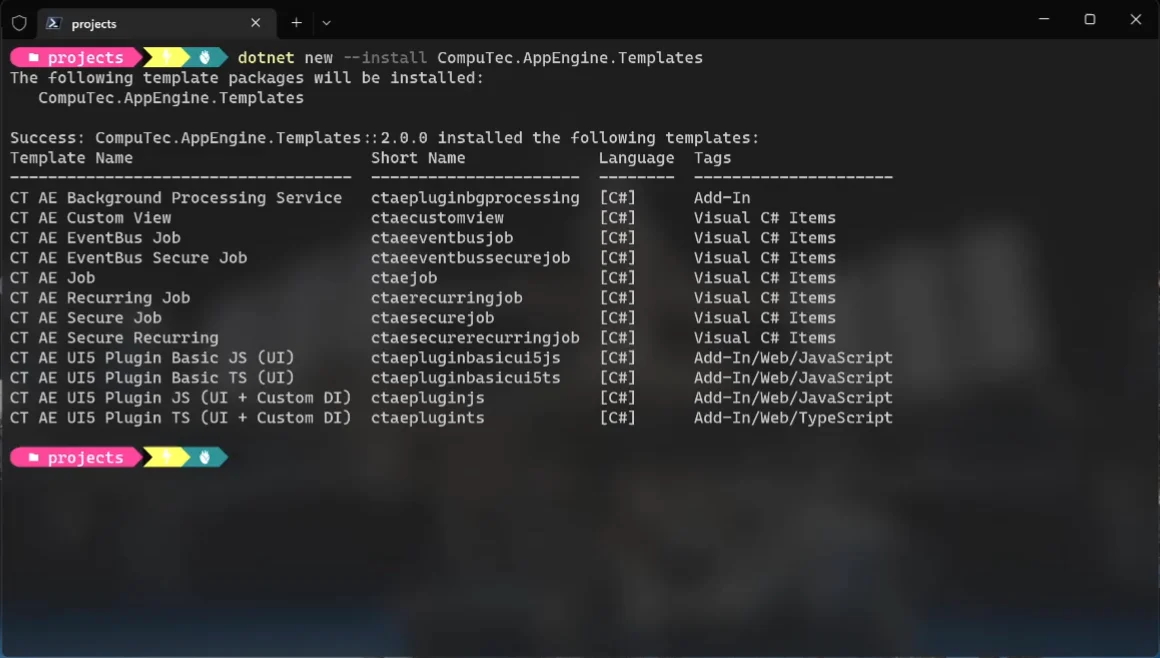
Once the package is installed, you can check the list again using the following command:
dotnet new --list AE
Create a new folder – named FirstPlugin in this example (mkdir FirstPlugin).
Go to the folder (cd .\FirstPlugin).
Use the following command to create a new template to work on it later (ctaepluginjs in this example). It has to be created along with two mandatory parameters: RoutePrefix (testPlugin in this example) and PluginID (Compu:Tec.AppEngine.Plugin.Test in this example:
dotnet new ctaeplugints --RoutePrefix testPlugin --PluginId CompuTec.AppEngine.Plugin.Test
Visual Studio – Configure Project Build and Debug
-
It is a good approach to build directly to the AppEngine plugins location, so that you do not need to copy files every time after build.
- To do this, right-click on the plugin project and select properties.
- Open the Build tab, set up the Output path as shown below. AppEngine stores all plugins in ProgramData/Computec/AppEngine/Plugins. There you can create a new folder with a name that is the same as the Plugin Route (RoutePrefix in AppEngine manifest.json).
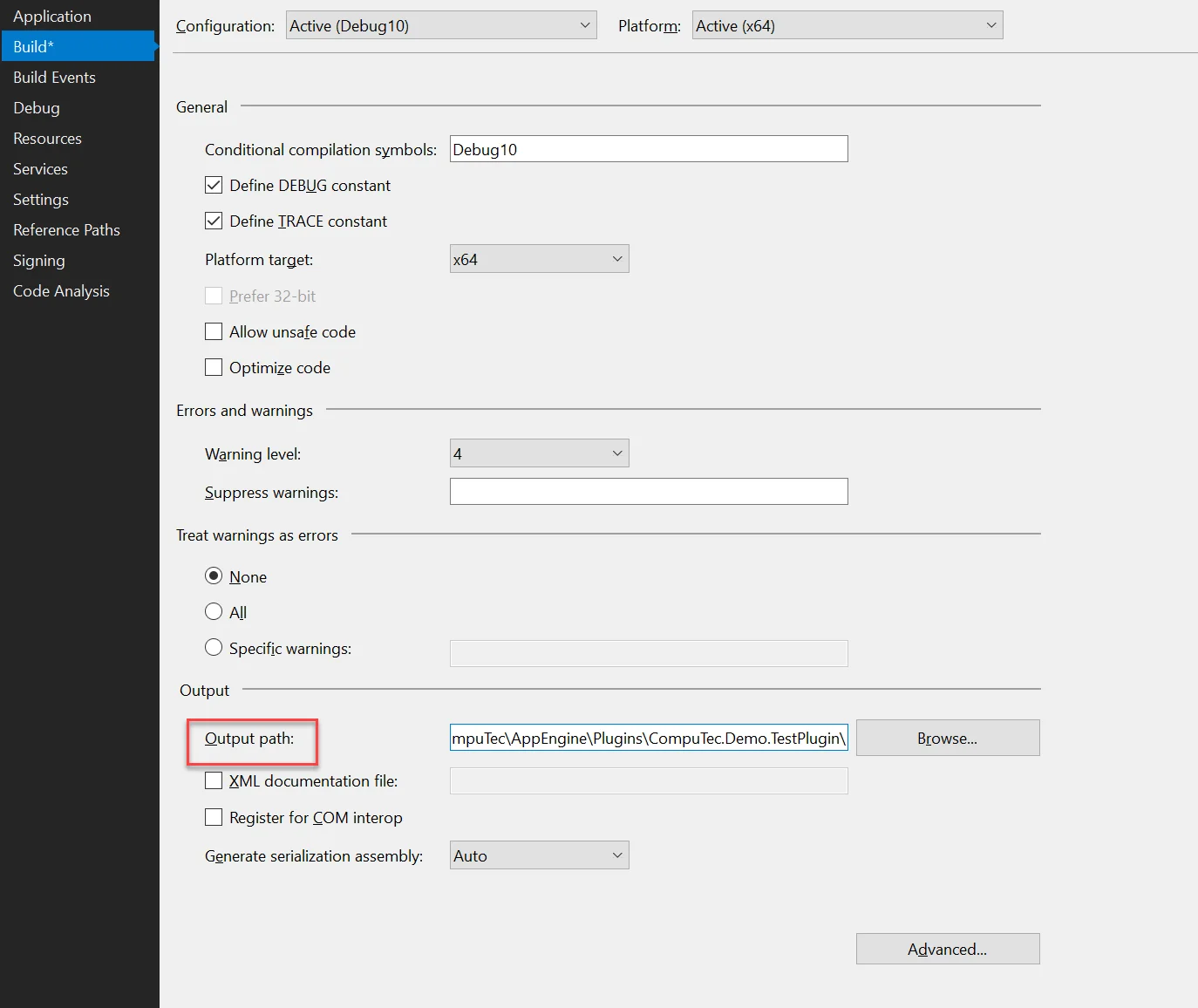
-
After the build, you can activate plugin in AppEngine Administration Panel. More information about this process can be found here. After that, you will be able to open plugin from the AppEngine launchpad.