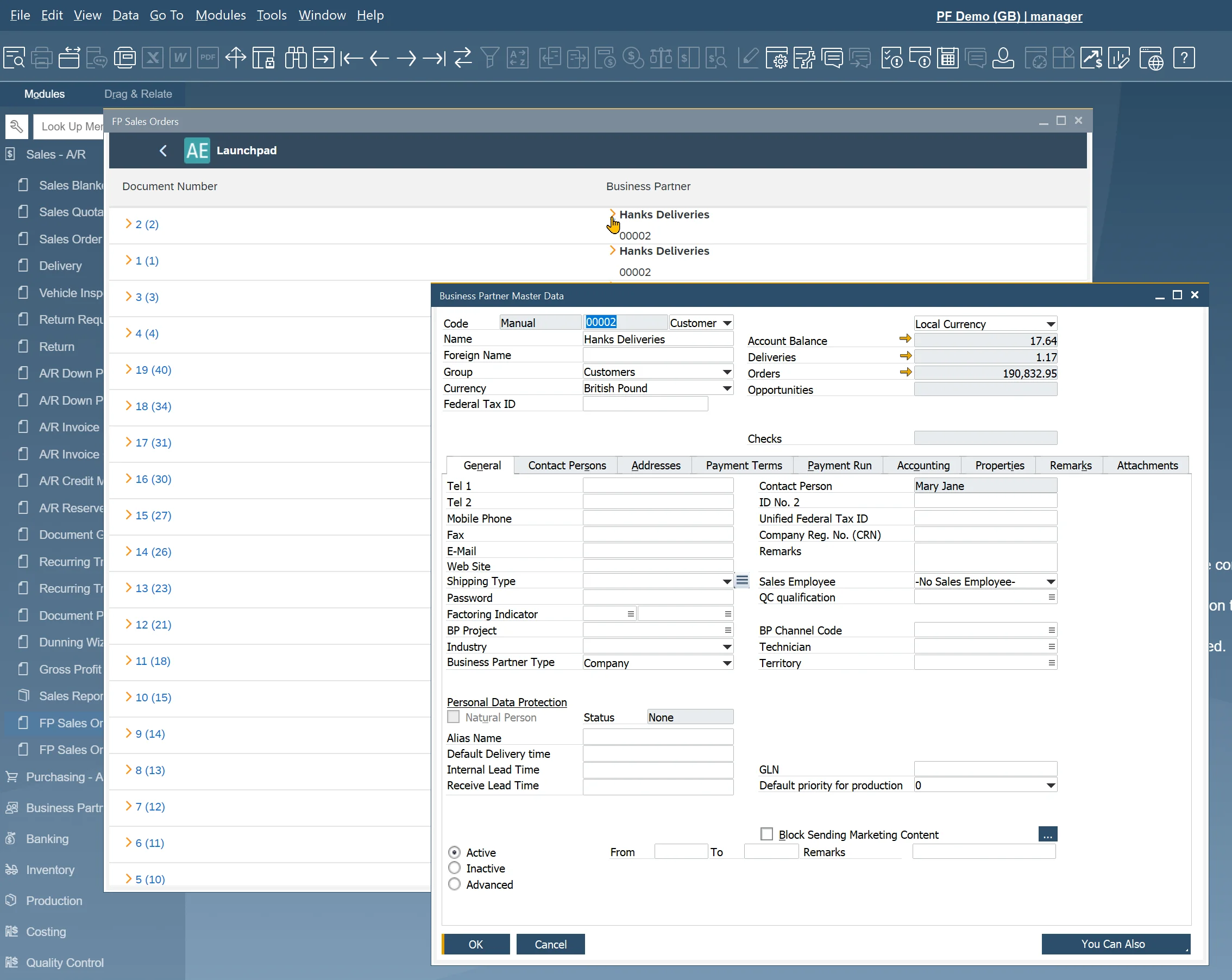Using ae:Link's
Description
AppEngine includes a custom control called computec.appengine.ui.controls.link, which functions like the "yellow arrows" in SAP Business One. This control enables users to easily navigate to referenced Master Data or Documents. Below is an example of how to use this control.
AppEngine Link Control works only when plugin is started from SAP Business One.
Adding Link to Sales Orders and Business Partners
-
Open SalesOrder.view.xml:
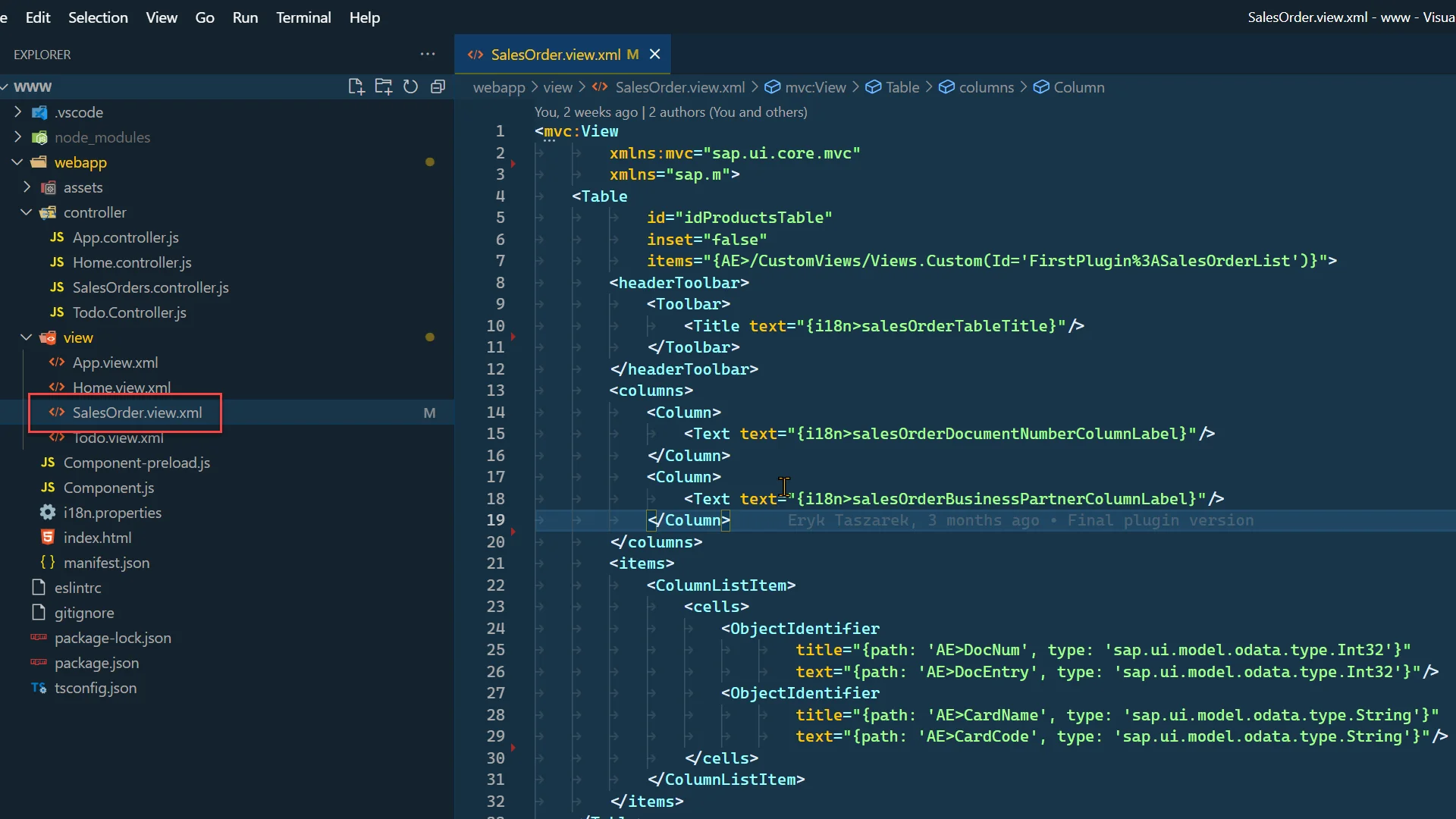
-
Add a namespace for AppEngine controls:
xmlns:ae="computec.appengine.ui.controls"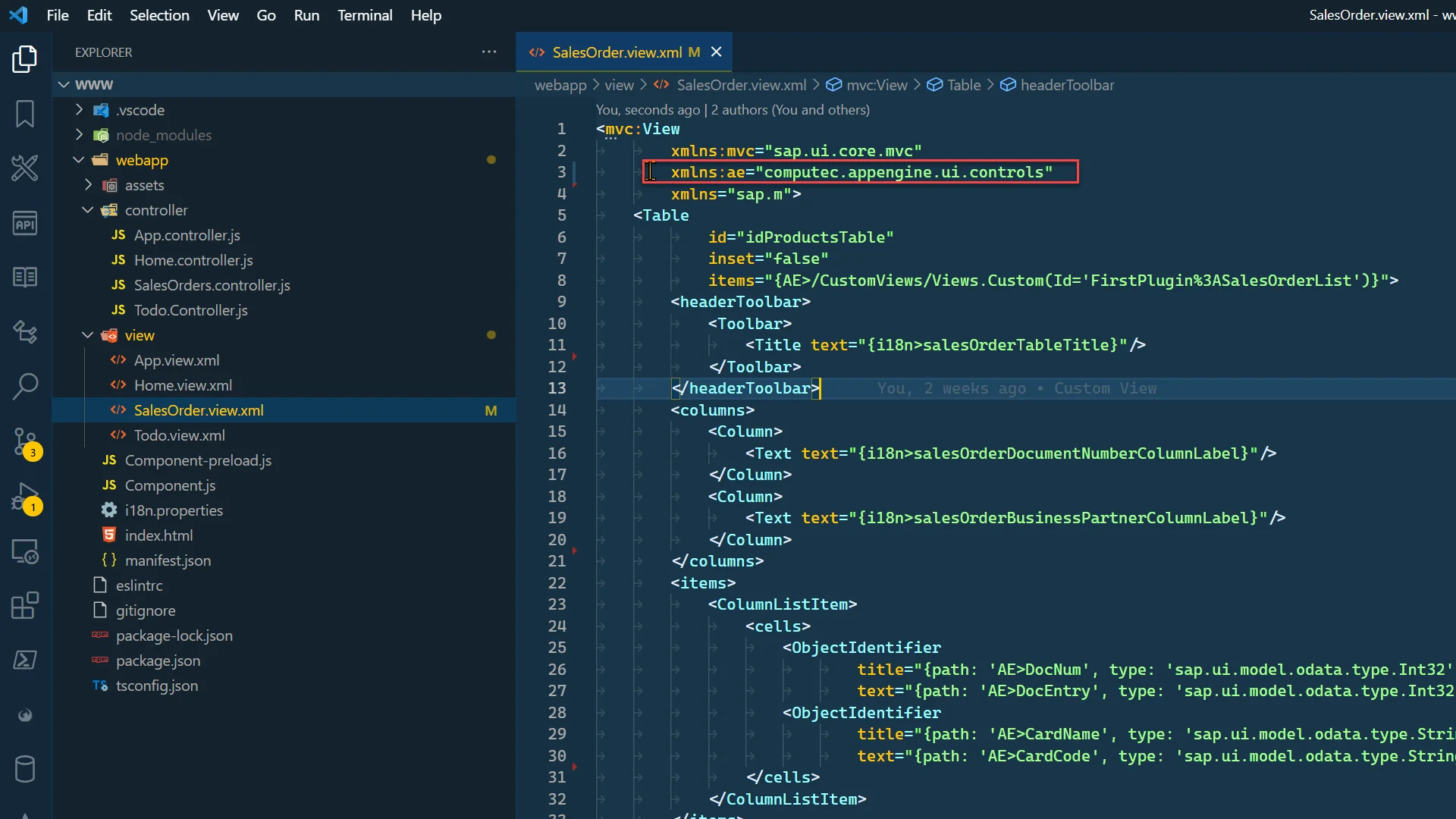
-
Add a Link to the Document Number column. Change ObjectIdentifier to AppEngine Link.
-
text – text that will be displayed. Use DocNum and in curly brackets DocEntry
-
objectType – in case of SAP object, this needs to be BoFormObjectEnum (or ObjectType). BoFormObjectEnum can be found in SAP Business ne SDK. In this case this will be fo_Order:
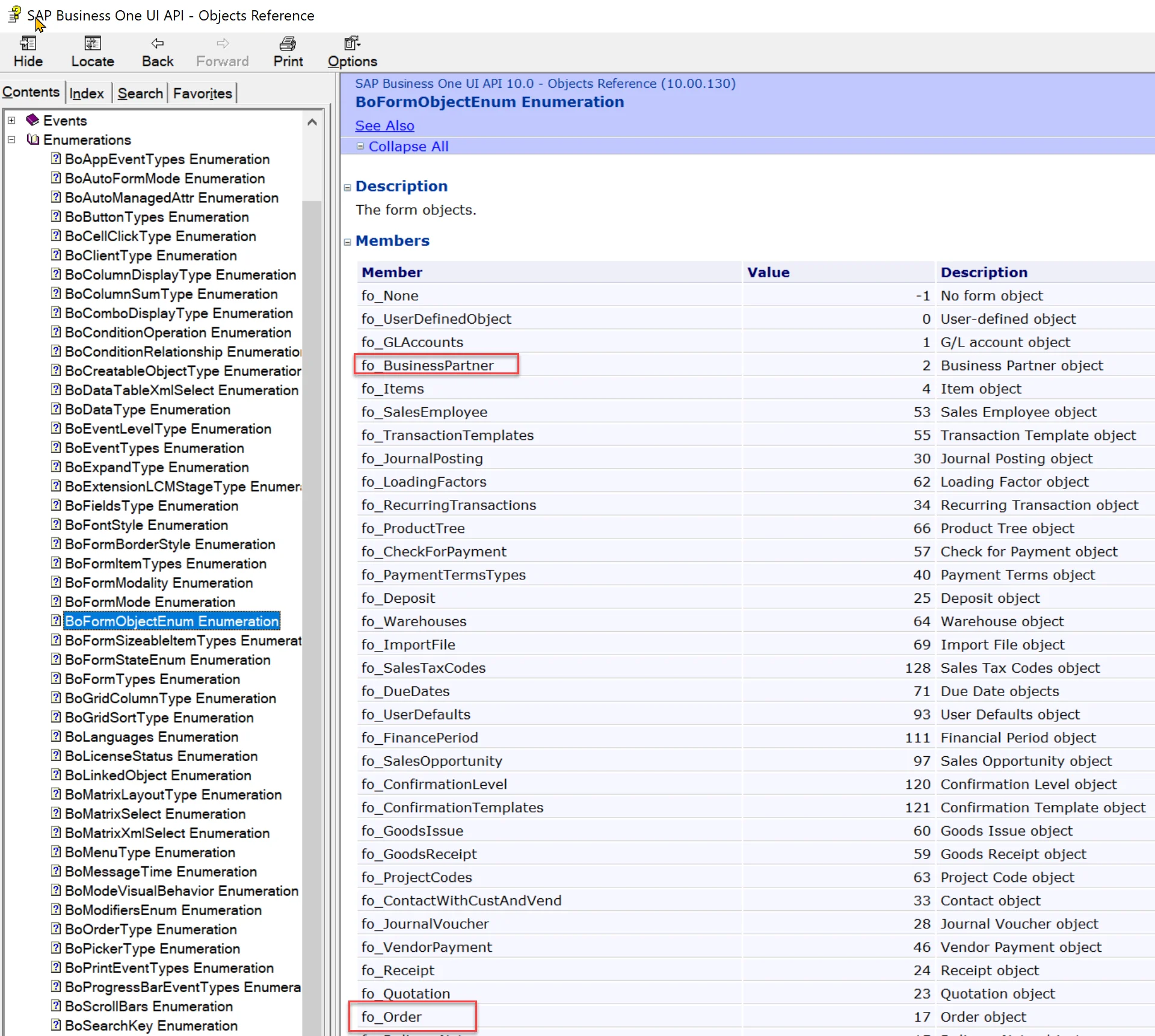
-
objectSubType – only needed when opening ProcessForce objects. In this example, leave it empty
-
key – a key of an object we would like to open. In this case this will be Sales Order DocEntry.
<ae:Link
text="{path: 'AE>DocNum', type: 'sap.ui.model.odata.type.Int32'} ({path: 'AE>DocEntry', type: 'sap.ui.model.odata.type.Int32'})"
objectType="fo_Order"
objectSubType=""
key="{path: 'AE>DocEntry', type: 'sap.ui.model.odata.type.Int32'}"/>
-
-
Do the same thing for a Business Partner. This time, instead of replacing the ObjectIdentifier, add a link next to it using the HBox control. Link text property is left empty.
<HBox>
<ae:Link
text=""
objectType="fo_BusinessPartner"
objectSubType=""
key="{path: 'AE>CardCode', type: 'sap.ui.model.odata.type.String'}"/>
<ObjectIdentifier
title="{path: 'AE>CardName', type: 'sap.ui.model.odata.type.String'}"
text="{path: 'AE>CardCode', type: 'sap.ui.model.odata.type.String'}"/>
</HBox> -
SalesOrder.view.xml should look like this.
SalesOrder.view.xml
<mvc:View
xmlns:mvc="sap.ui.core.mvc"
xmlns:ae="computec.appengine.ui.controls"
xmlns="sap.m">
<Table
inset="false"
items="{AE>/CustomViews/Views.Custom(Id='FirstPlugin%3ASalesOrderList')}">
<headerToolbar>
<Toolbar>
<Title text="{i18n>salesOrderTableTitle}"/>
</Toolbar>
</headerToolbar>
<columns>
<Column>
<Text text="{i18n>salesOrderDocumentNumberColumnLabel}"/>
</Column>
<Column>
<Text text="{i18n>salesOrderBusinessPartnerColumnLabel}"/>
</Column>
</columns>
<items>
<ColumnListItem>
<cells>
<ae:Link
text="{path: 'AE>DocNum', type: 'sap.ui.model.odata.type.Int32'} ({path: 'AE>DocEntry', type: 'sap.ui.model.odata.type.Int32'})"
objectType="fo_Order"
objectSubType=""
key="{path: 'AE>DocEntry', type: 'sap.ui.model.odata.type.Int32'}"/>
<HBox>
<ae:Link
text=""
objectType="fo_BusinessPartner"
objectSubType=""
key="{path: 'AE>CardCode', type: 'sap.ui.model.odata.type.String'}"/>
<ObjectIdentifier
title="{path: 'AE>CardName', type: 'sap.ui.model.odata.type.String'}"
text="{path: 'AE>CardCode', type: 'sap.ui.model.odata.type.String'}"/>
</HBox>
</cells>
</ColumnListItem>
</items>
</Table>
</mvc:View>
Results
After restarting SAP Business One, you will see the changes and be able to use the links as demonstrated below.