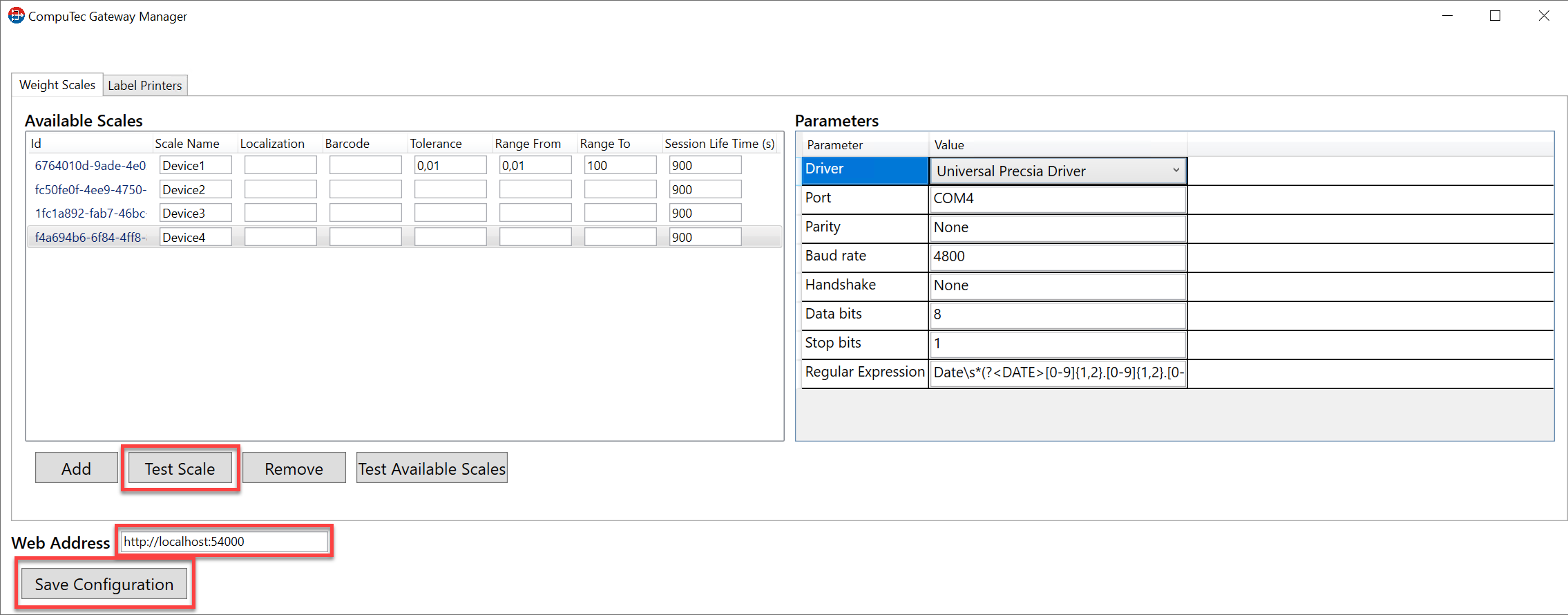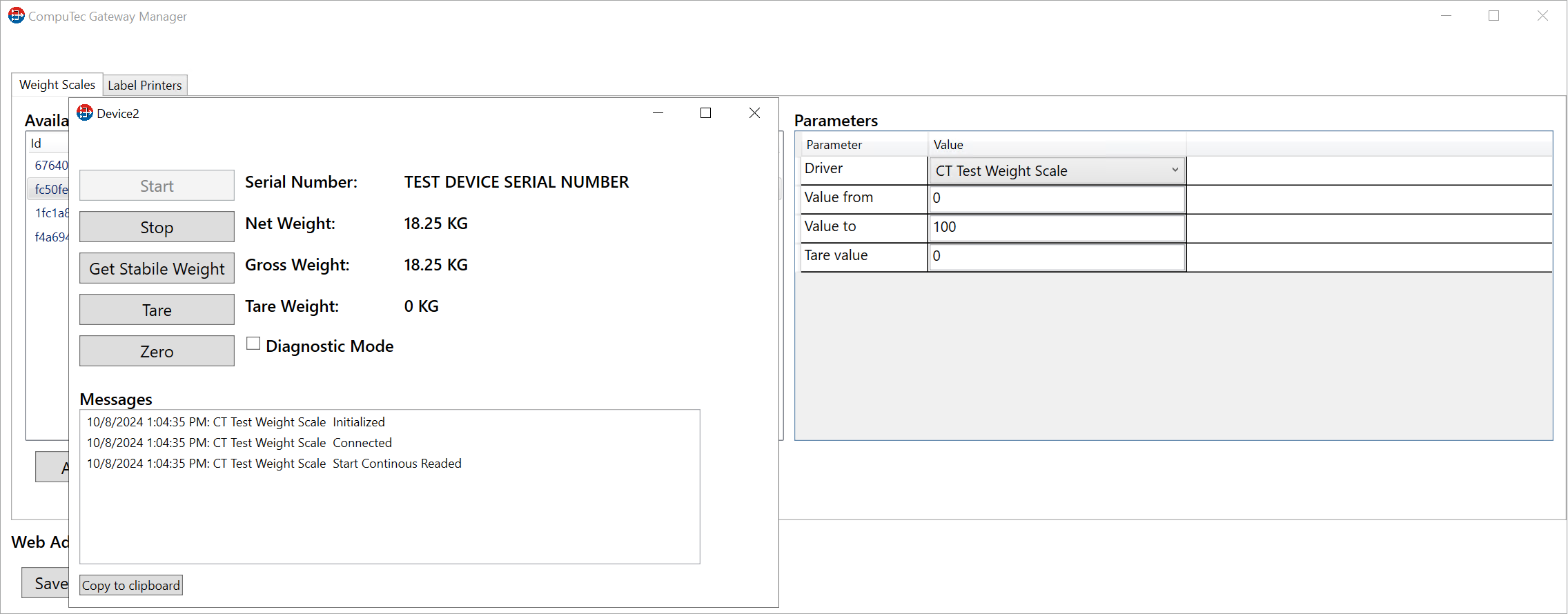Weight Scale Configuration
This document provides a step-by-step guide on how to configure CompuTec WeightScale manager.
For the program to work properly, configure your firewall to make the 8080 port available
.Net Framework 4.7 is required.
-
The application is installed automatically during CompuTec Gateway Service installation.
-
Go to the WeightScale configuration manager installation folder and run the file "WeightScaleConfigurationManager".
It is placed in an installation folder, which is by default in the following location: C:\Program Files (x86)\CompuTec\CompuTec Gateway
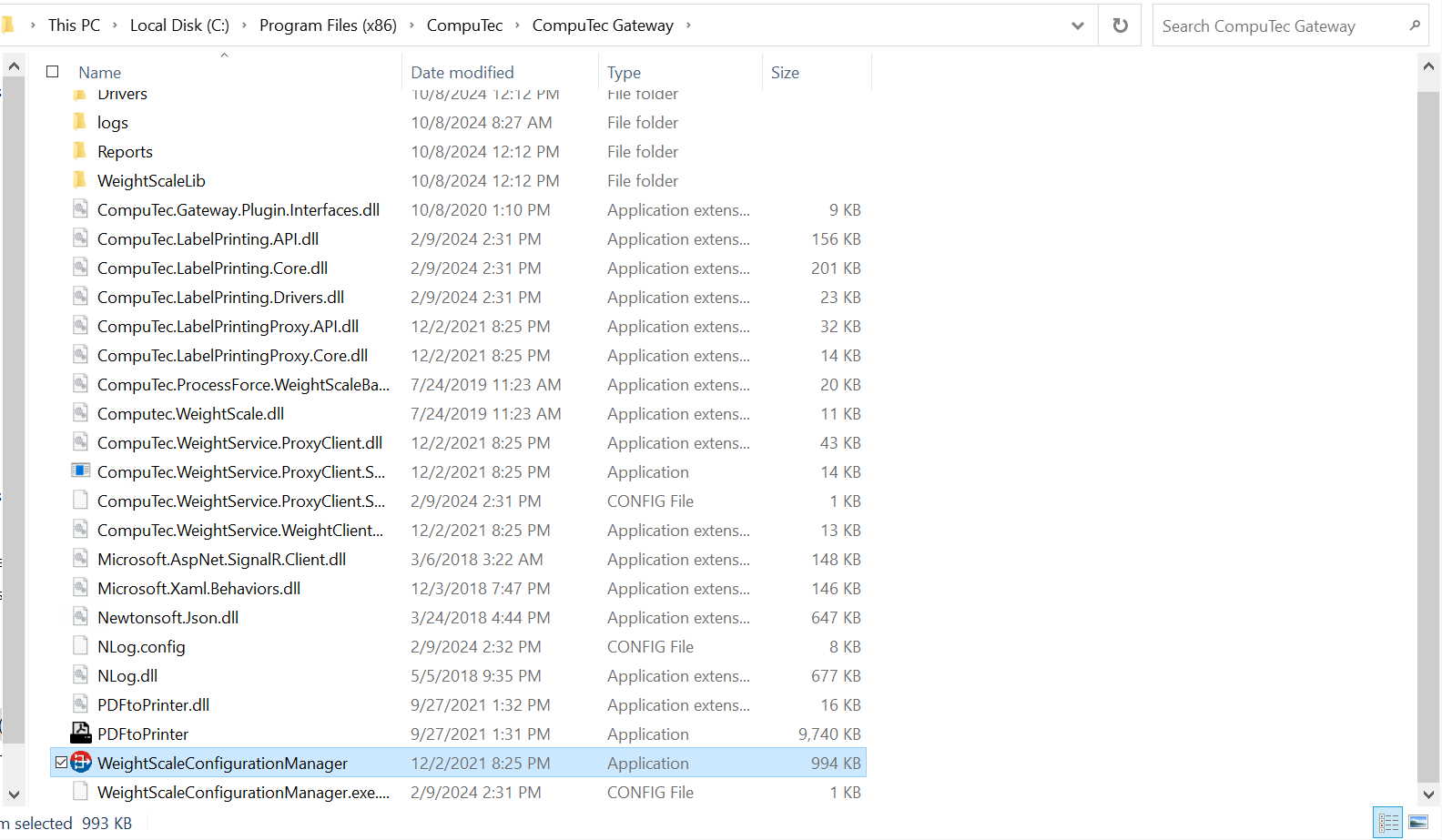
-
Click "Add" to add a new weight with a unique identifier.
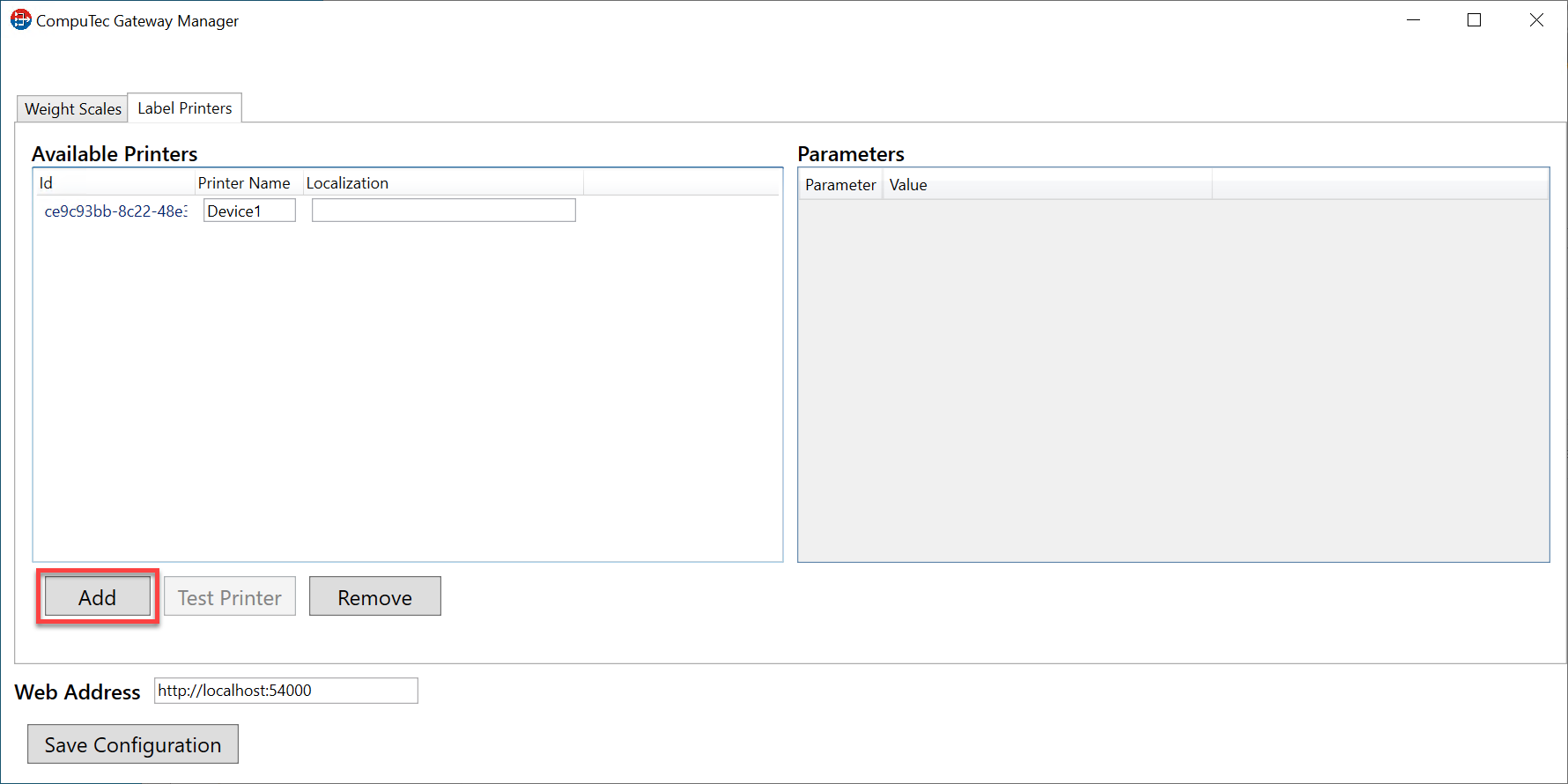
-
Available Scales tab columns:
- Id - Unique identifier of the scale (automatically generated)
- Scale name - name of the weight (eg manufacturer)
- Localization - location of our device
- Barcode - bar code or serial number of weight
- Tolerance - weight tolerance
- Range From - weighing range (start)
- Range To - weighing range (end)
- Session Life Time - inactive session time (seconds).
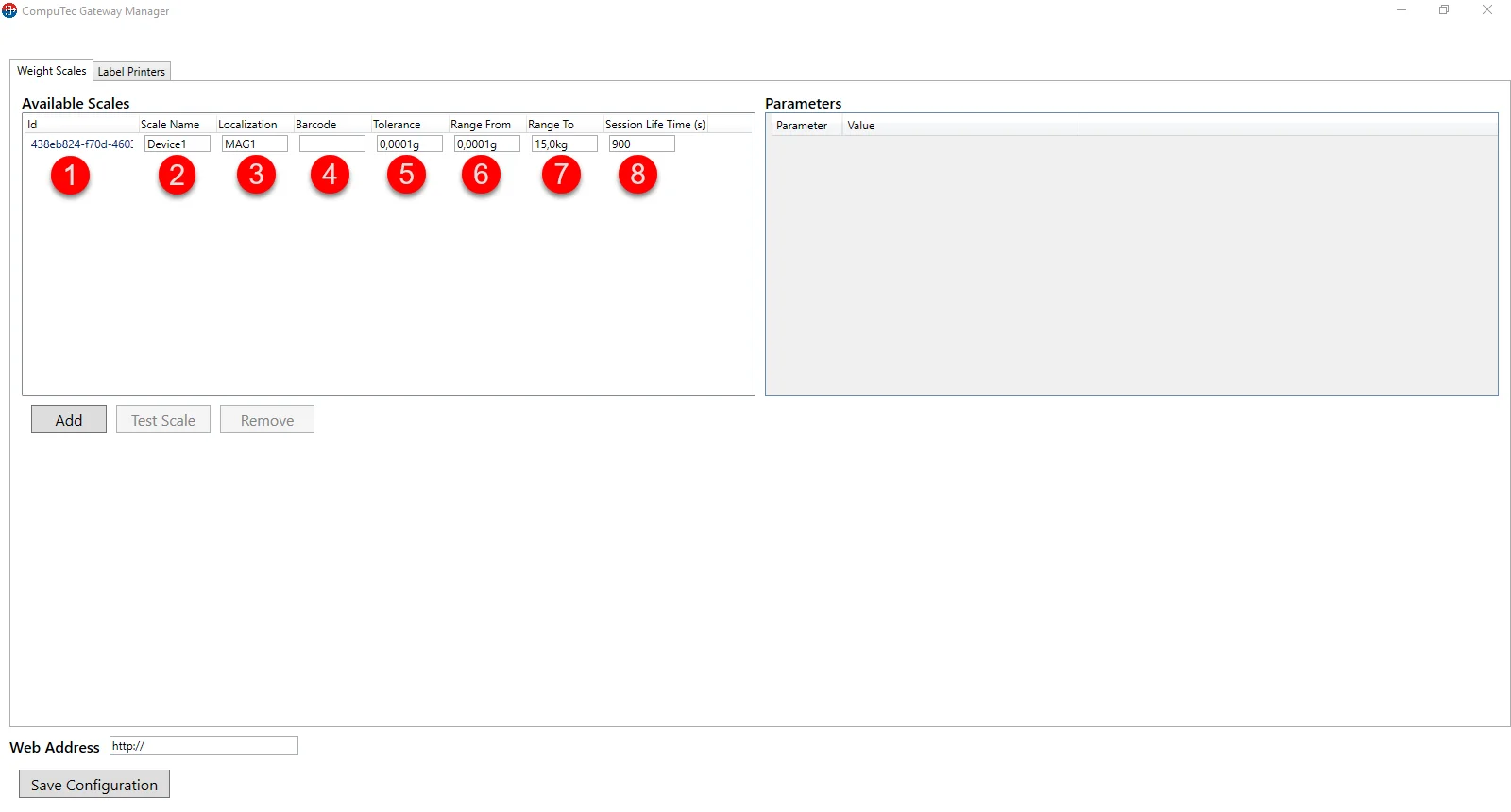
-
Now click on the scales identifier. As you can see the setup window opened in the Parameters tab.
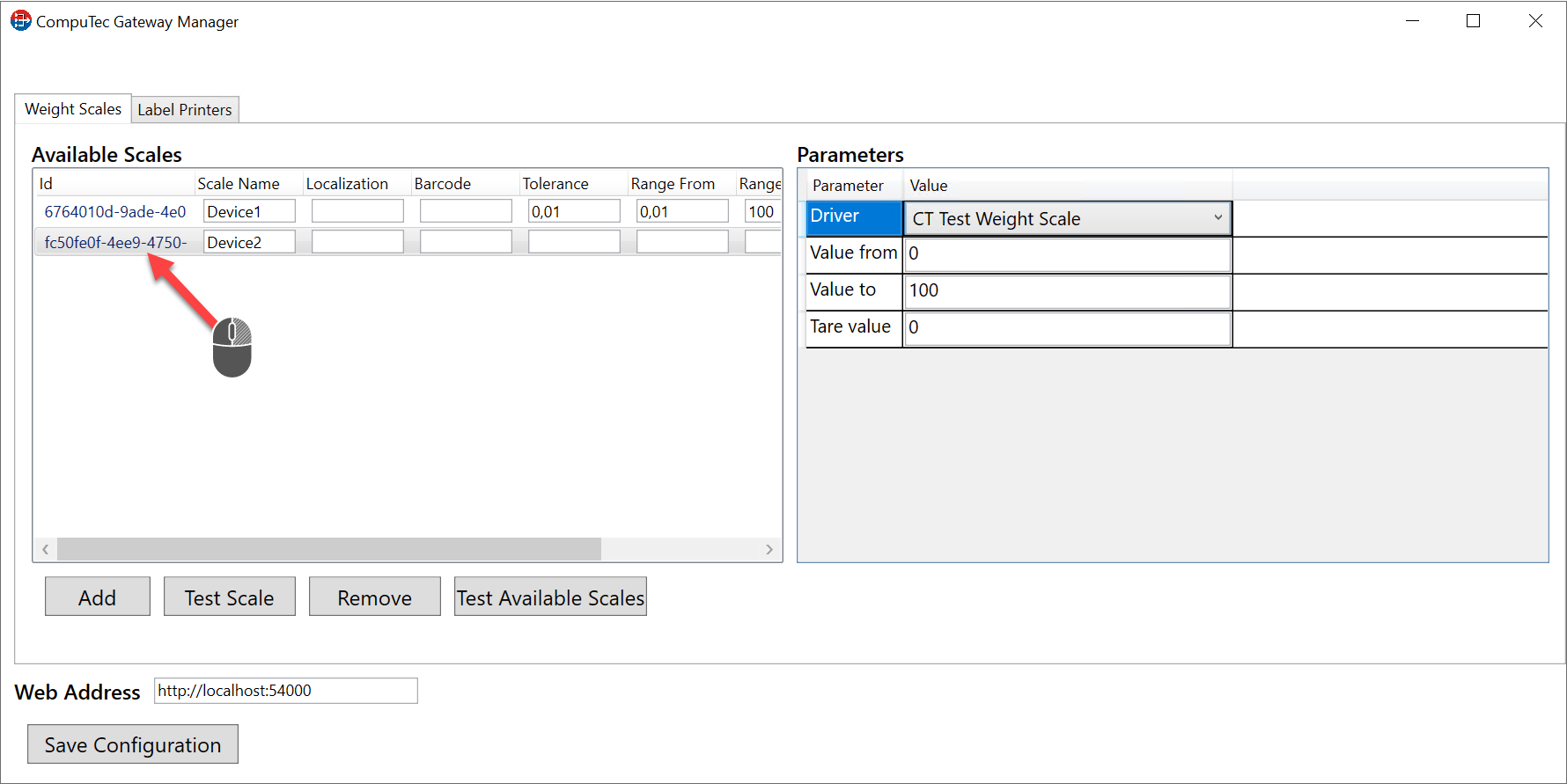
-
Expand the driver tab to select an available device. There are two possibilities to connect the scale weight:
-
TCP/IP - Enter the IP address and port of our weight scale (a default port number is 4305).
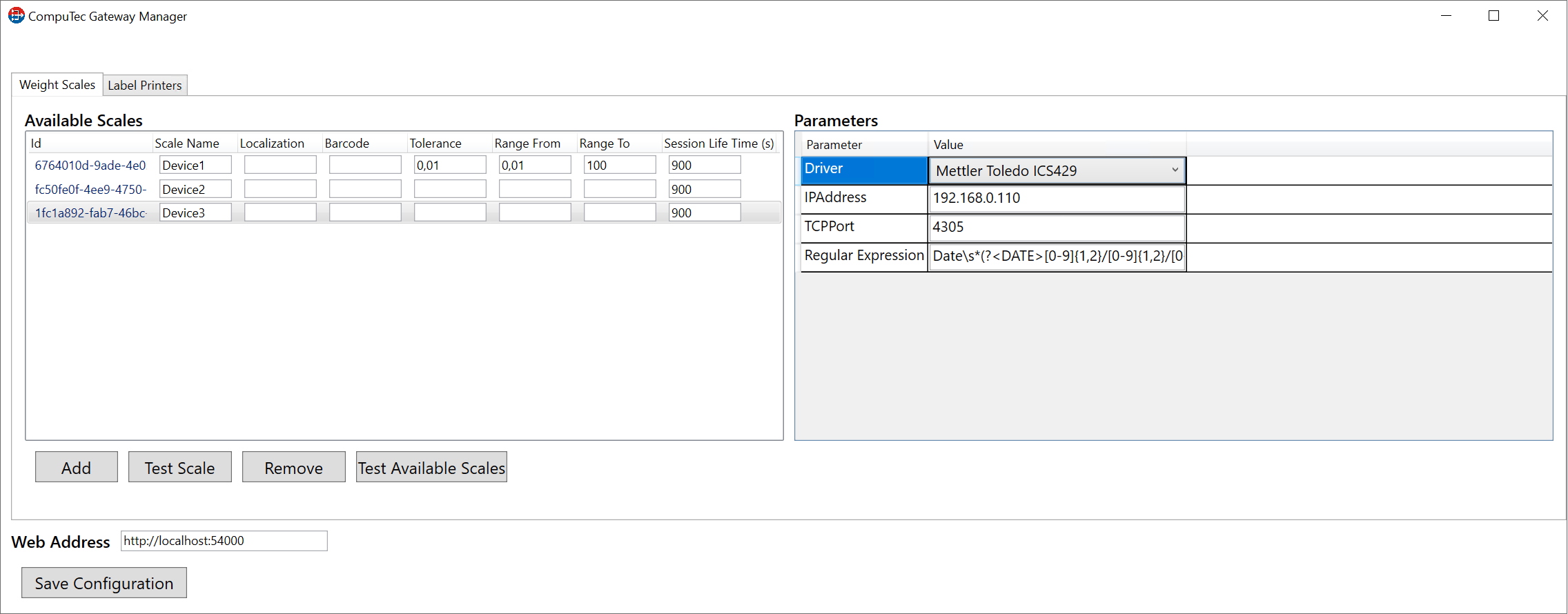
-
RS232 - We can change COM port, parity, baud rate, handshake, data bits, stop bits, regular expression.
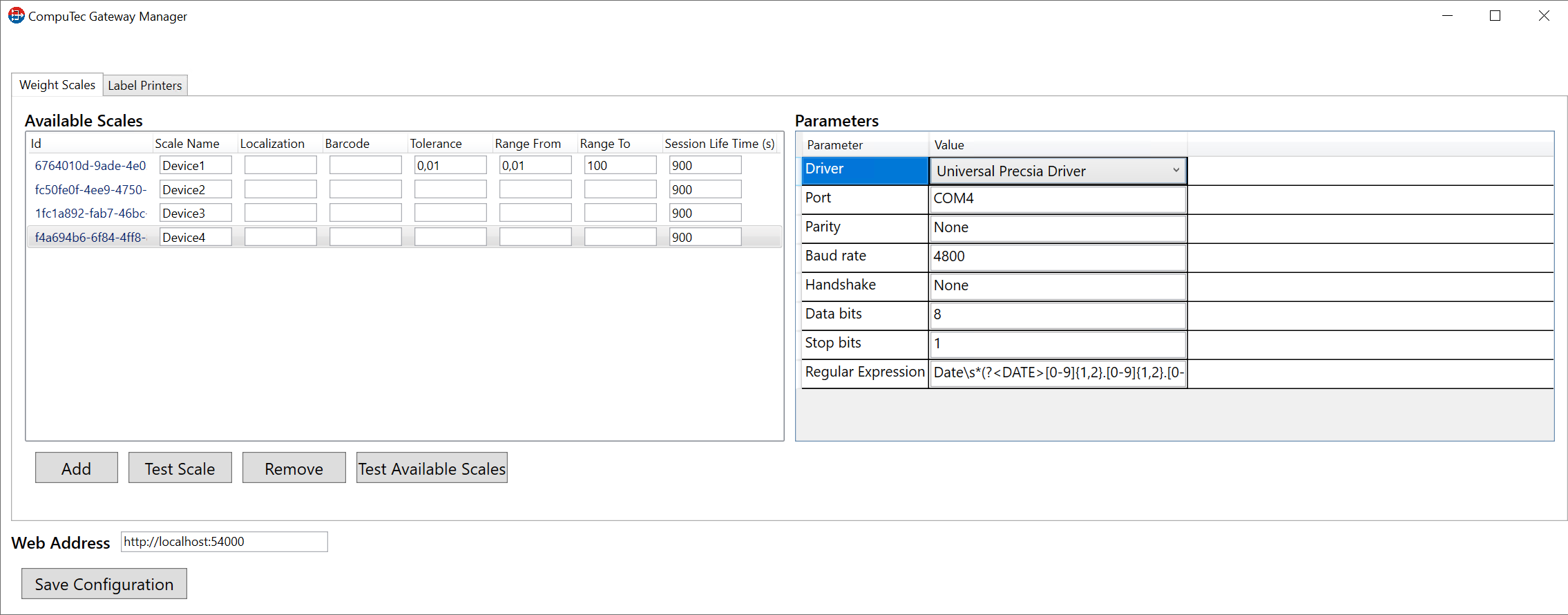
-
-
Now we can save configuration and make a test of printer. Remember to put Web Address. (We must put IP adress or Machine name where Service Layer was installed).
We can change/setup Port number in C:\Program Files\CompuTec\CompuTec Service Layer\CompuTec.ServiceLayer.Host.WindowsService.exe