RDP Connection between Android System and WMS Client for ZEBRA MC330K
-
Download the Bluestacks application
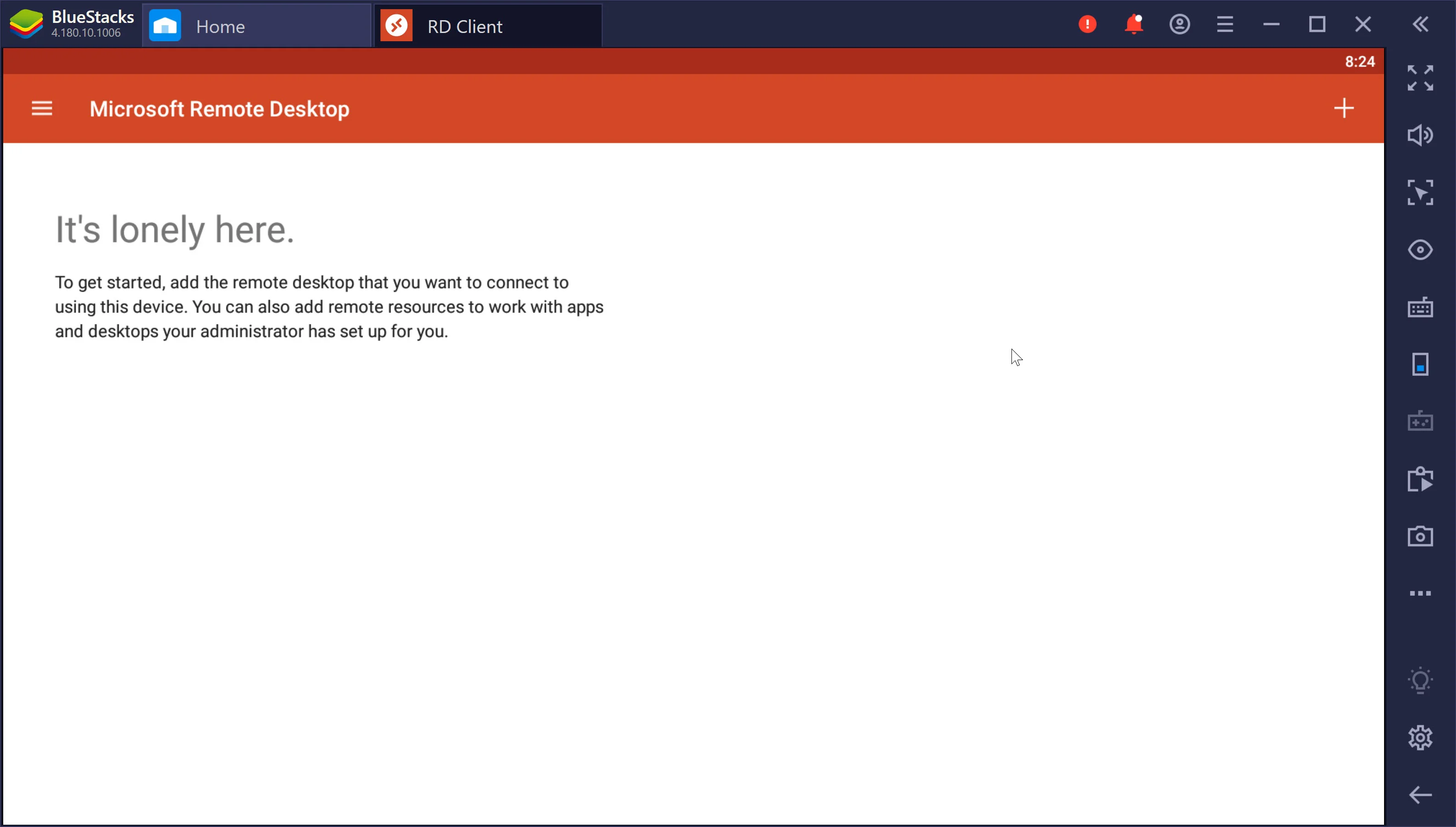
-
Open Google Play Store.
-
Find Microsoft Remote Desktop.
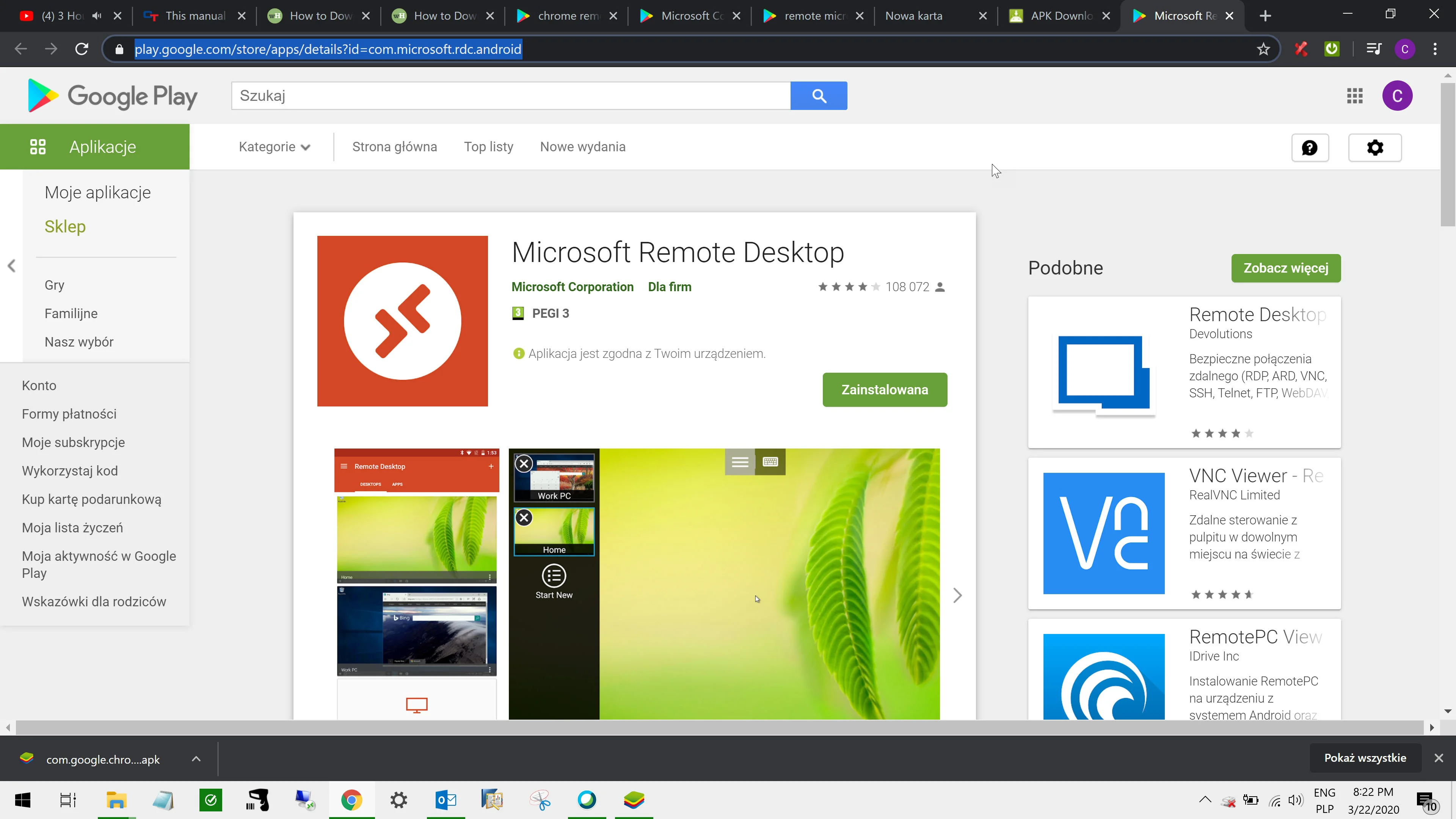
-
Open the link to download the APK file(Android Instalator Package) https://apps.evozi.com/apk-downloader/.
-
Copy the link https://play.google.com/store/apps/details?id=com.microsoft.rdc.android and paste it to APK Downloader
-
Generate Download link and Download Microsoft Remote Desktop.
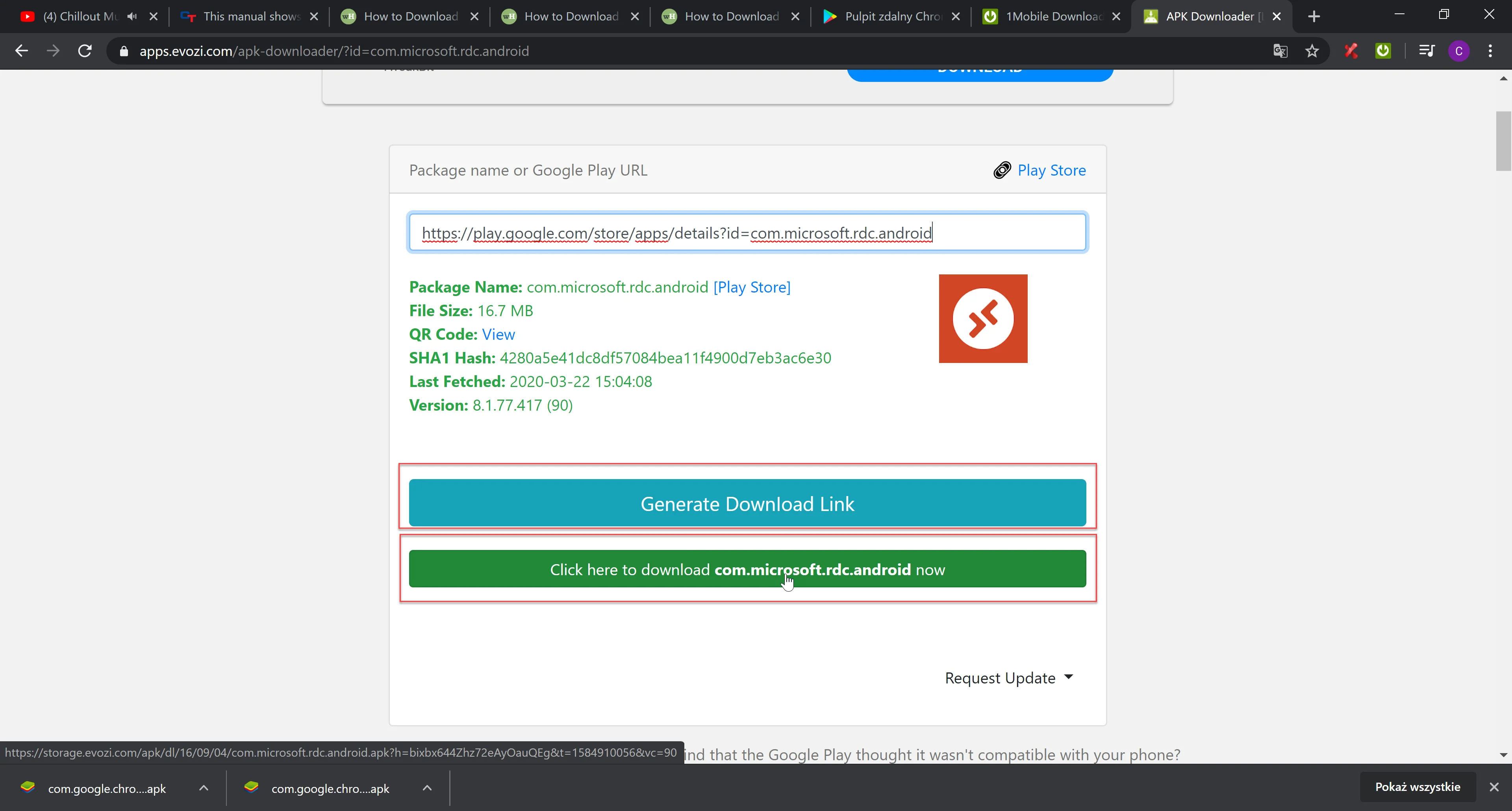
-
Copy downloaded APK File(Microsoft Remote Desktop) to your Device.
-
Go to Zebra Device/MENU/Settings/Connected Devices/USB/Select "Use USB to" Transfer Files.
-
Your device is available on your PC.
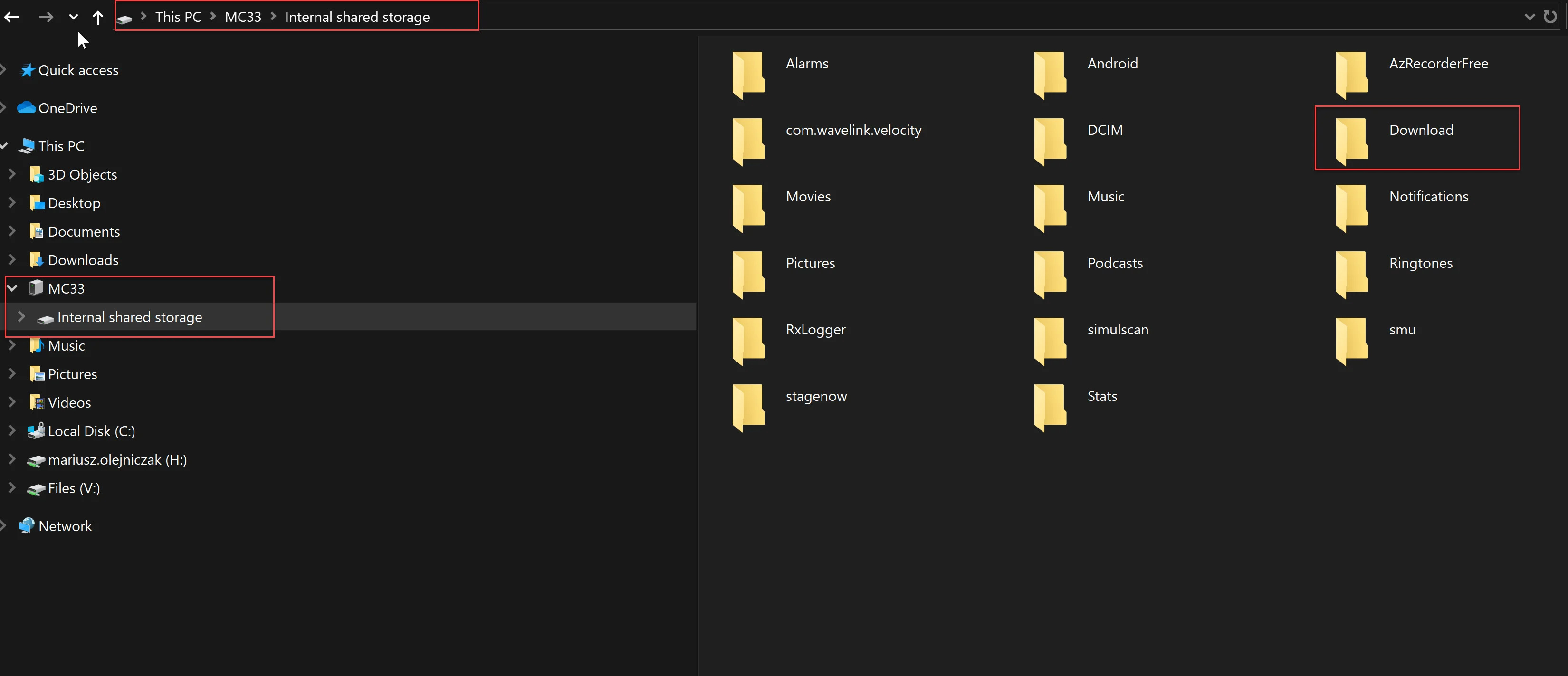
-
Copy the APK File to the folder Download.
-
Go to Device/MENU/Files/Download/Select APK File (Microsoft Remote Desktop)/Select Continue/Select Install/OK
-
Go to Device/Menu/RD Client/Select Button "+" to add New Connection/Select Desktop Connection/Add Manually.
-
Enter the Hostname or IP address of your PC with WMS Client
-
You can enter User and Password to log in every time with the same credentials.
-
Save.
-
Select Connection.