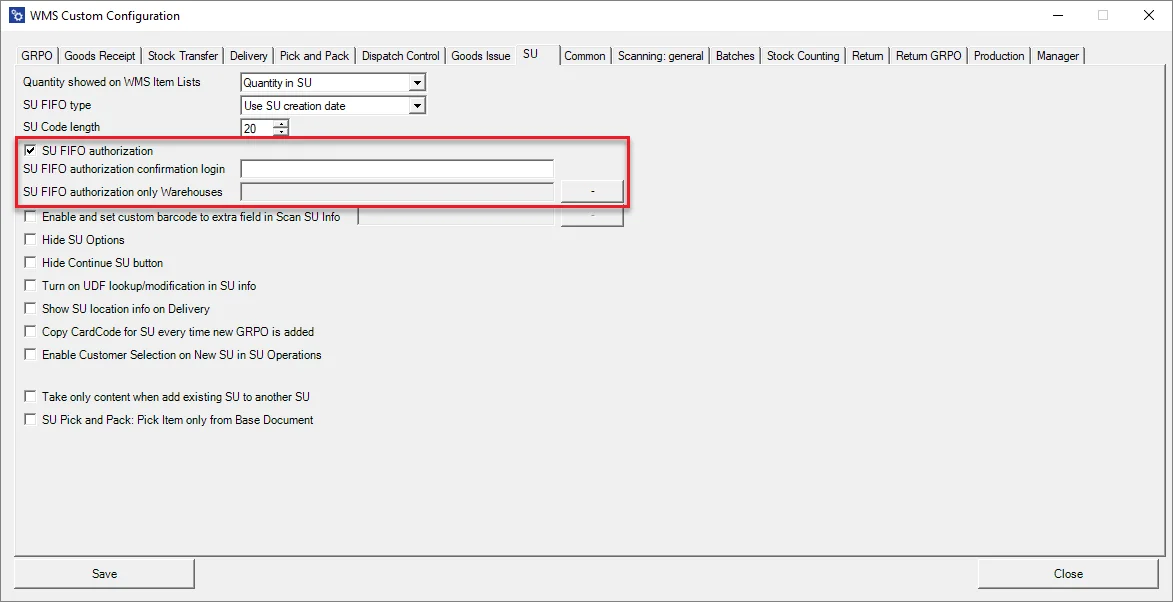Batch Management Manager
Batch Management Manager's purpose is to define FIFO behavior.
Check the Enable Batch Management Manager checkbox to use the option:
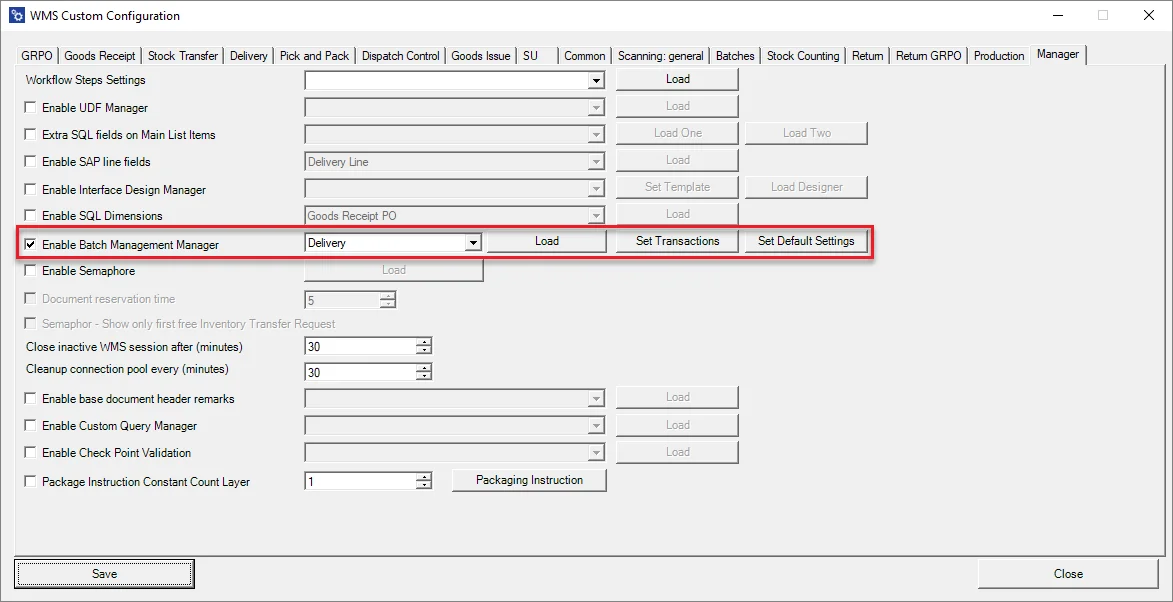
-
Set transaction(s) to be configured:
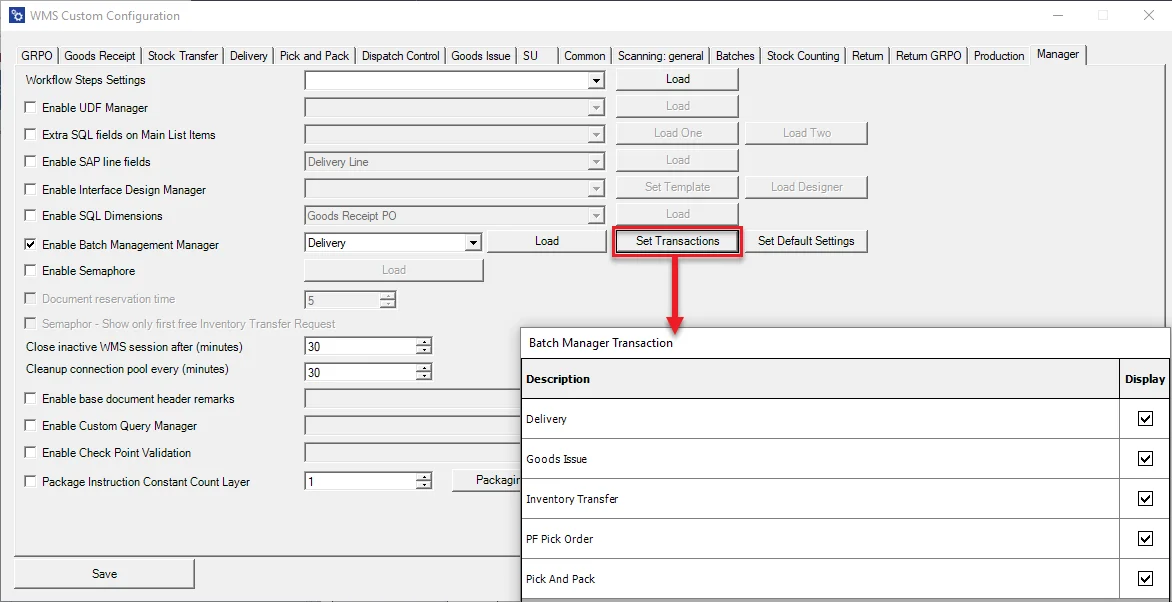
-
Choose a transaction to be configured and click Load:
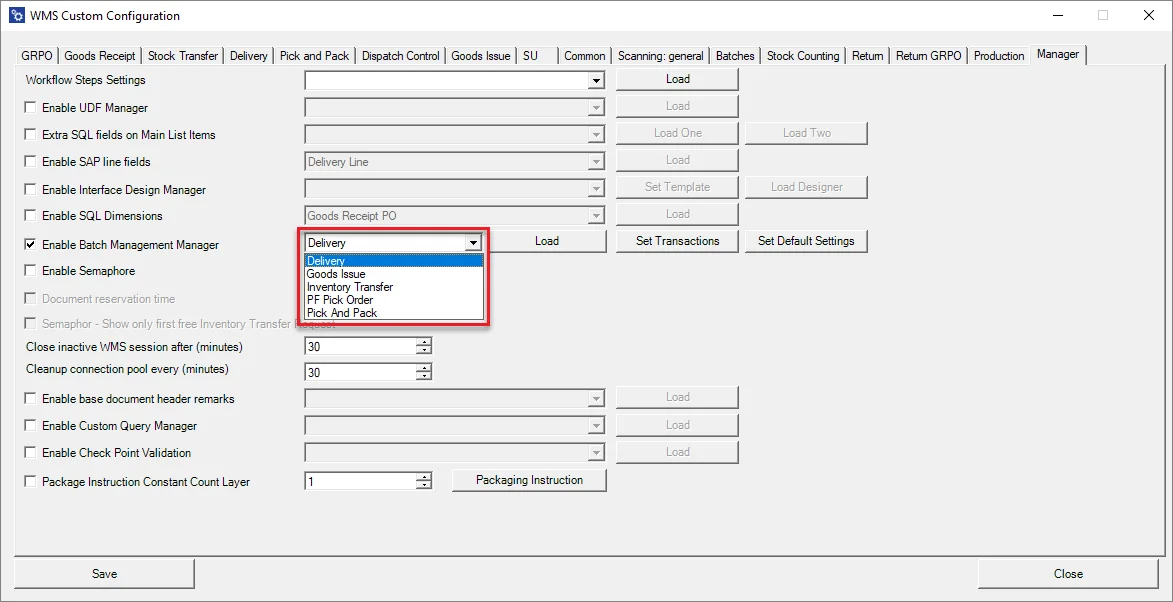
-
A specific transaction configuration form (Delivery in this case) will be displayed with a list of Warehouses:

Columns:
- Warehouse Code.
- Warehouse Name.
- Checking queue option checkbox.
- All Bins from a specified warehouse checkbox – used when all the Bin Locations have to have the same settings set up.
- Loading Bin choice form.
- Copy default settings.
- Assigning settings to a specific Warehouse.
Bin localization configuration form:
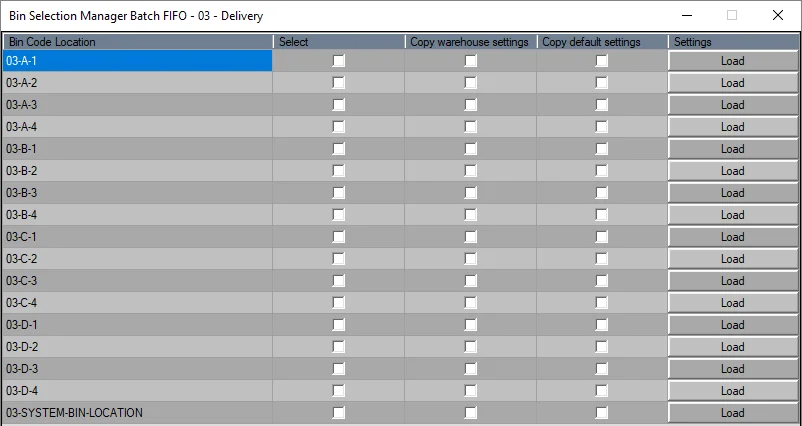
Columns description:
- Bin Code.
- Checking queue option checkbox.
- Copying settings from a Warehouse.
- Copying default settings
- Assigning settings to a specific Bin.
-
Set default Settings.
Action:
- Show only info – a default setting: showing information that a specified Batch is not the first in a queue; it can be skipped.
- Authorization confirmation login – a specified user authorization is required to skip a Batch in a queue.
- Block permanently – blocking or skipping a Batch is a queue.
All Transaction checkbox – if the checkbox is checked, the Manager works on every available transaction (and the Set Transaction button is blocked). If the checkbox is unchecked, it is required to choose a specific transaction manually.
Copy all Warehouse and Bin Locations – check this checkbox to assign default settings for every Warehouse and Location. In this case, setting up the configuration for a specific Warehouse/Location is impossible.
Additional information
-
It is not required to restart the CompuTec WMS Server after changes were made in the Batch Management Manager
-
Double click left mouse button on a column name to check all the checkboxes in the column
-
Double-click the right mouse button on a column name to uncheck all the checkboxes in the column
-
SU FIFO settings are now in the SU tab: